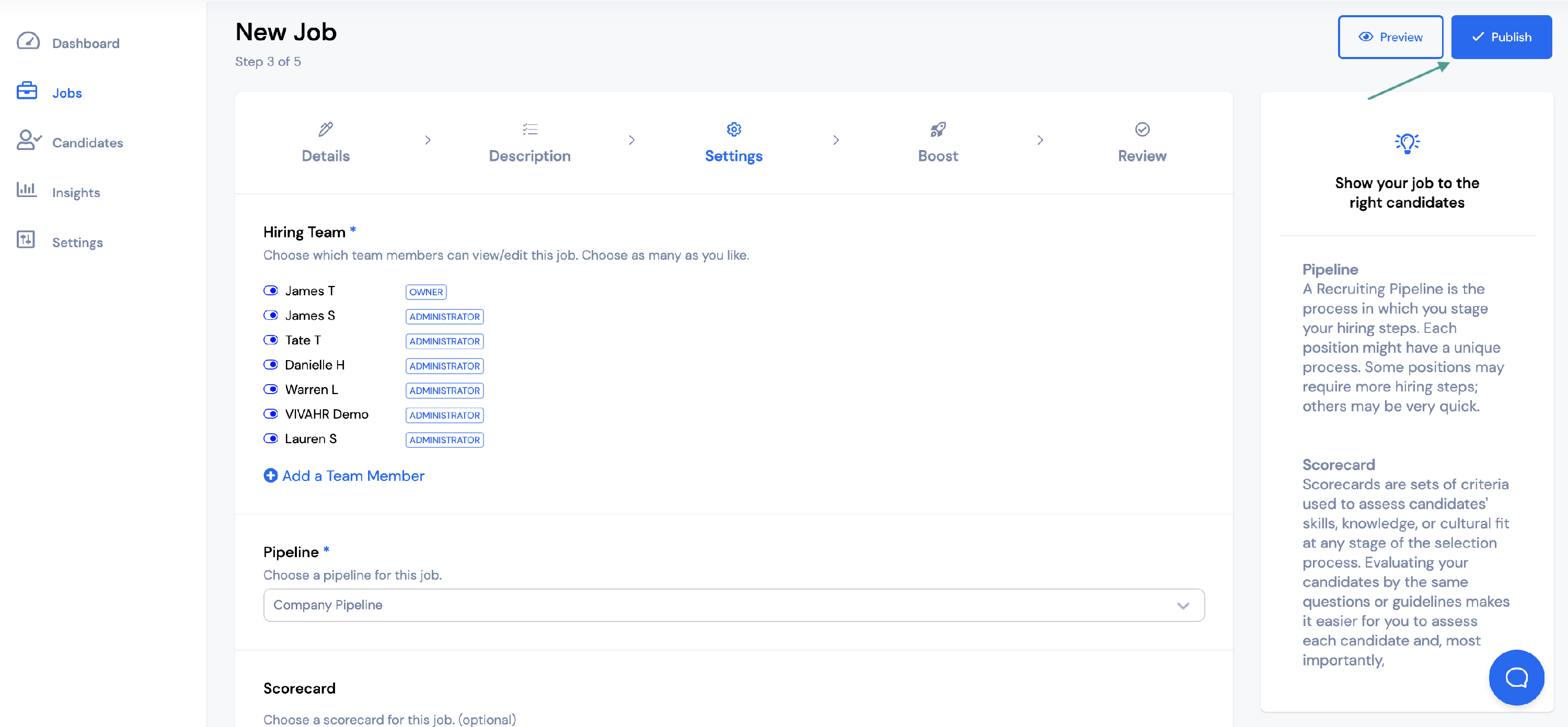If you want one of your team members to be able to manage candidates for a specific job, the team member will need to be selected as part of the hiring team for that job.
To add a user to a job, first select Jobs from the menu on the left.
Then select the job you would like to add the user to.
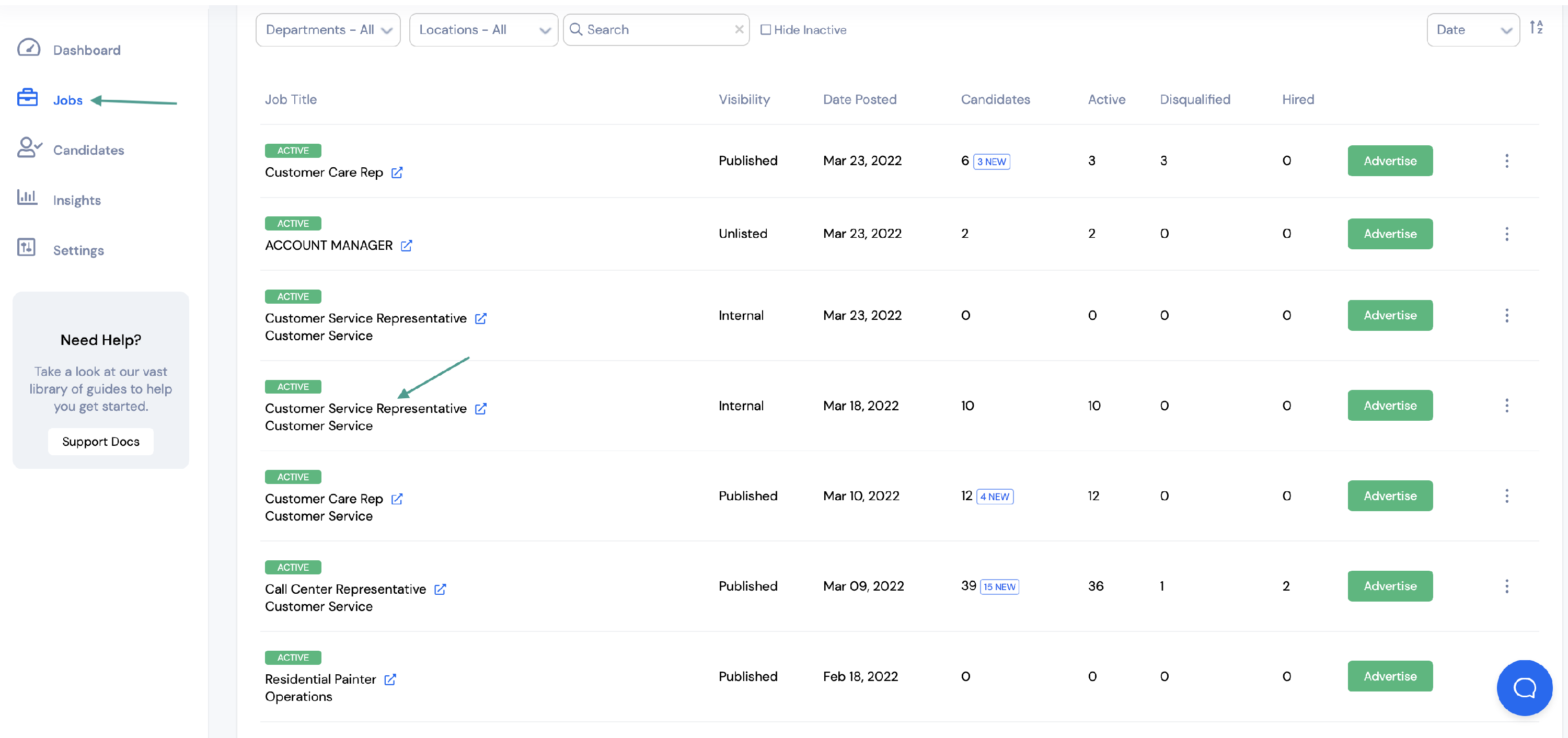
Select Edit Job.
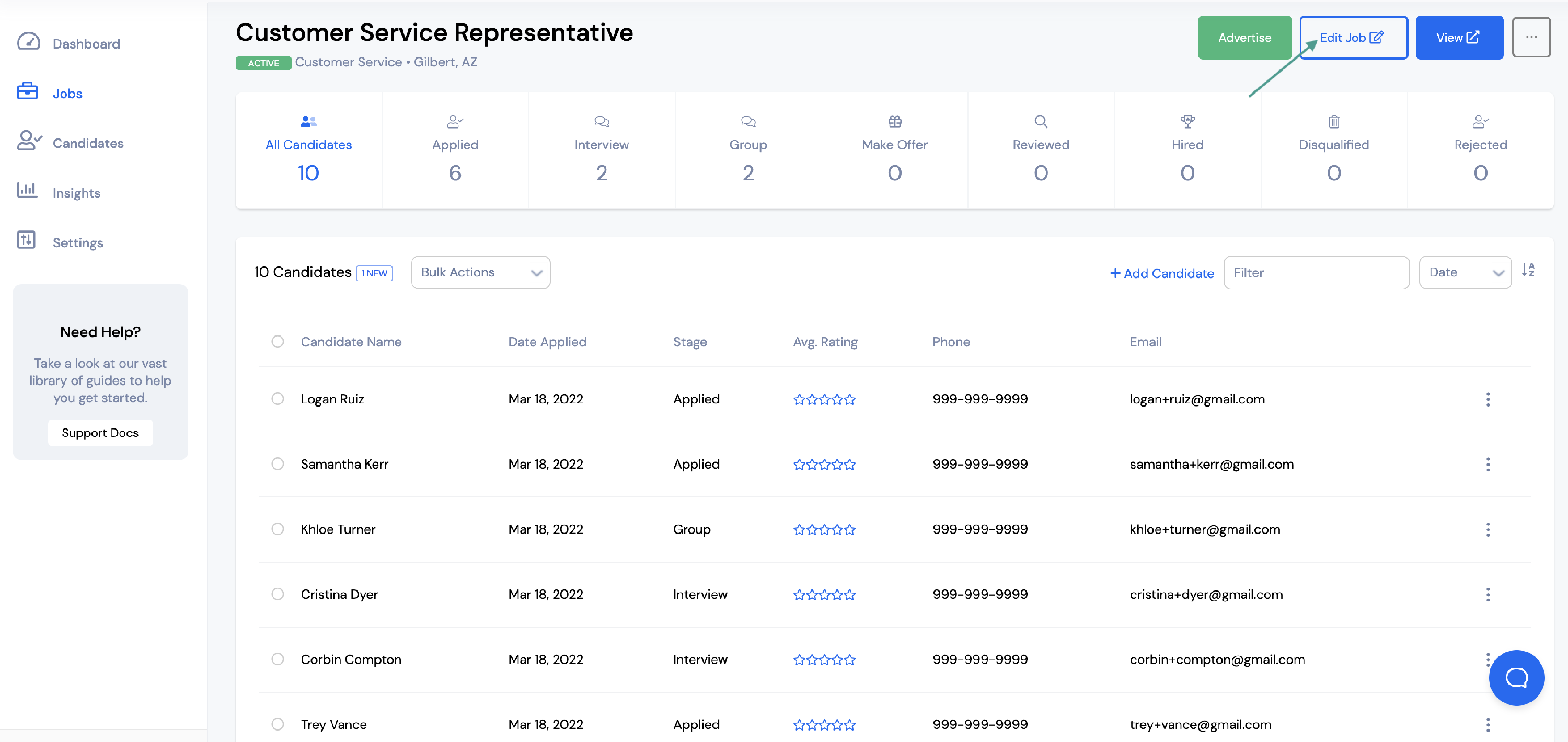
Go to the job Settings.
Make sure all users you would like on the hiring team are toggled to the right with the blue circle filled in.
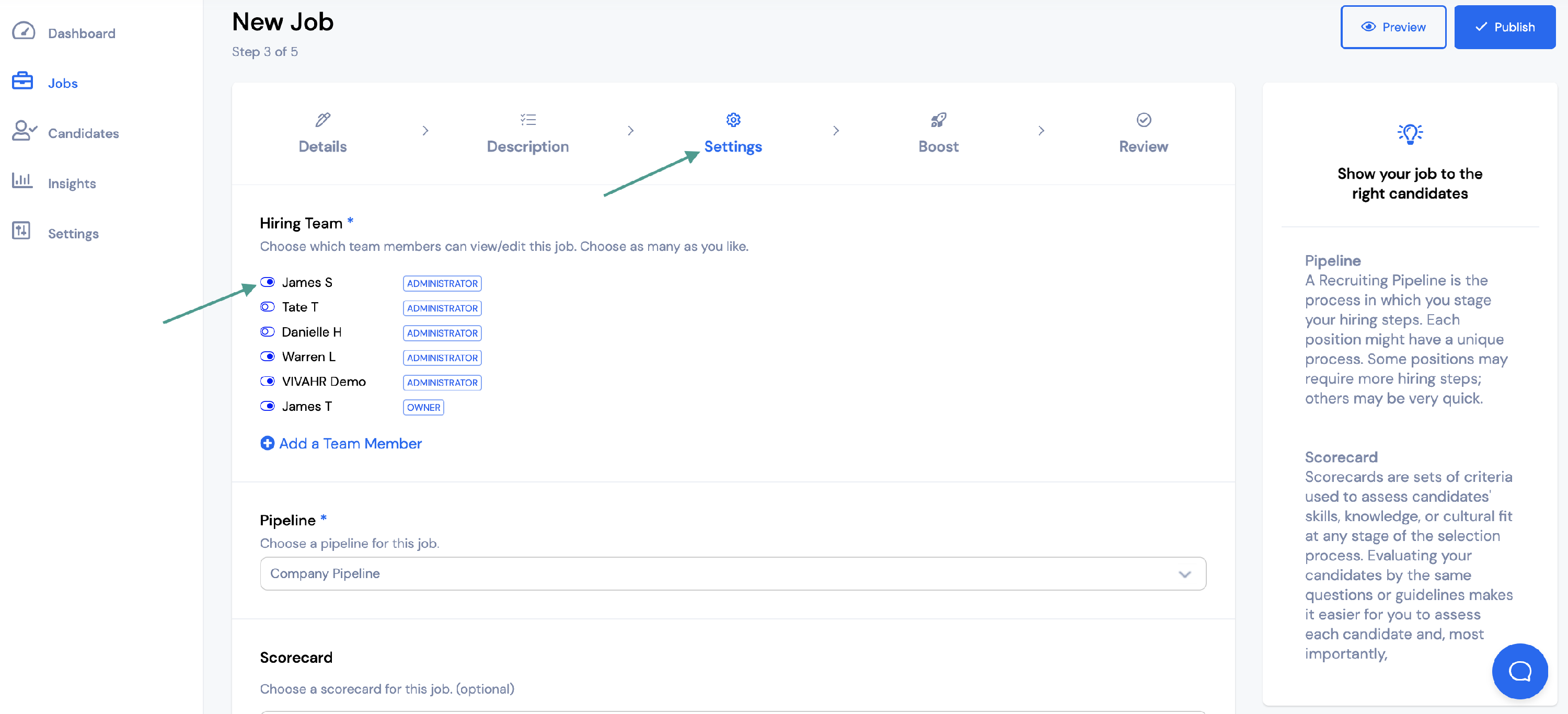
If you need to add a new team member/user, select + Add a Team Member.
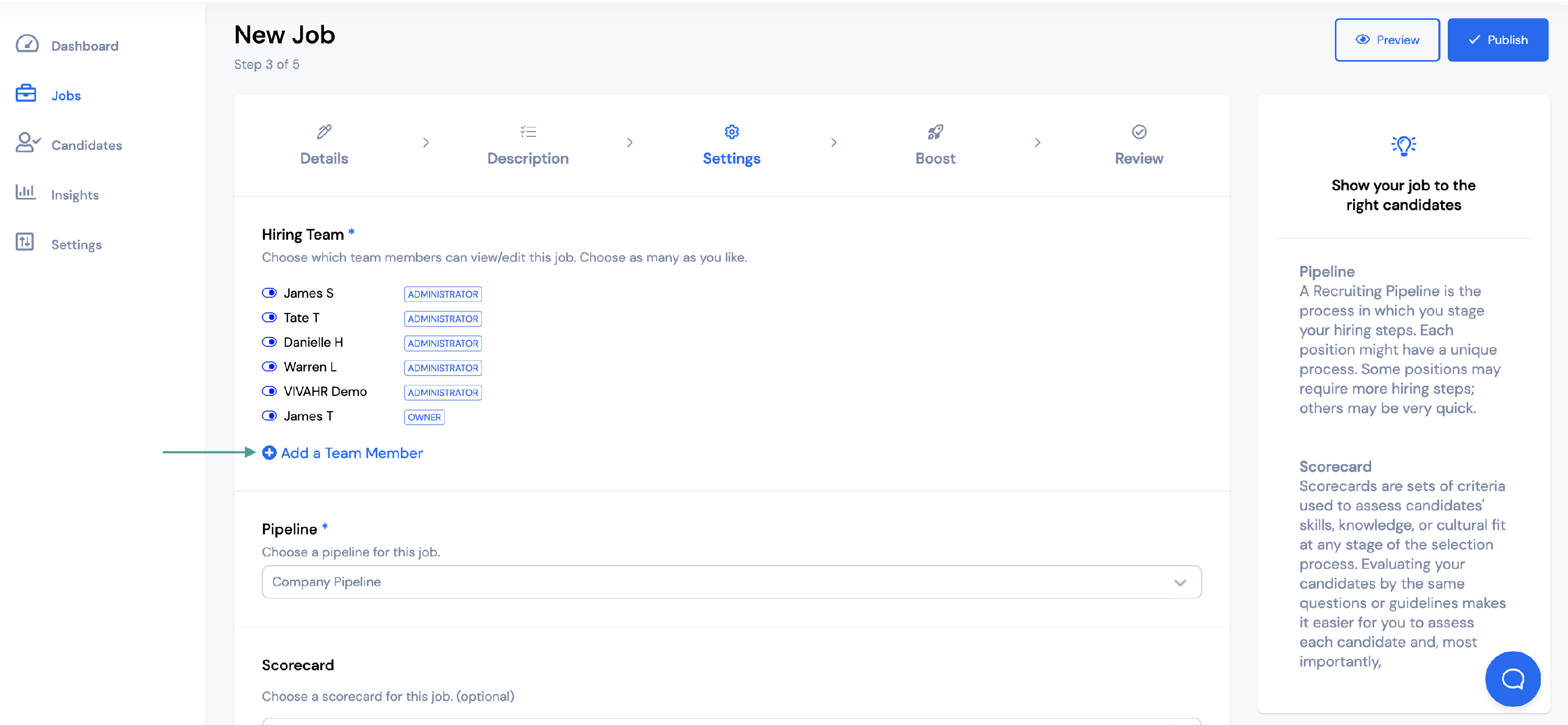
You will need to add the user’s
- First Name
- Last Name
- Email Address
- Password
If you would like the password emailed to the new user, check the box that says Email to user.
Once all information has been added, click Save.
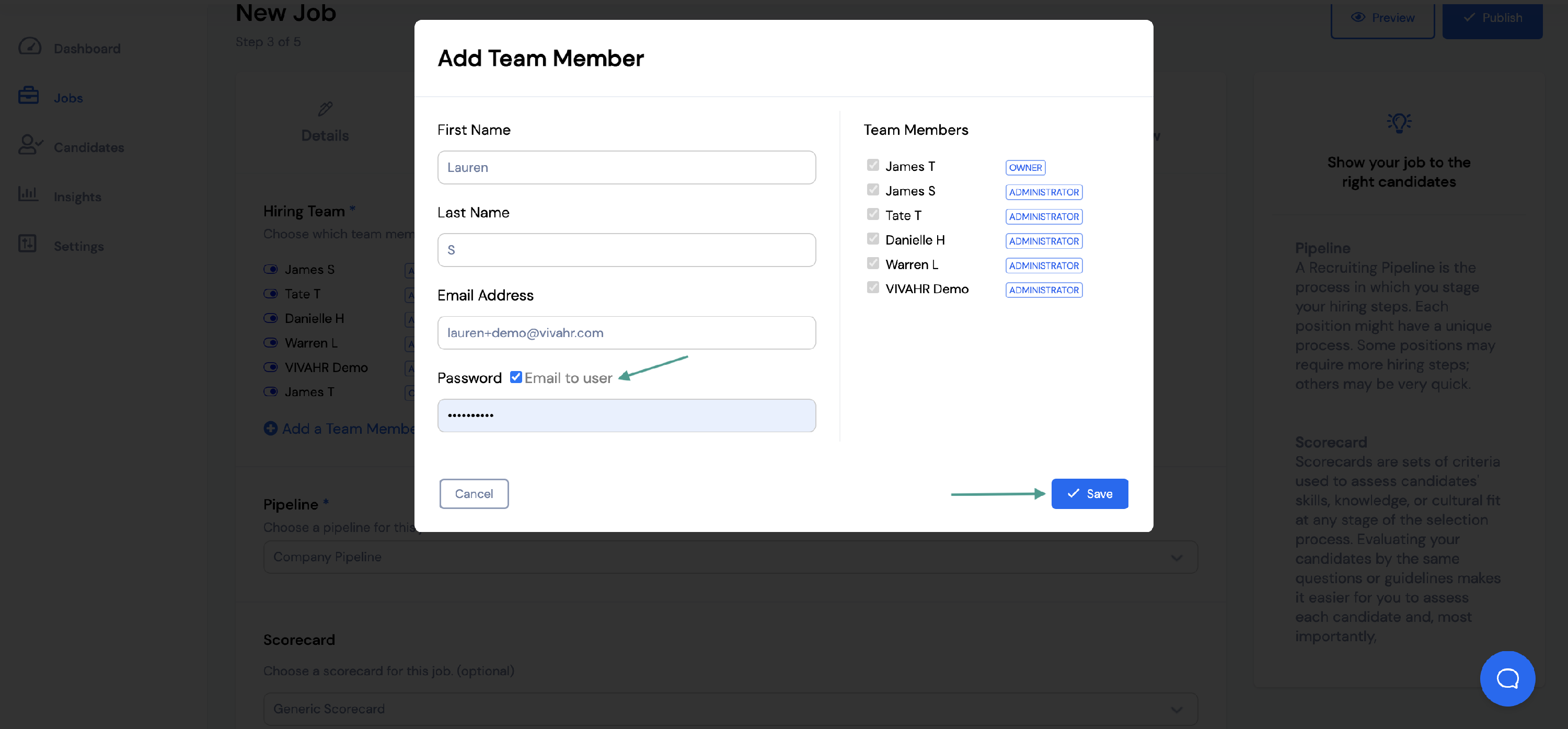
The new user will now be added to your hiring team.
Make sure the user is toggled to the right with the blue circle filled in.
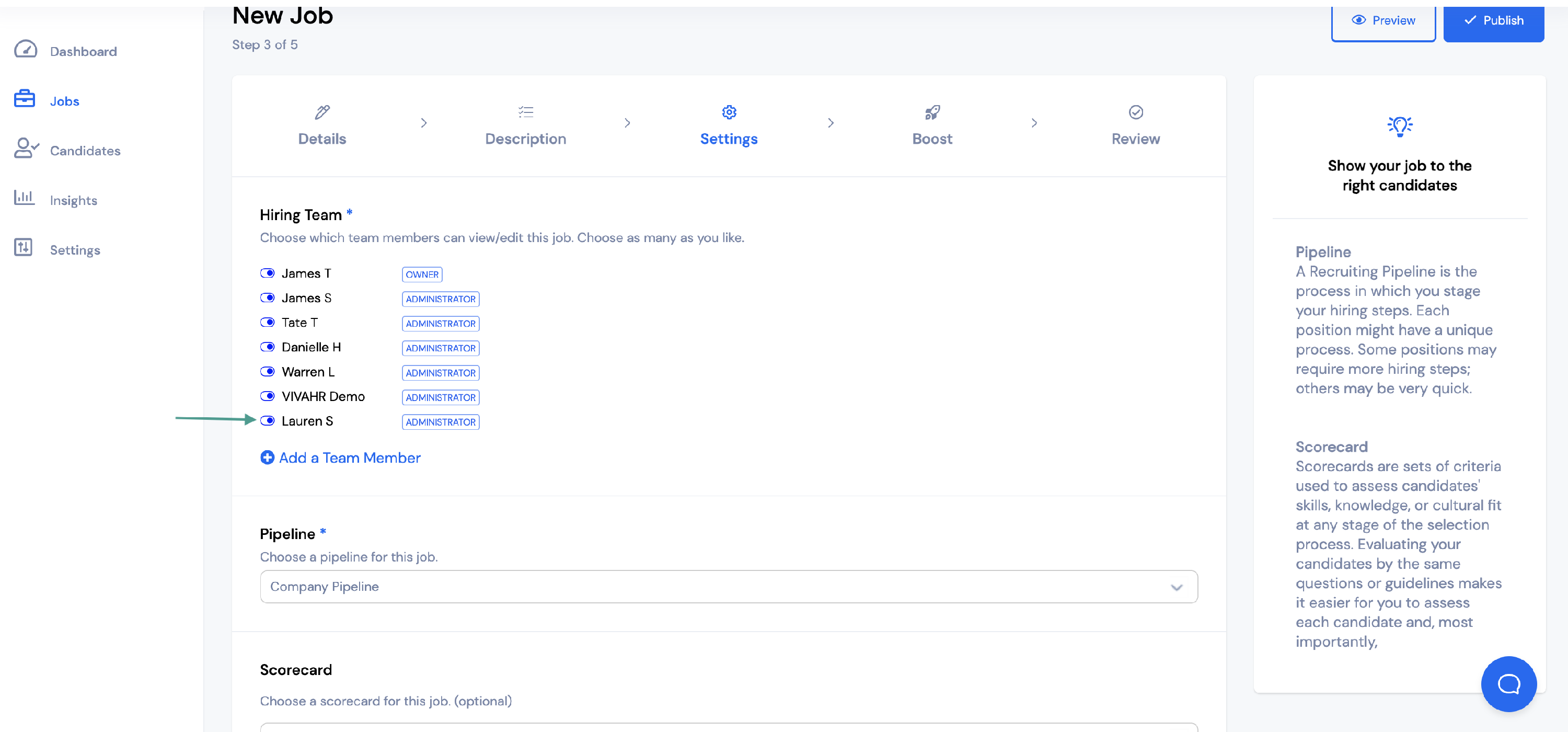 Once you’ve selected all of the users you would like to have access to the job, click Publish.
Once you’ve selected all of the users you would like to have access to the job, click Publish.