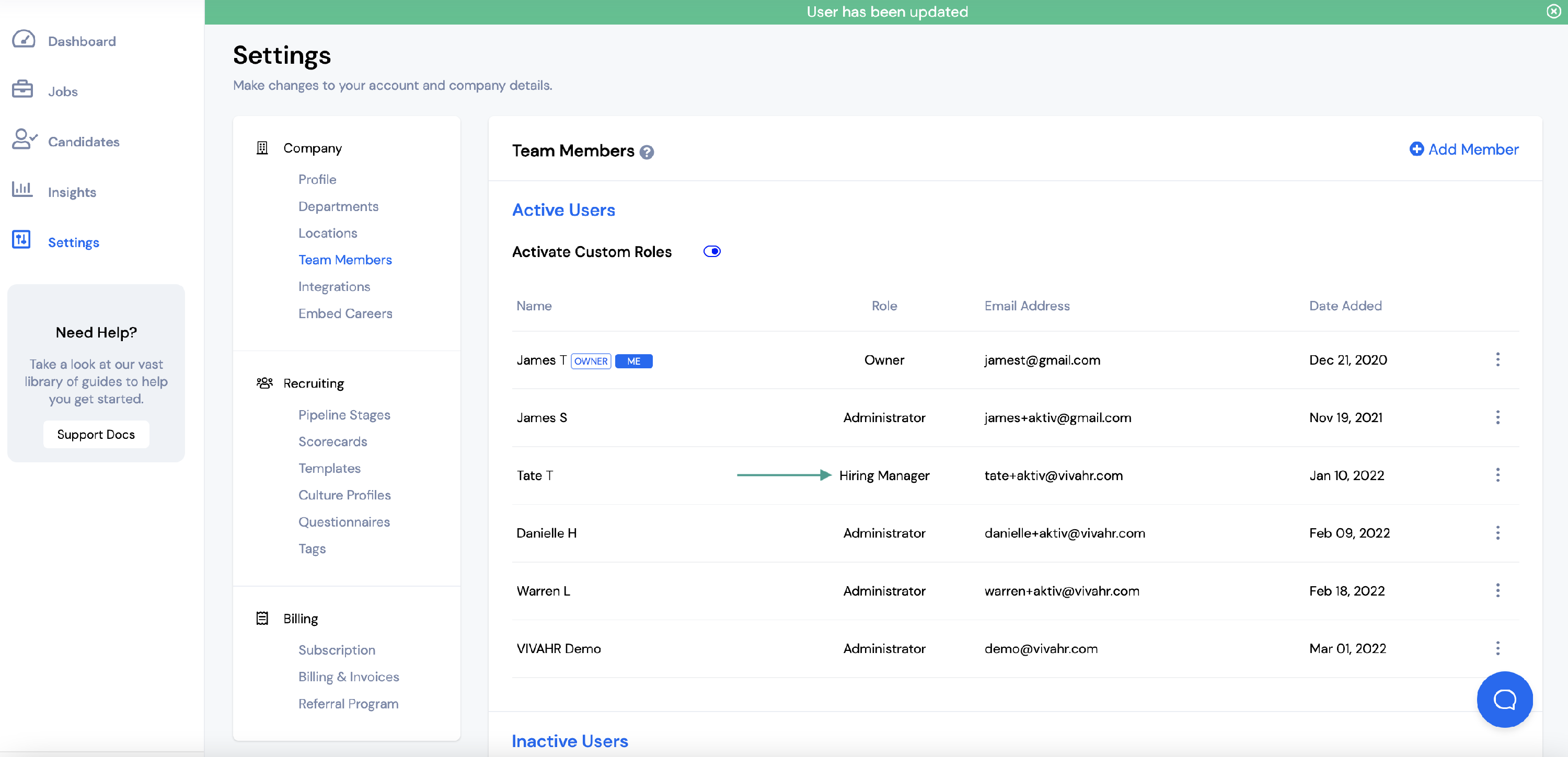Our Custom User Roles feature allows you to assign each team member a different role within your account.
Assigning user roles will allow those team members to only access certain parts of the account. You can find a breakdown of the permissions for each role HERE.
To assign user roles, go to Settings.
Under Company Settings, select Team Members.
Make sure Activate Custom Roles has been toggled on.
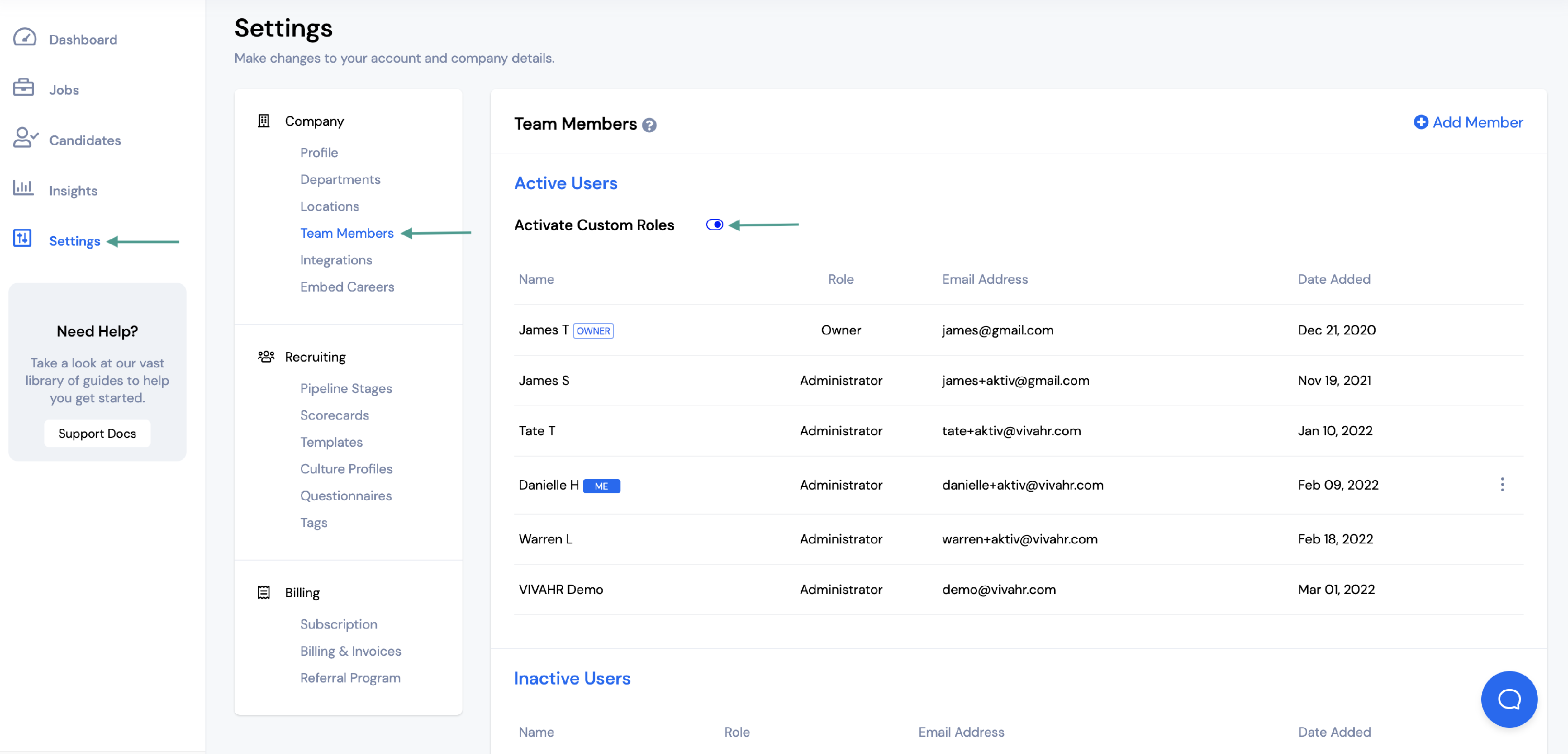
From this page, you can change each user's role. You must be logged in as the Account Owner to make these changes.
To change a user's role, click the three dots to the right of the user's name.
Then, click Edit.
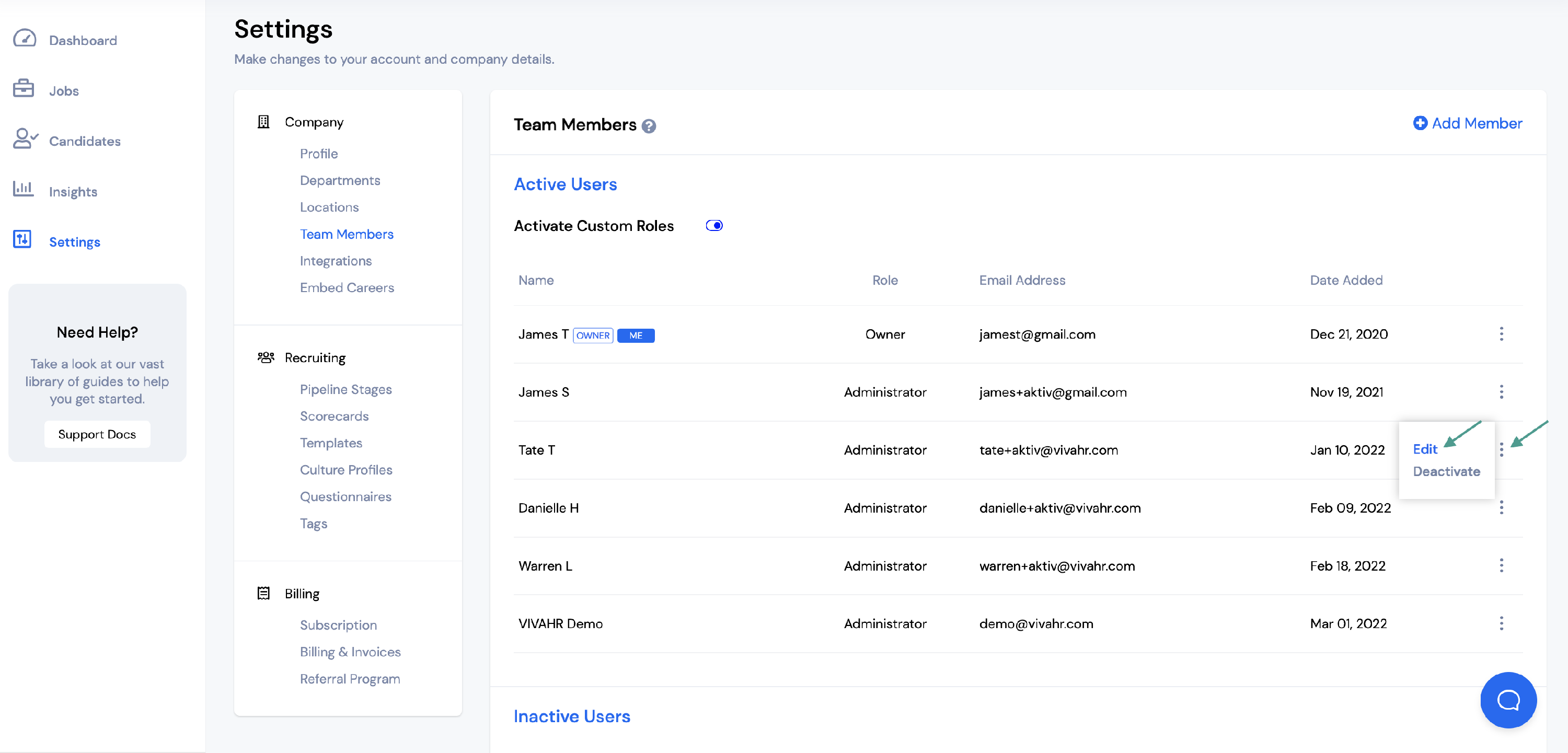
Select the user role you would like to assign them from the Profile dropdown menu.
Once the information has been updated, click Save.
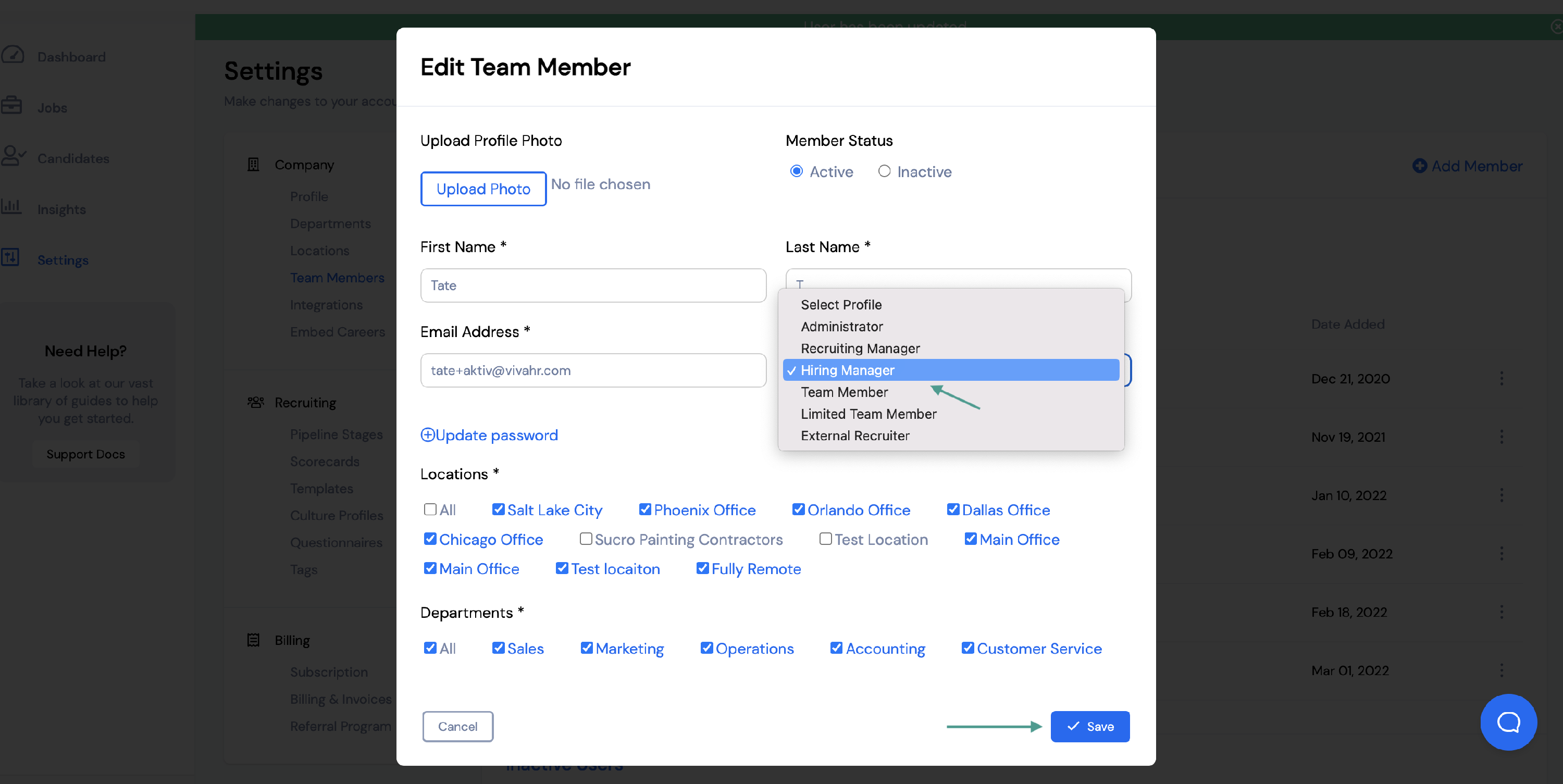
You will then see the team member's new role listed on the page.