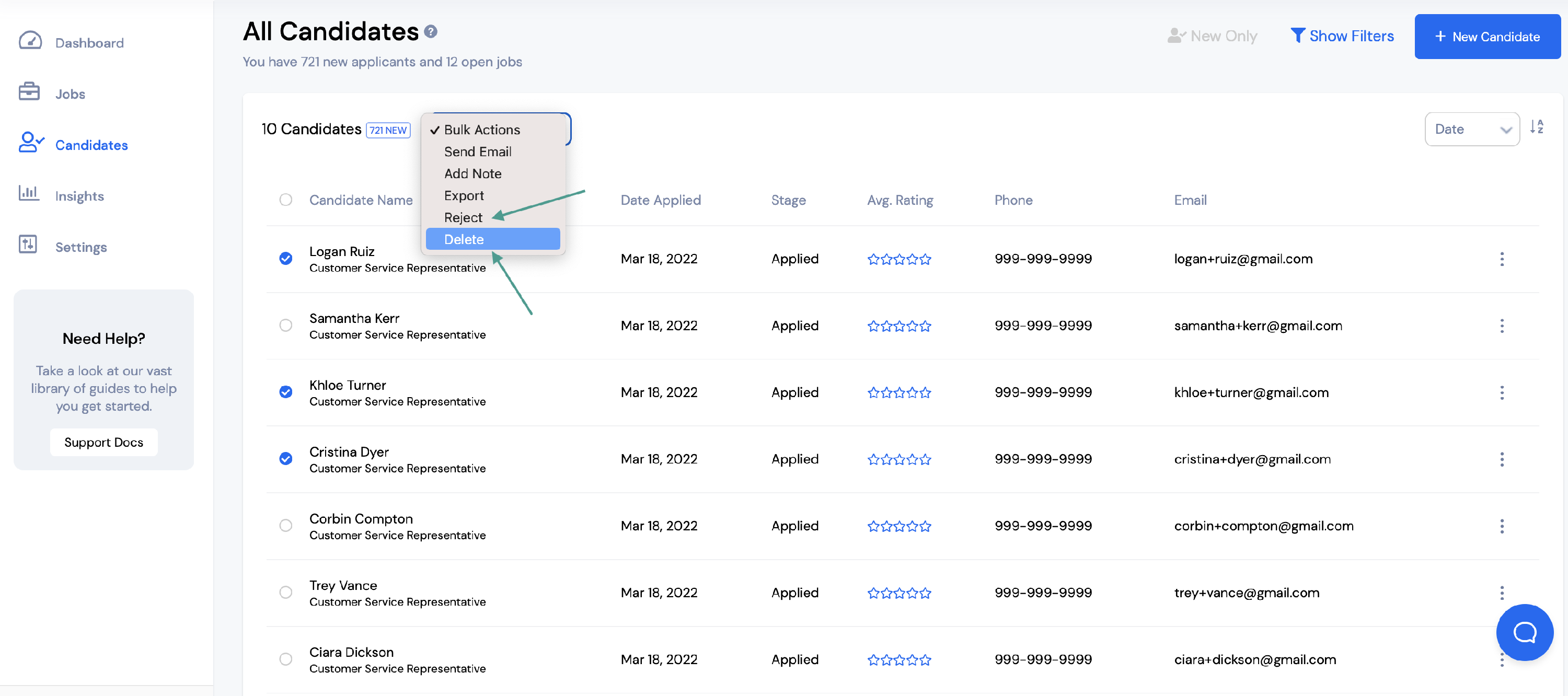Bulk actions allow you to manage a group of candidates at once by completing actions like sending emails or deleting them.
During times when you have a lot of candidates coming in, you may want to use bulk actions to manage your candidates. This feature can be used to complete the following actions in bulk:
- Send emails
- Add notes
- Export candidates
- Reject candidates
- Delete candidates
To utilize this feature, first go to Candidates on the dashboard.
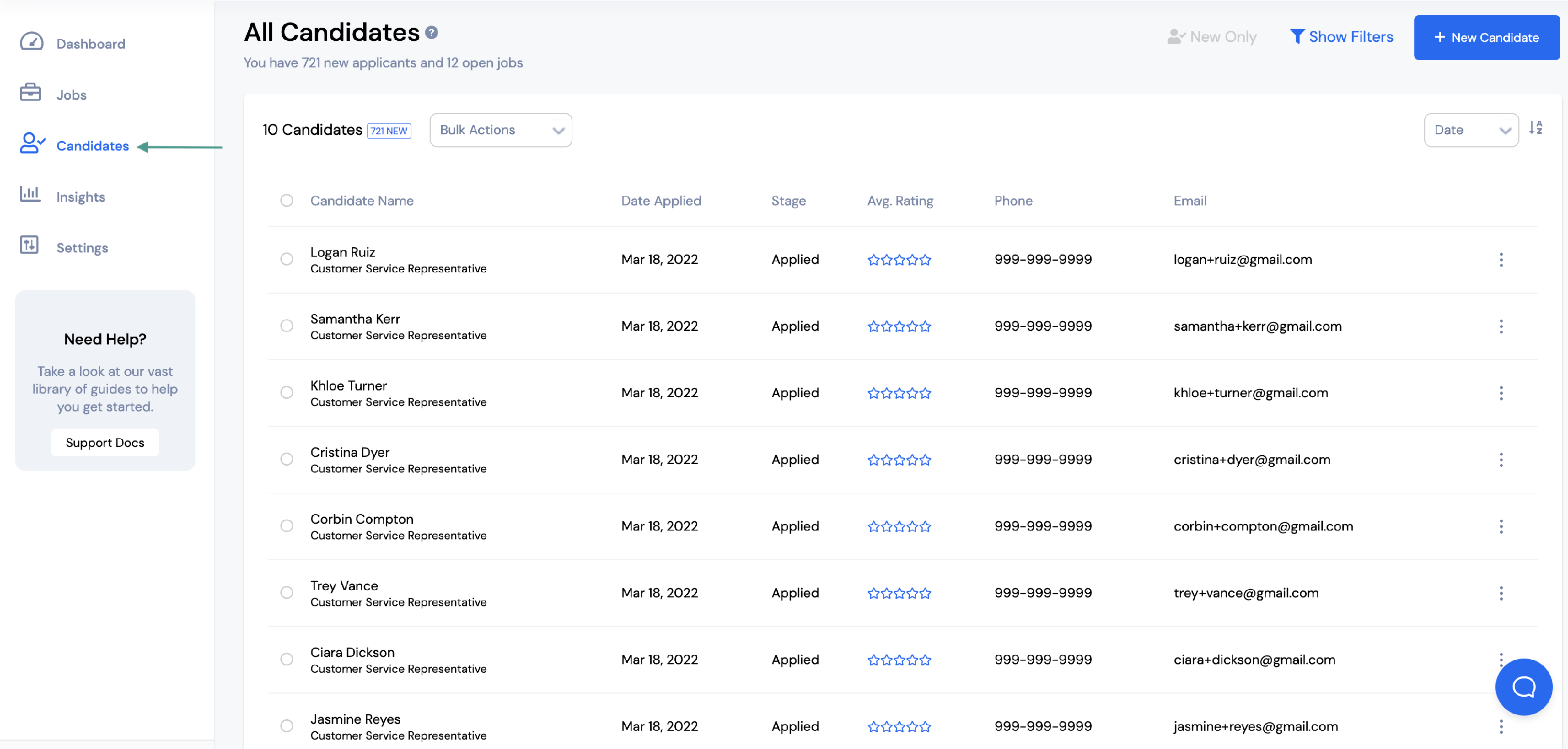
Then, select the candidates you want to include in the bulk action by clicking the circle to the left of the candidate’s name.
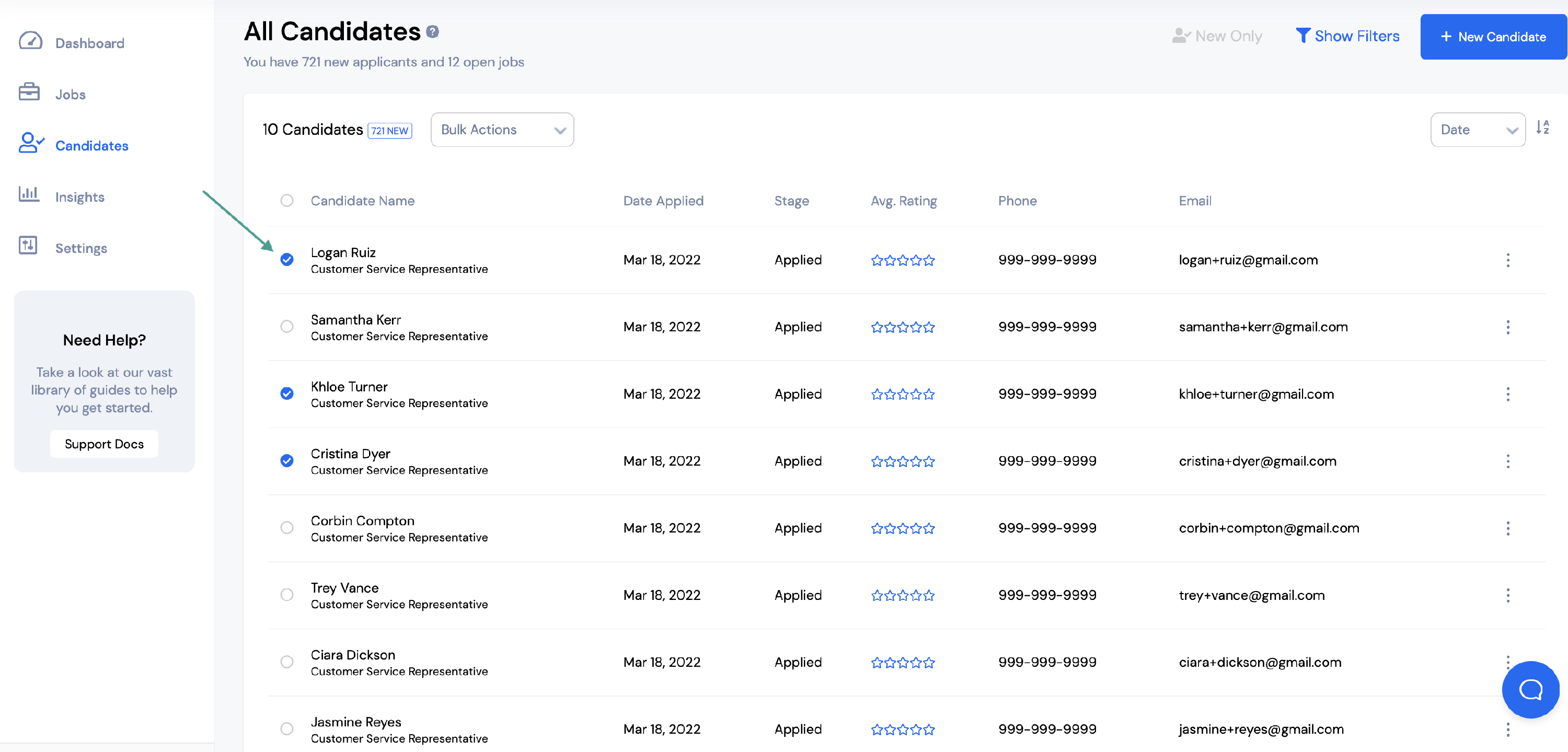
Once you’ve selected the candidates, you’ll need to choose an option from the dropdown menu.
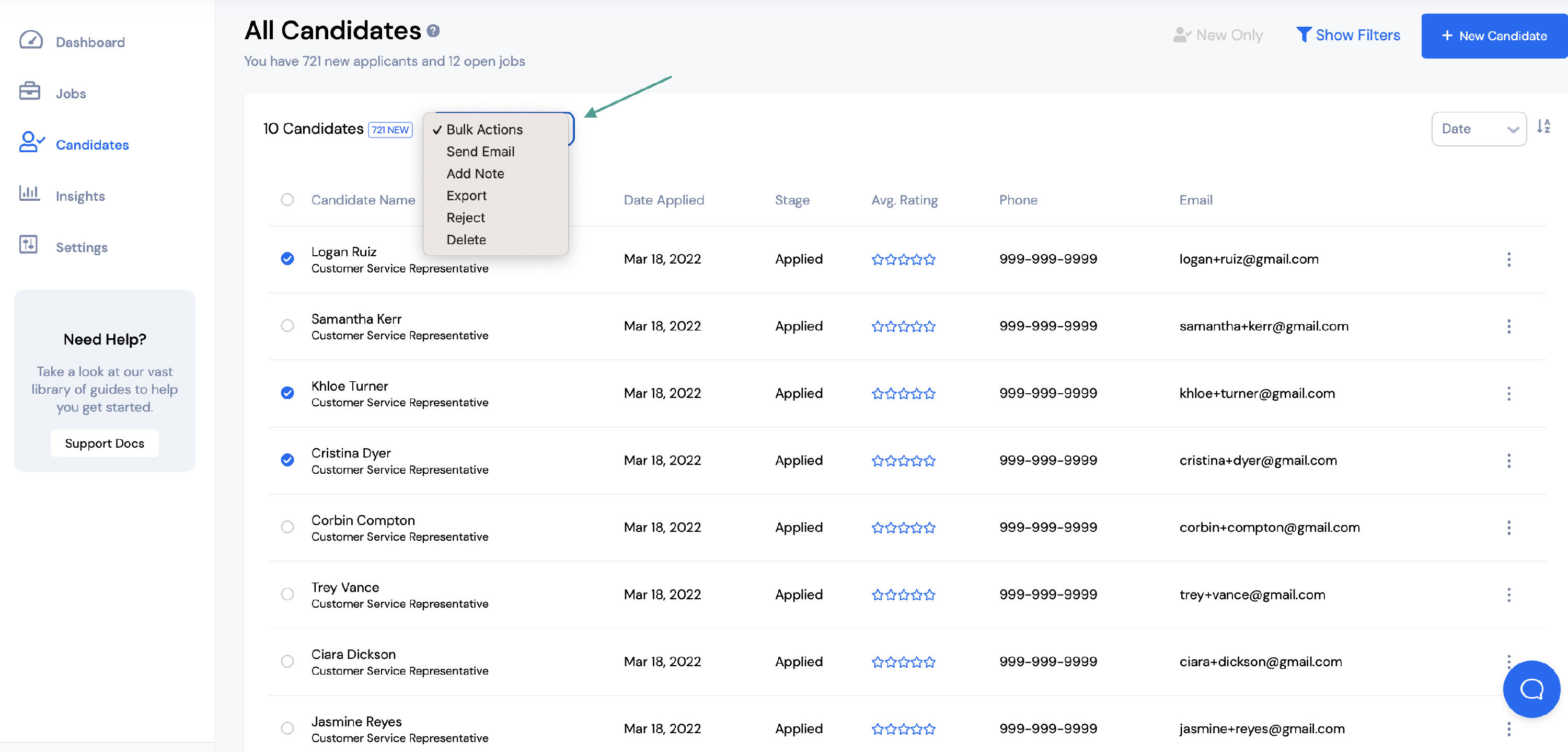
If you would like to send an email to multiple candidates, select Send Email. You will then need to:
- Fill out the subject
- Compose the body of the email or choose the email template you would like to send
Once the email is complete, select the blue Send button.
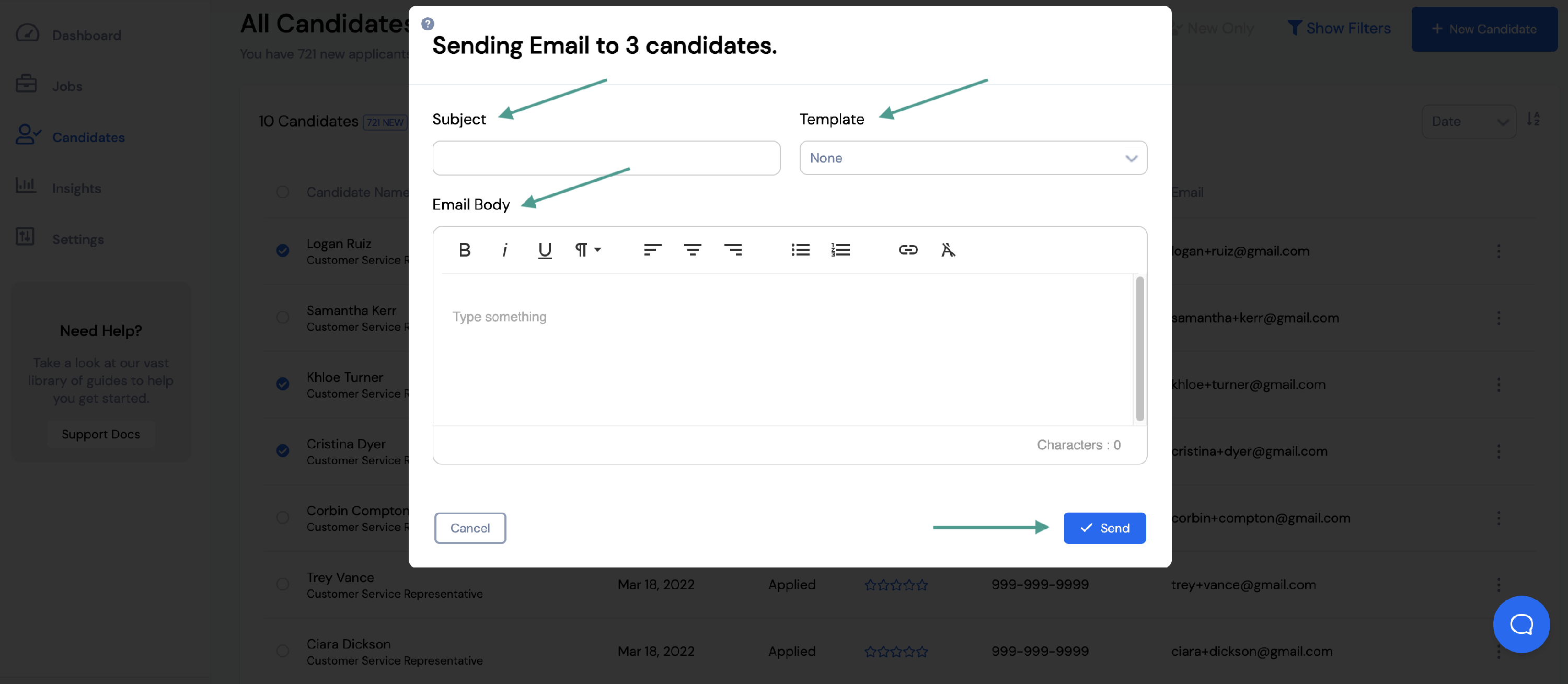
If you would like to add a note for multiple candidates, select Add Note.
Fill in the body of the note and select Save Note.
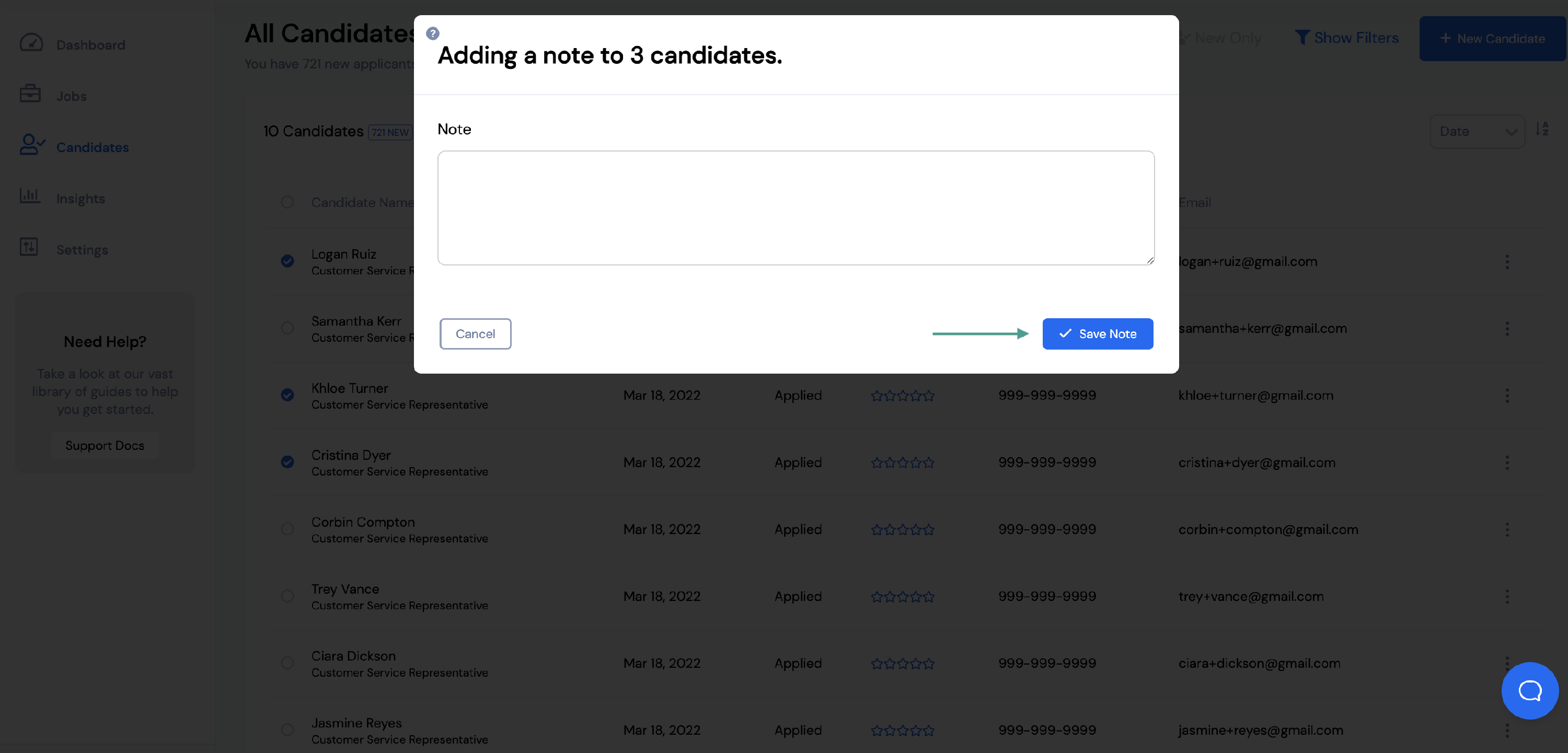
If you would like to Export multiple candidates, select Export and the candidates will be exported into a CSV file.
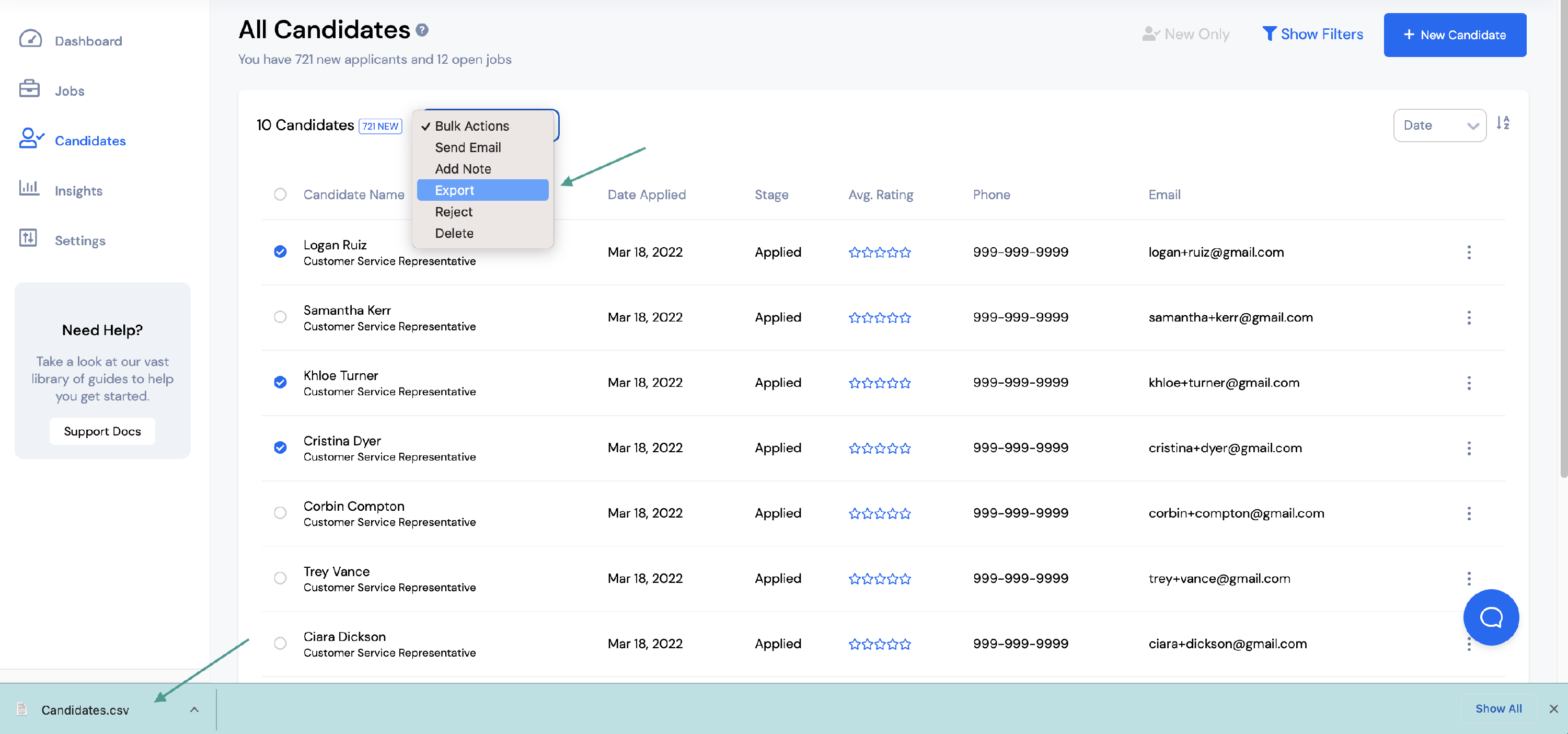
If you would like to reject or delete candidates in bulk, select Reject or Delete from the dropdown menu.