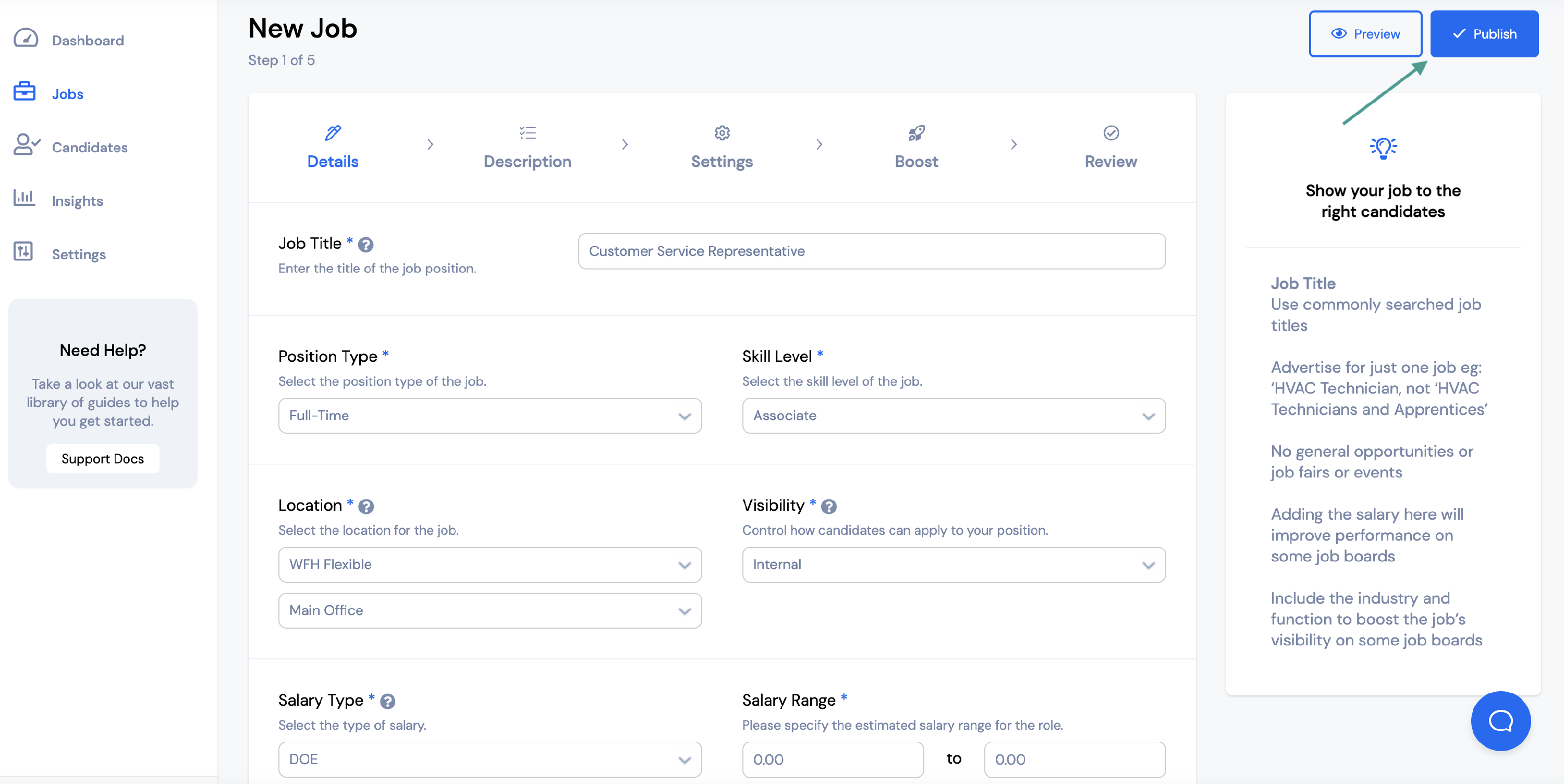Before you can select a location for your job posting you will need to add the location in your Settings.
You can learn more about adding a location in your account settings HERE.
If you need to Edit or Delete an existing location in your account settings, click the three dots to the right of the location.
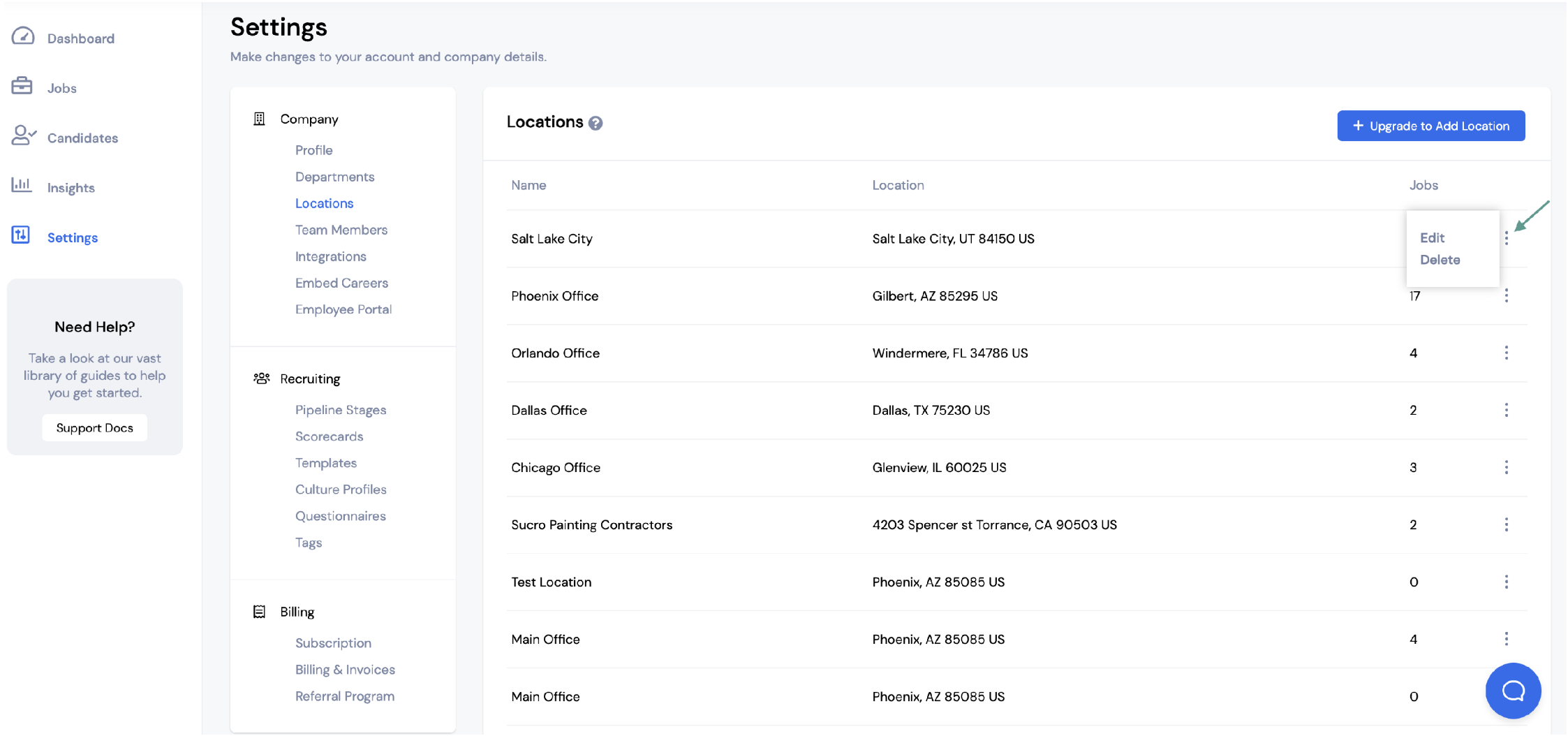
Once your location has been edited, you can then update the location in the Details section of your job posting.
To change a job location, first select Jobs from the menu on the left. Then select the job you would like to change the location for.
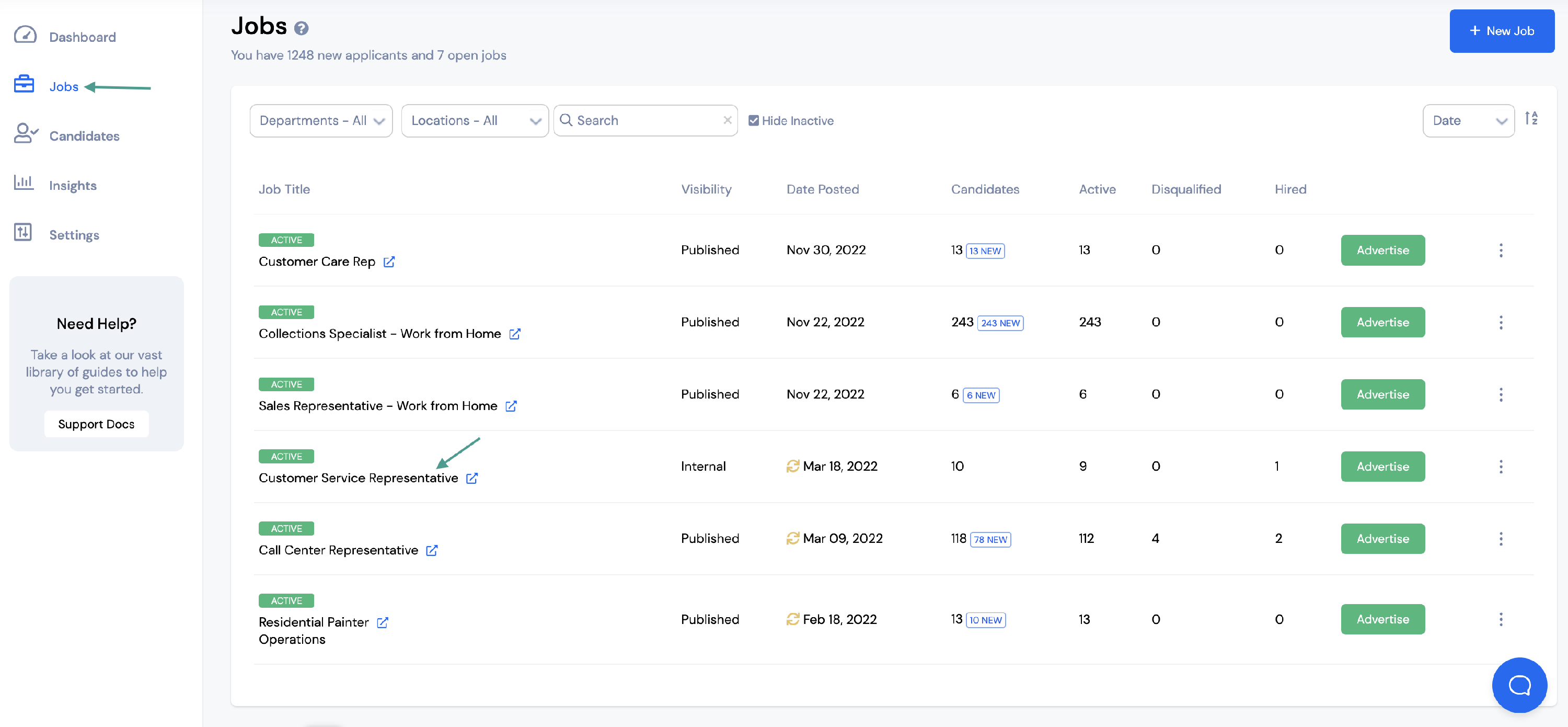
Click Edit Job.
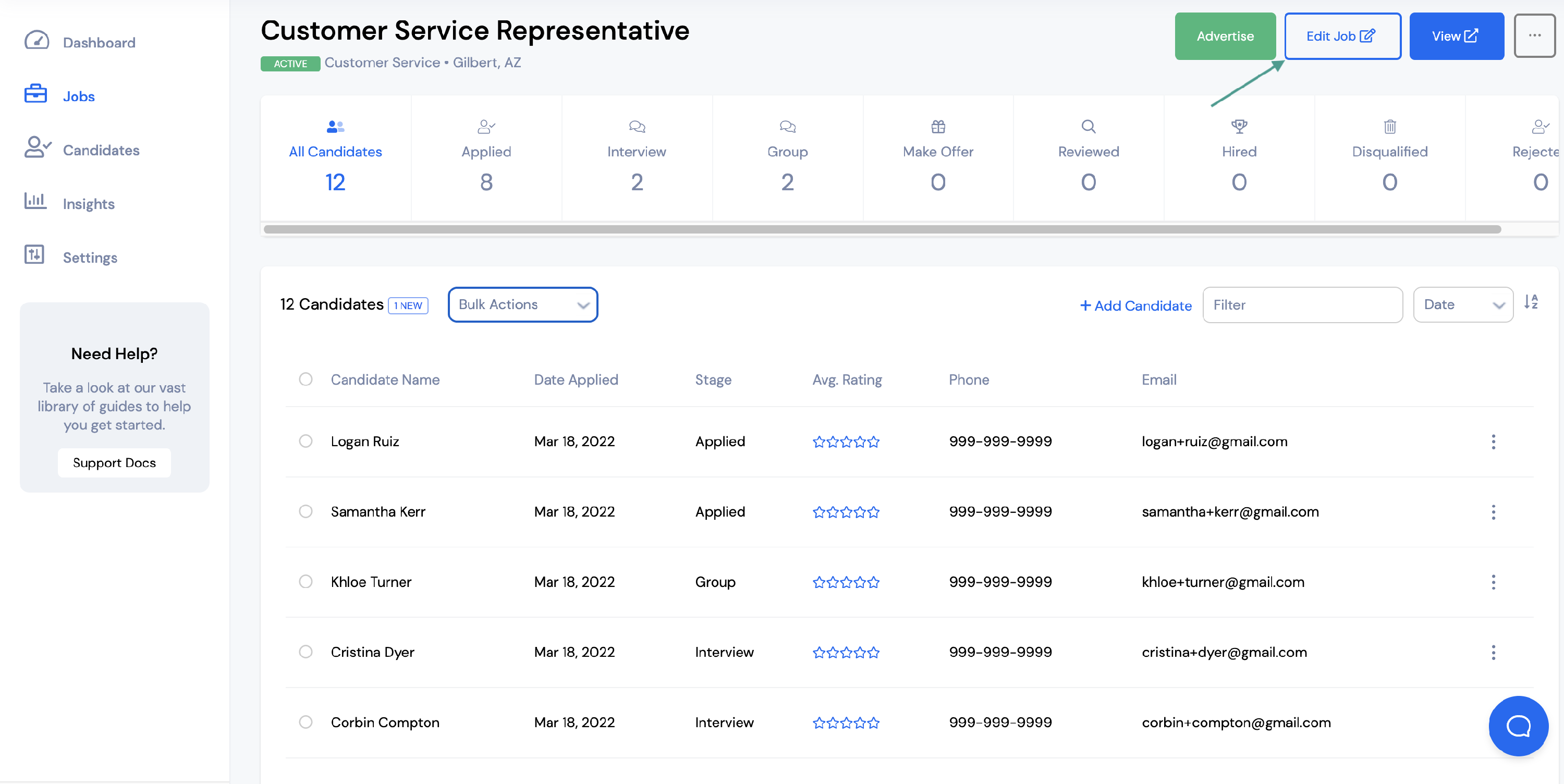
Under the job Details you will see Location.
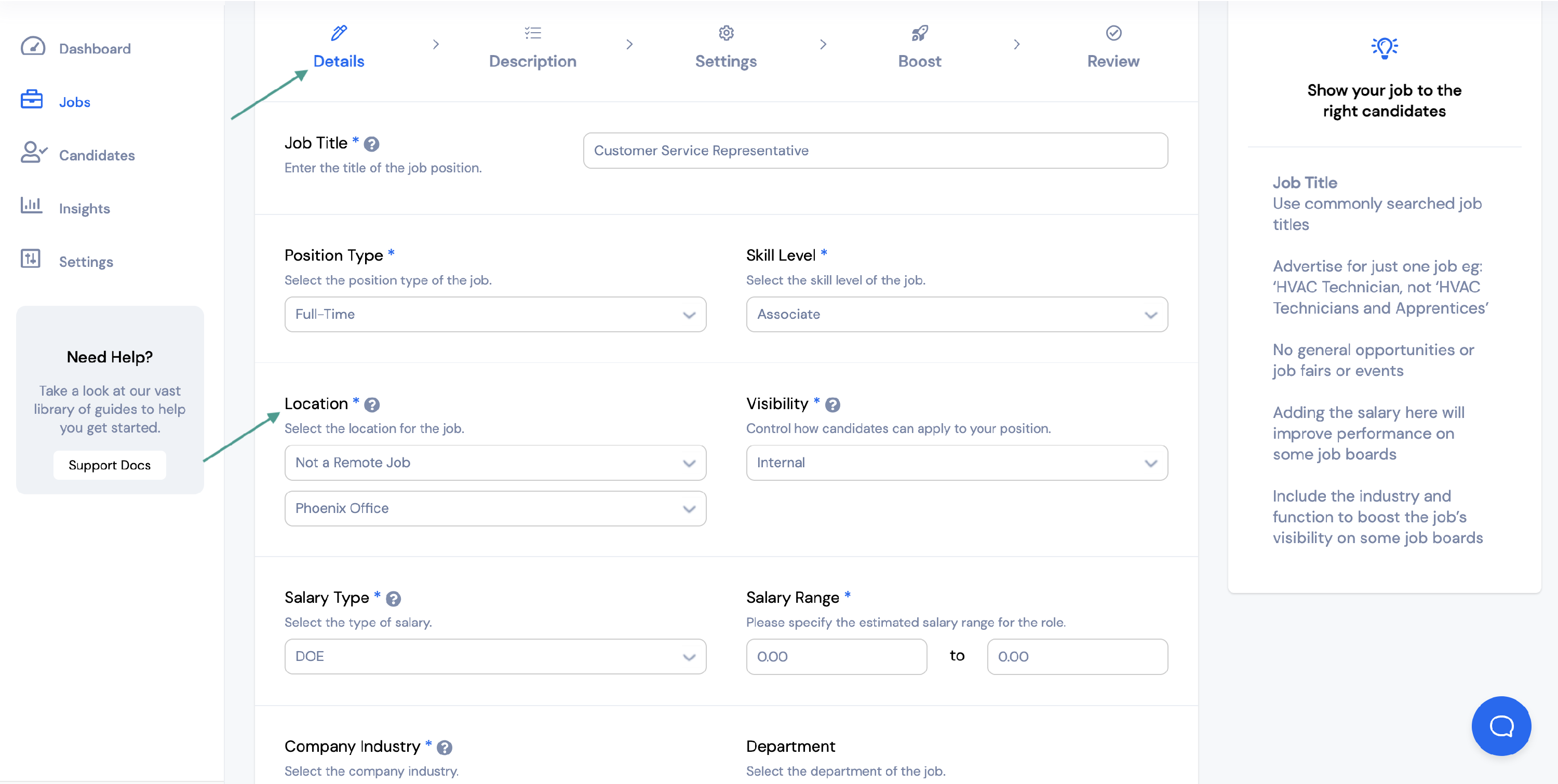
You will need to select options from both drop down menus. You have four different options for the job location:
- Not a remote job - This is for jobs that are fully in person. If you select this you will then need to choose a physical location from the second dropdown menu.
- Fully remote - This is for positions that are fully remote. If you select this option you will not need to select a physical location.
- COVID-19 - This is for jobs that are temporarily WFH due to covid but will be in person in the future. If you select this option you will need to choose a physical location from the second dropdown menu.
- WFH Flexible - This is for hybrid positions that are both WFH and in person. If you select this option you will need to choose a physical location from the second dropdown menu.
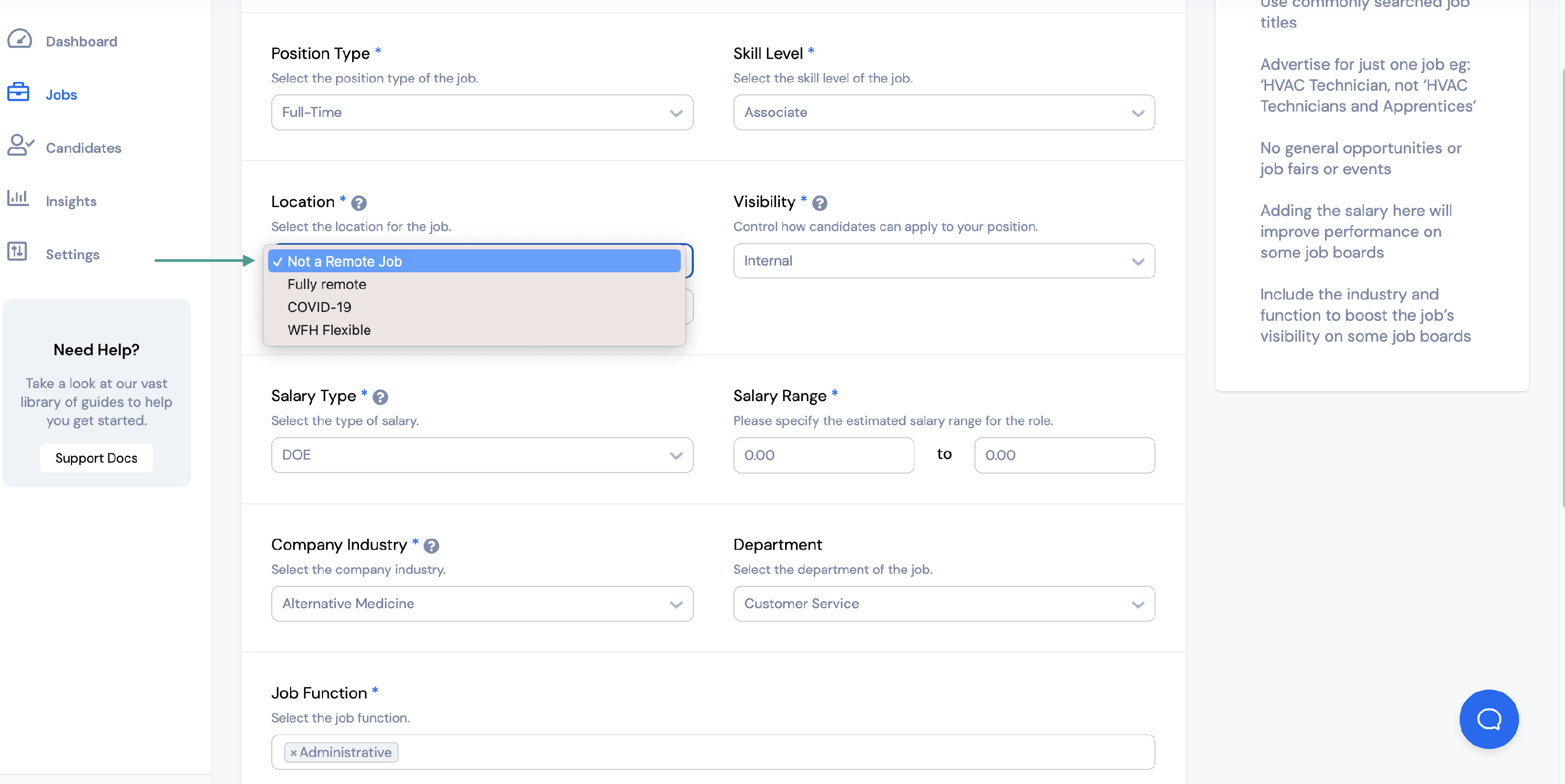
Once you've selected an option from the first dropdown menu, choose your location from the second dropdown menu. These are the locations that were previously added in your account settings.
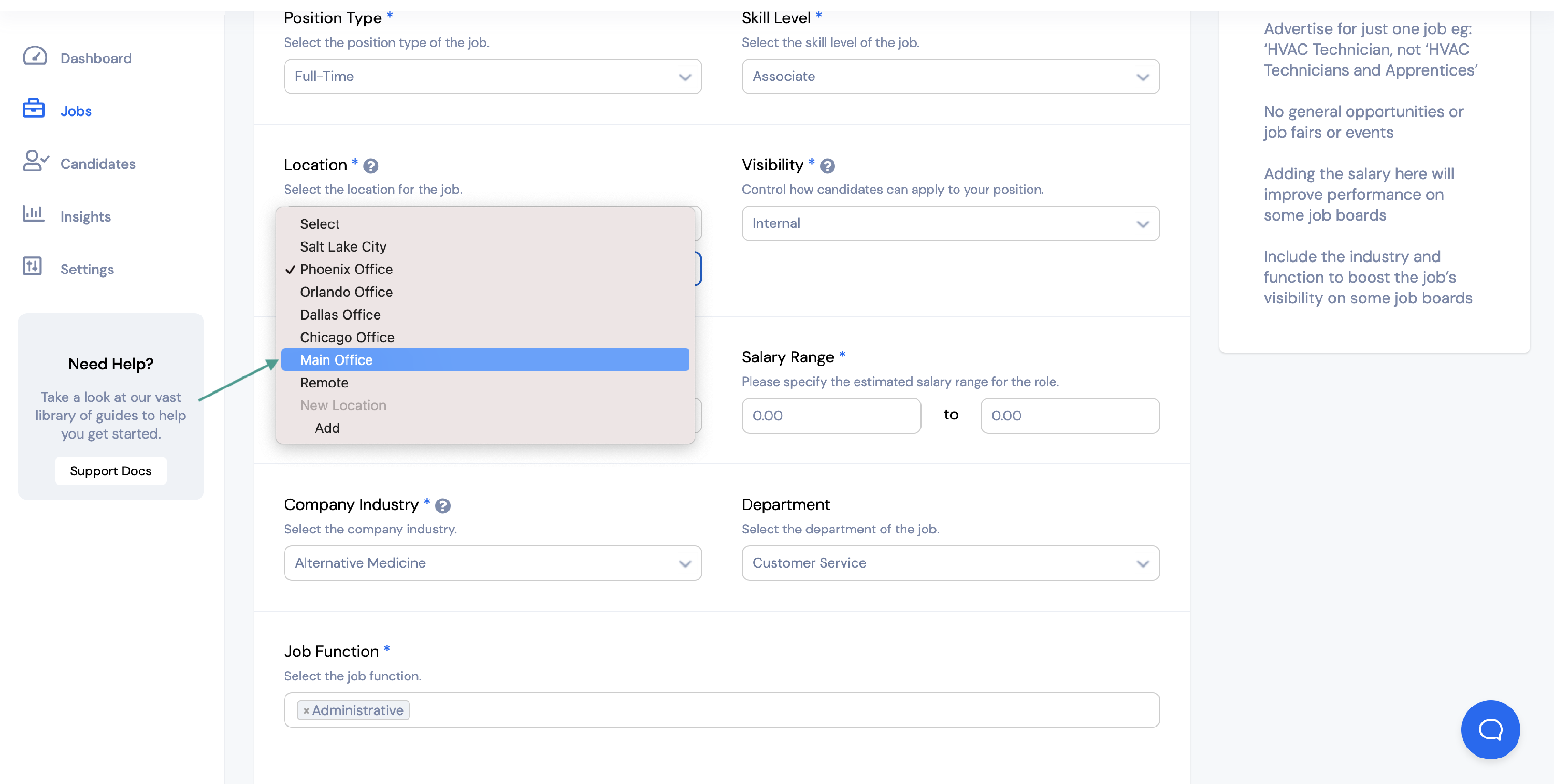
Once your location has been selected, click Publish.