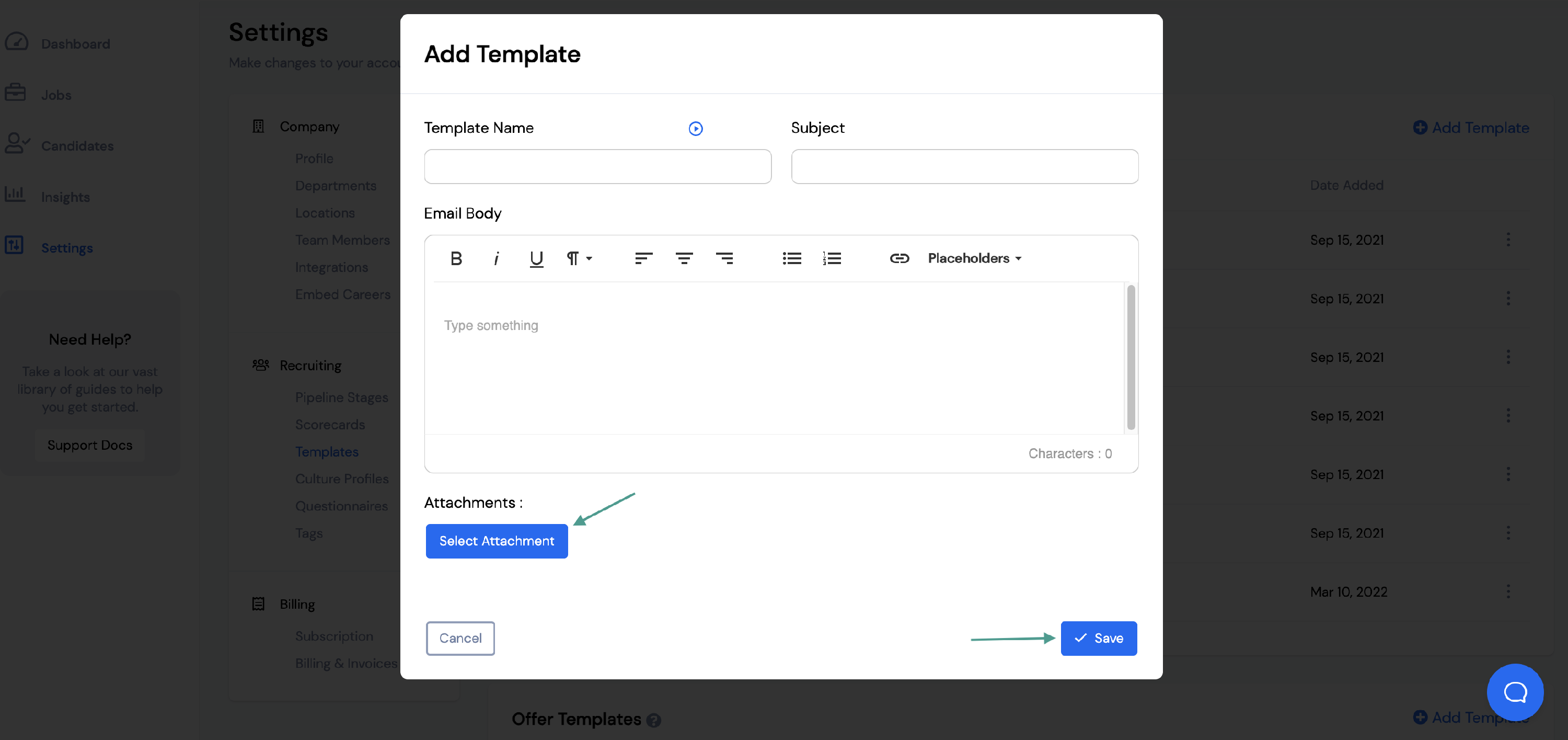How to create an email template.
Email templates keep your company’s message consistent with prospective candidates.
The company’s email templates can be found in the recruiting settings menu.
Go to Settings, then Templates under Recruiting.
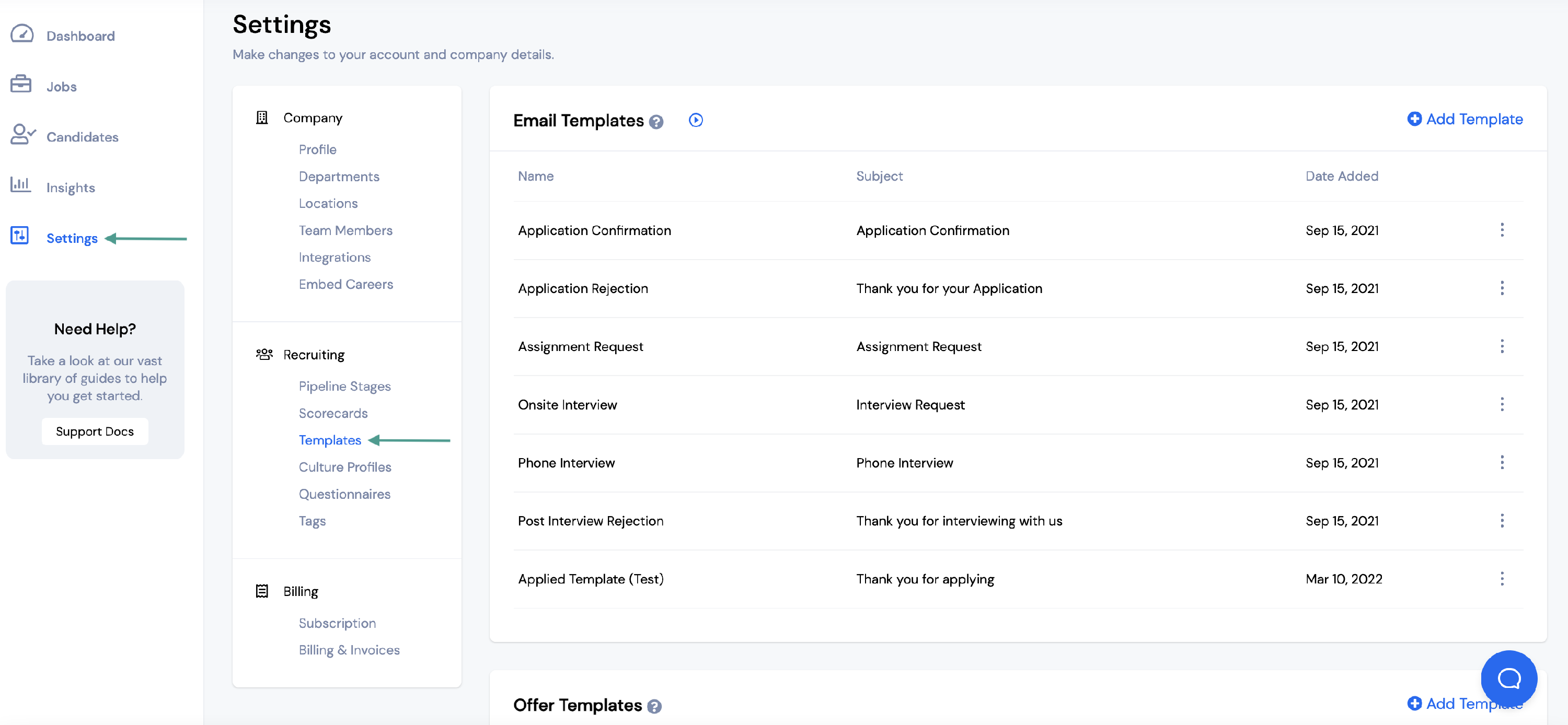
Click on the blue + Add Template when you want to create a new email template.
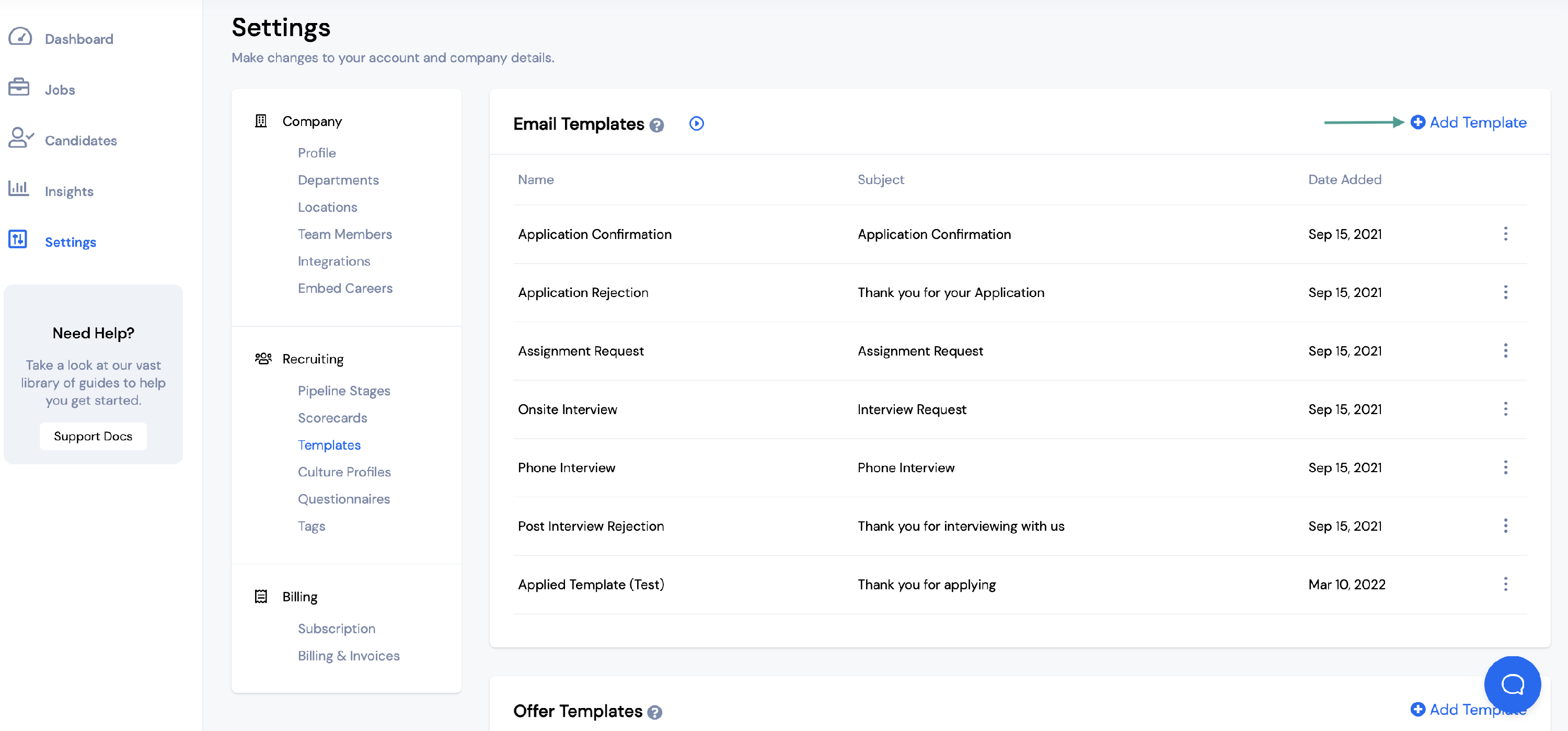
Adding from Template Library
If you would like to use one of our premade email templates, click + Add from Template Library.
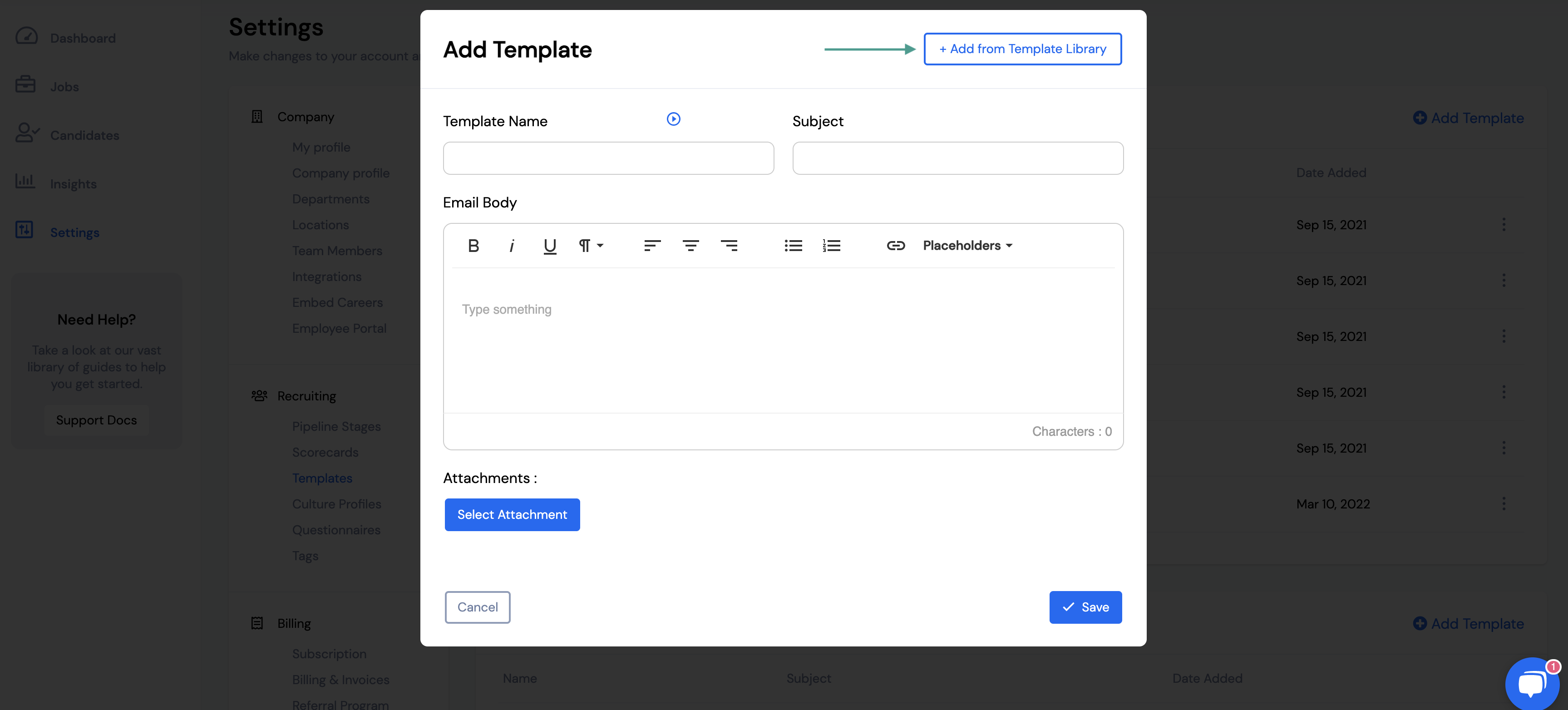
Select the template you would like to use and click Add.
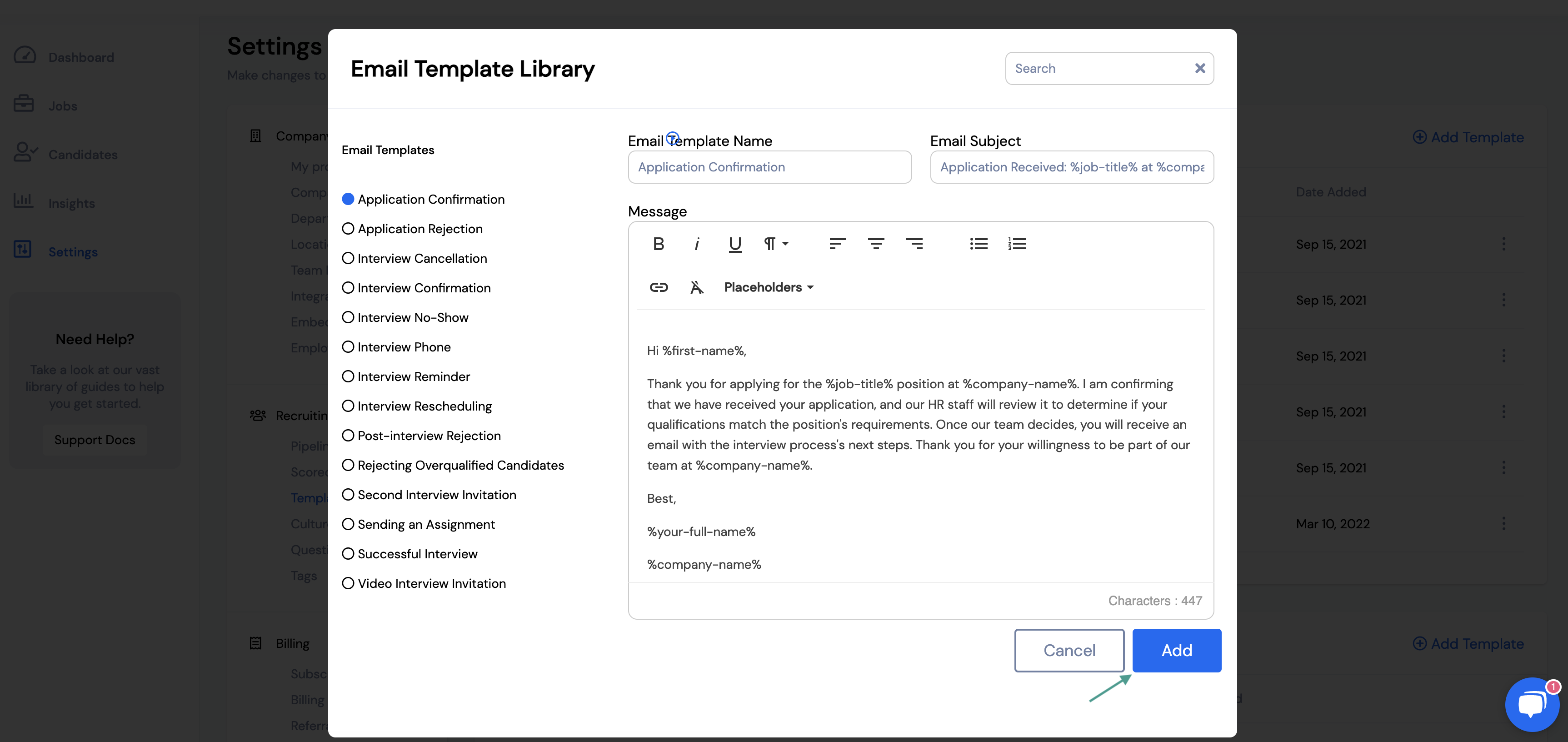
Make any edits you need to the template and click Save.
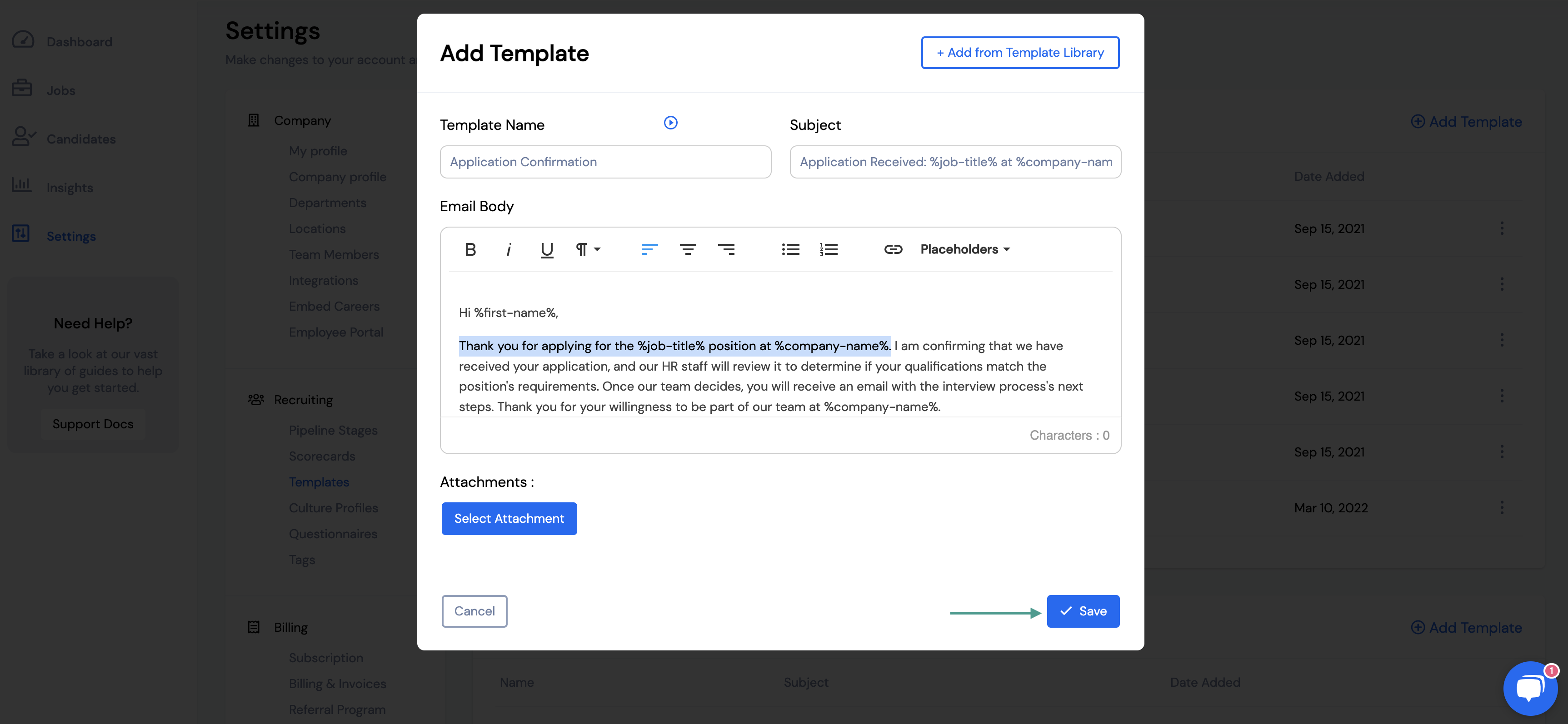
Creating an Email Template from Scratch
If you would like to create your own template, fill out the:
- Template Name
- Subject
- Email Body
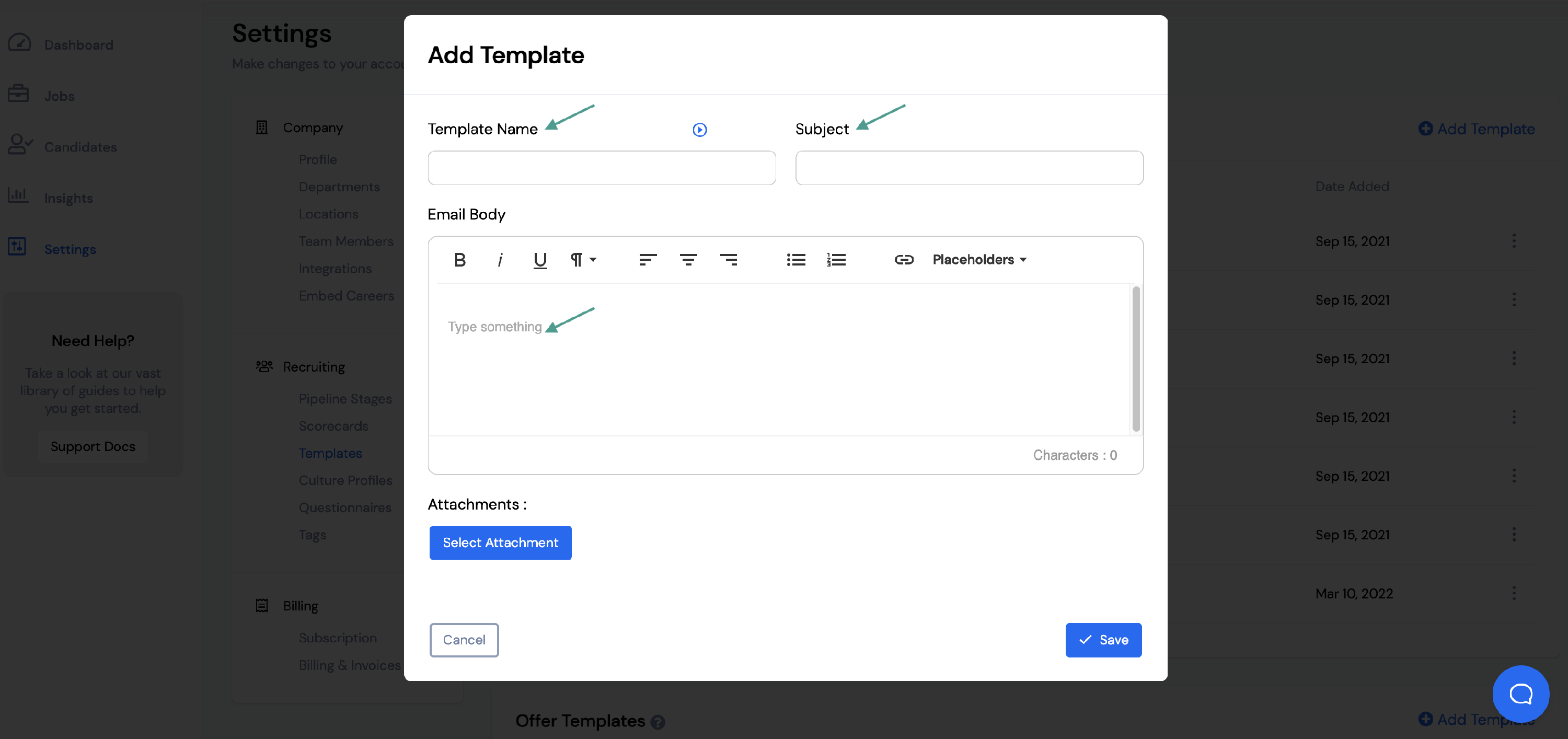
You also have the option to add different Placeholders to your email template. These are shown in your email templates as text inside % symbols.
When the email is sent, they are replaced with a dynamic value (e.g., the candidate’s first name, your name, or the company’s name) to add a more personal touch to your mass communication.
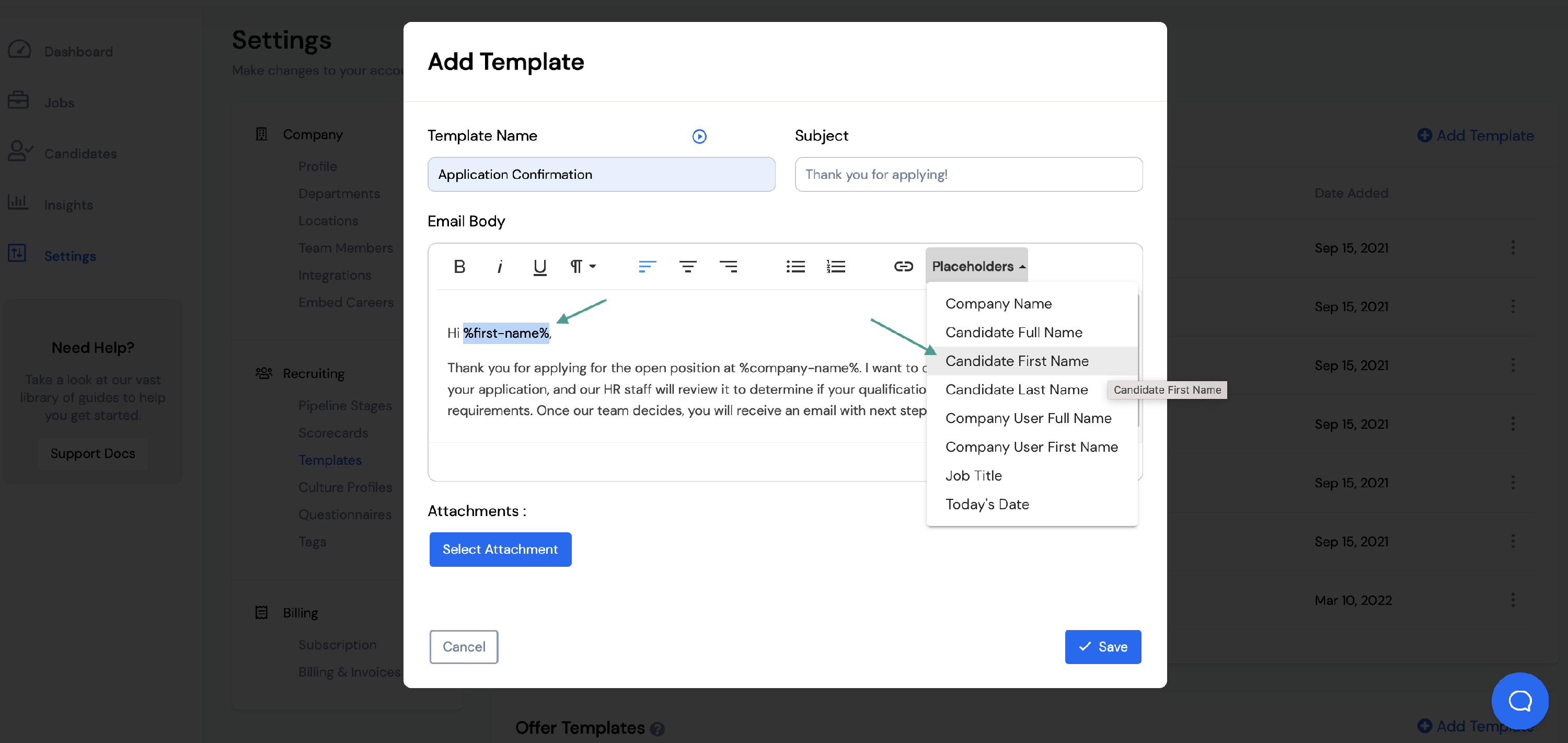
You can also include any attachments you would like to send with the email by clicking Select Attachment and choosing a file from your device.
When you're ready to save the Email Template, click Save.