Our Questionnaires provide an easy way for you to get to know your candidates on a deeper level. You can create custom questionnaires for each job opening and tailor the questions to the specific skills and experience required for the role.
To create a questionnaire, go to your Settings.
Under Recruiting, select Questionnaires.
To add a questionnaire, select the blue + Add Questionnaire button.
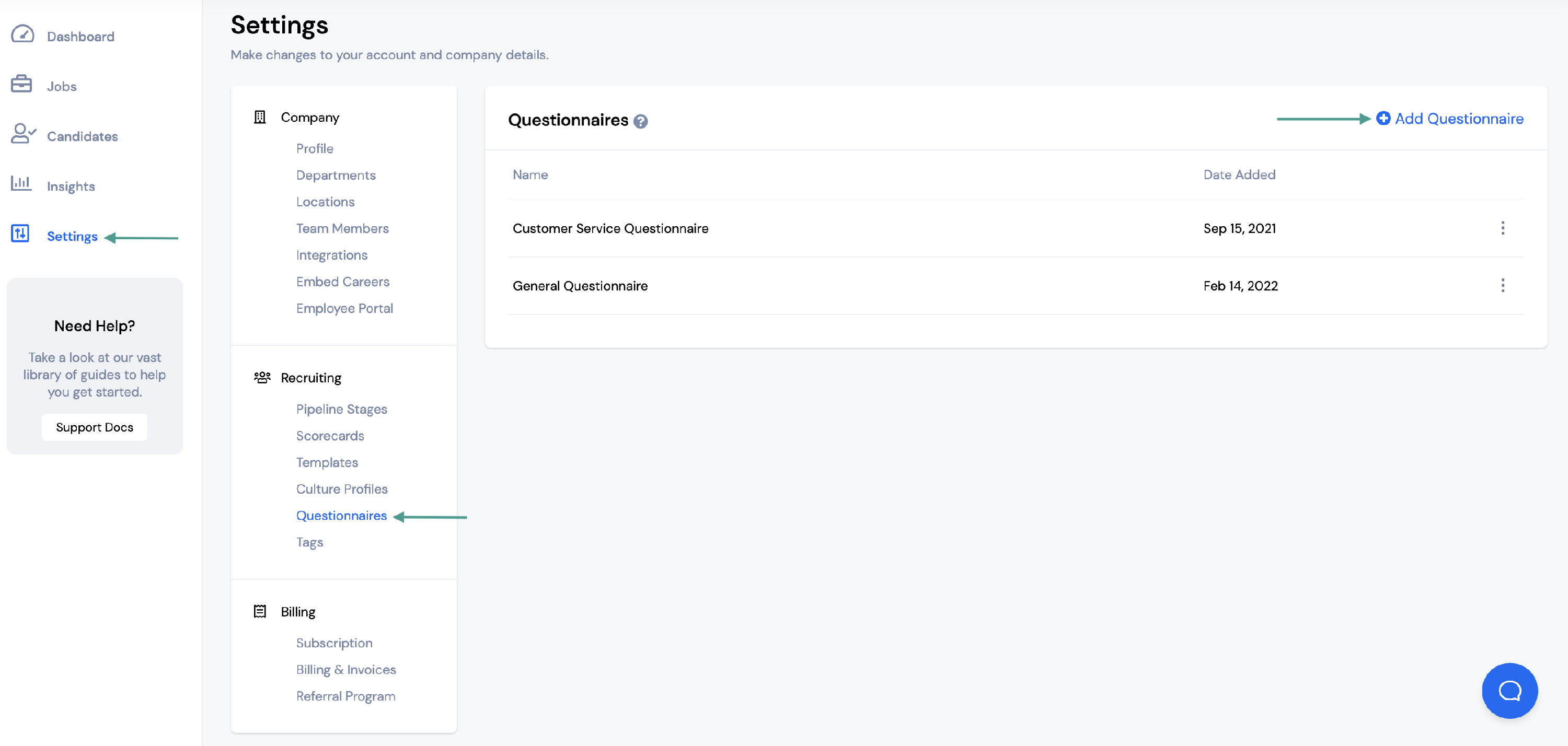
Adding from Template Library
If you would like to use one of our premade questionnaire templates, click + Add from Template Library.
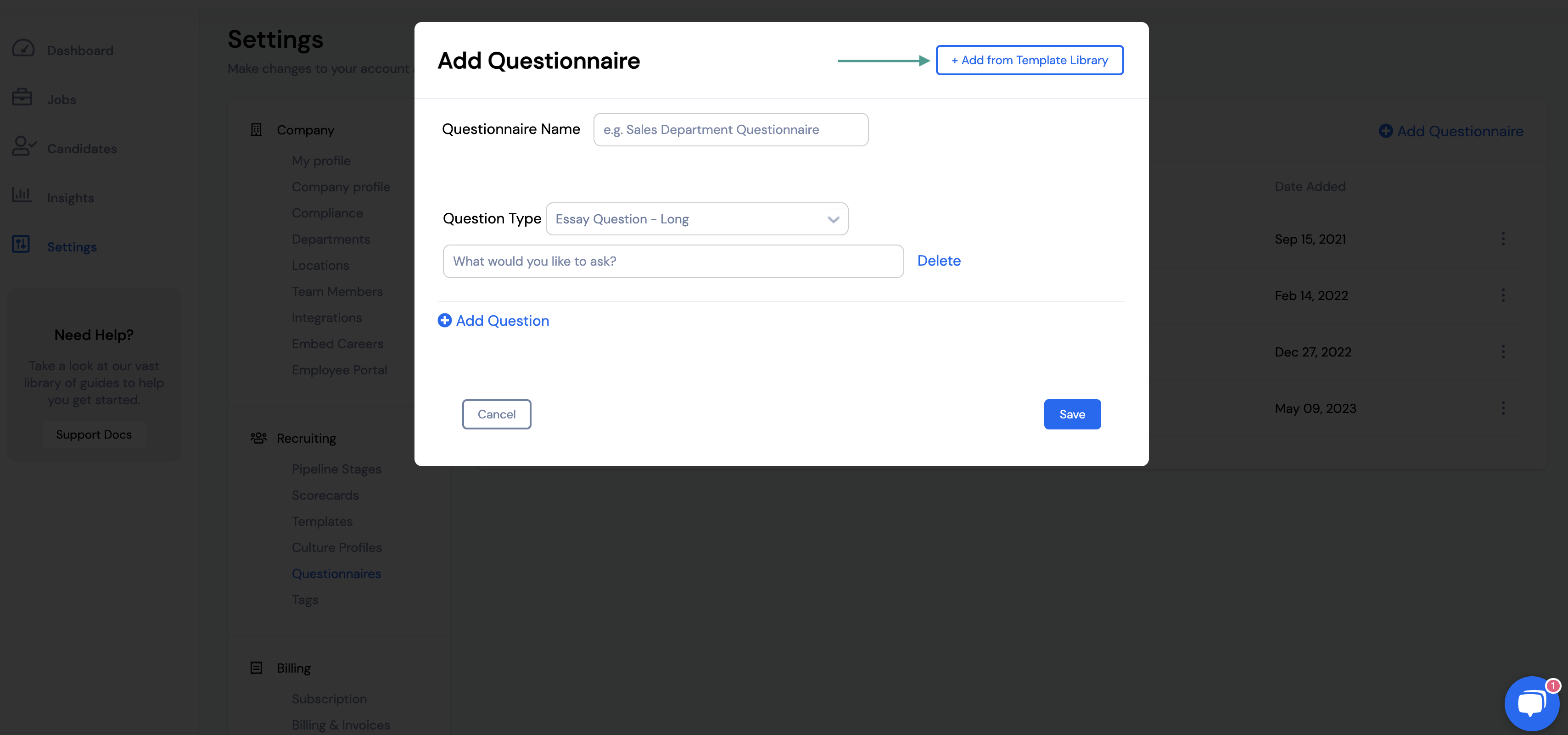
Select the template you would like to use and make any edits you need to the questions.
Click Save.
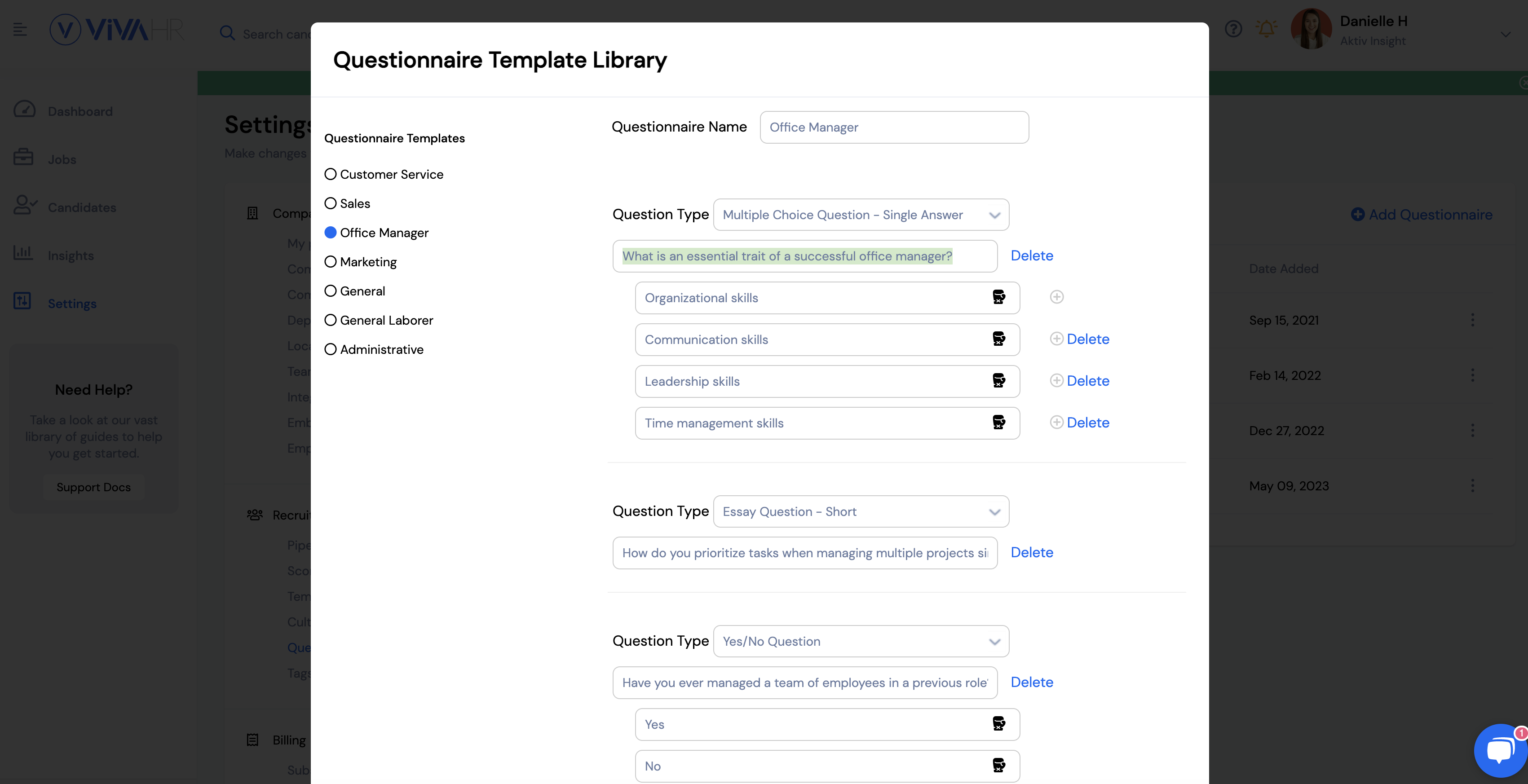
Creating a Questionnaire from Scratch
Enter a Questionnaire Name.
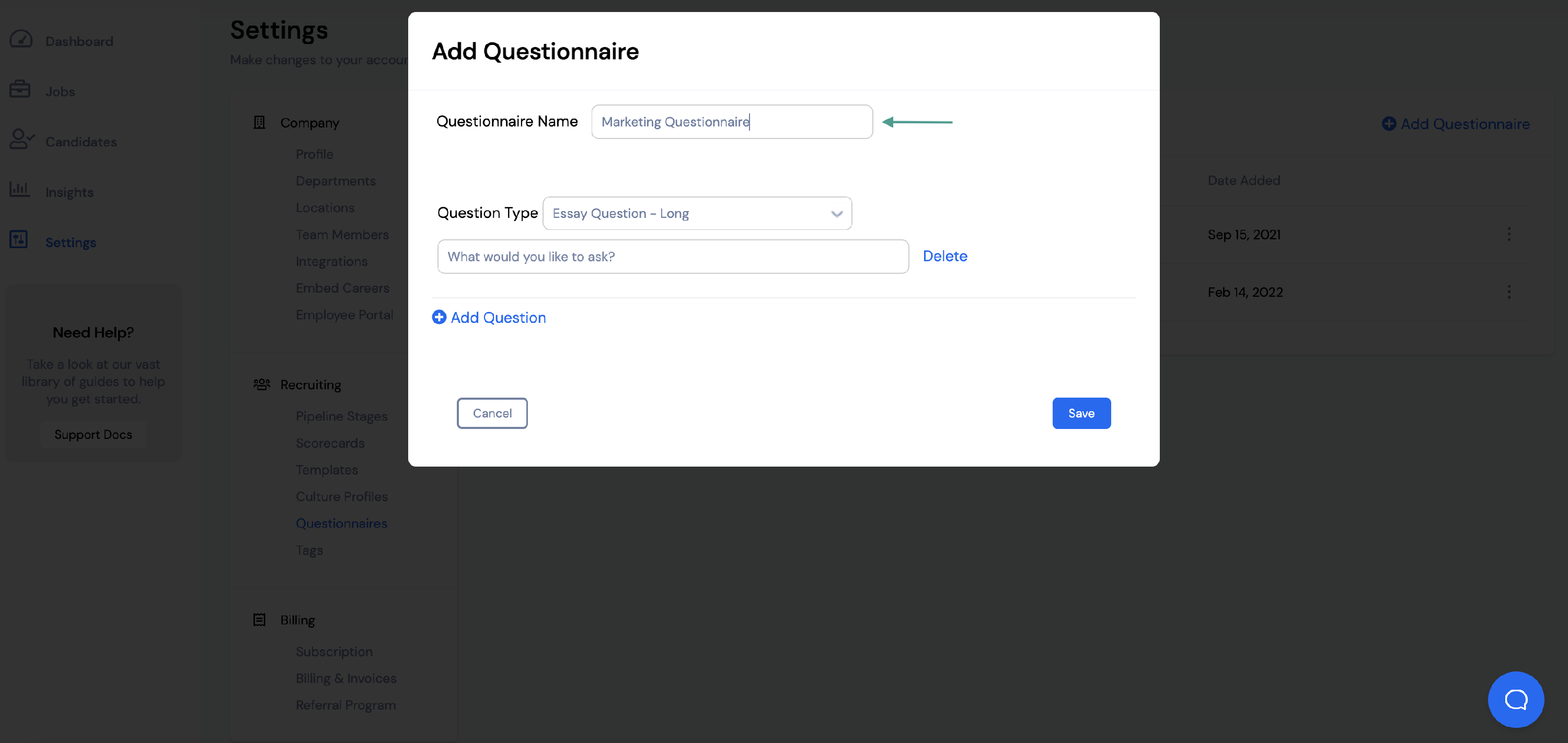 Then, select a question type from the dropdown menu.
Then, select a question type from the dropdown menu.
You can choose between the following question types:
- Essay Question – Short
- Essay Question – Long
- Yes / No Question
- Multiple Choice Question – Multiple Answers
- Multiple Choice Question – Single Answer
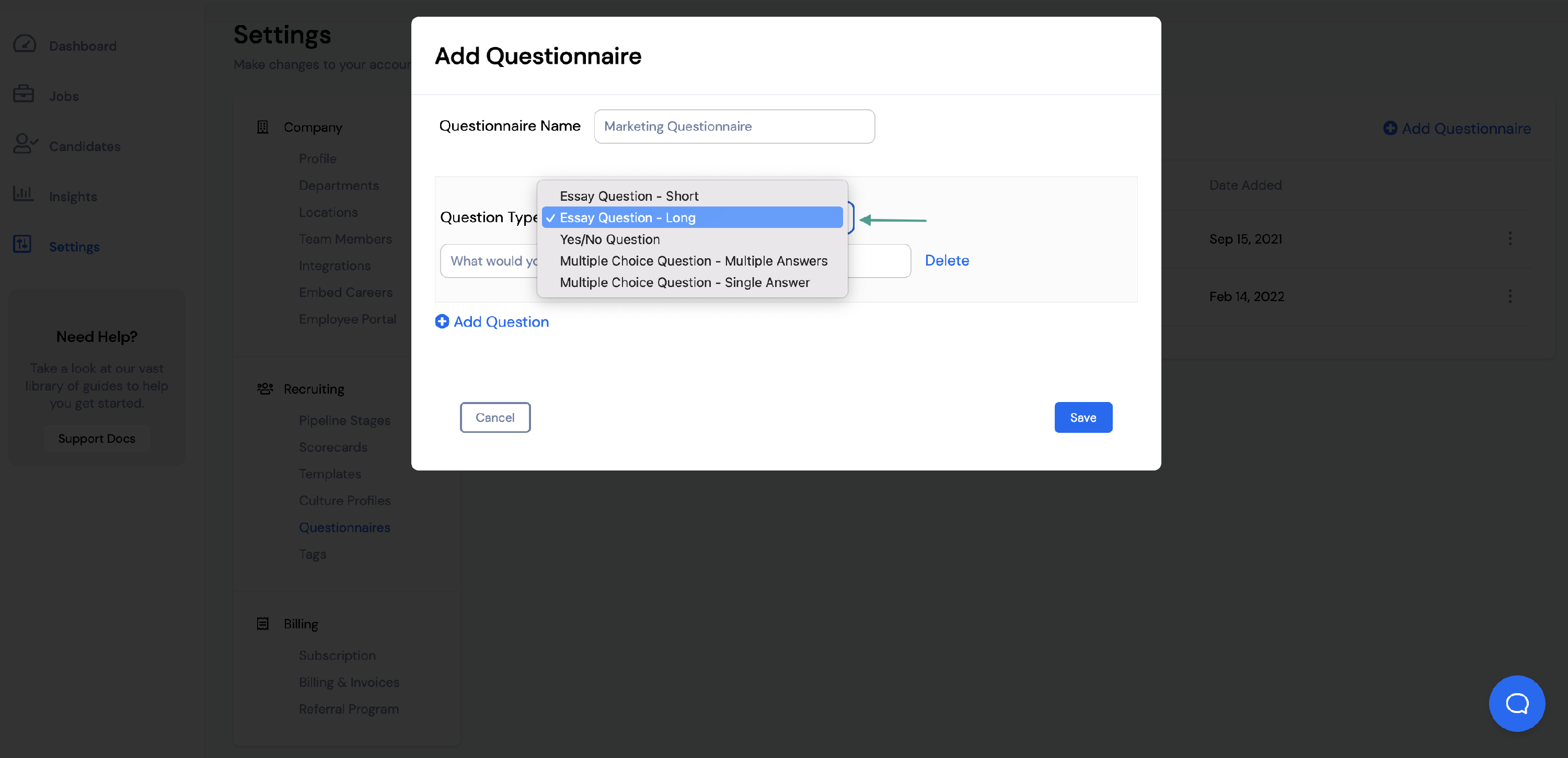
Type your question into the space provided.
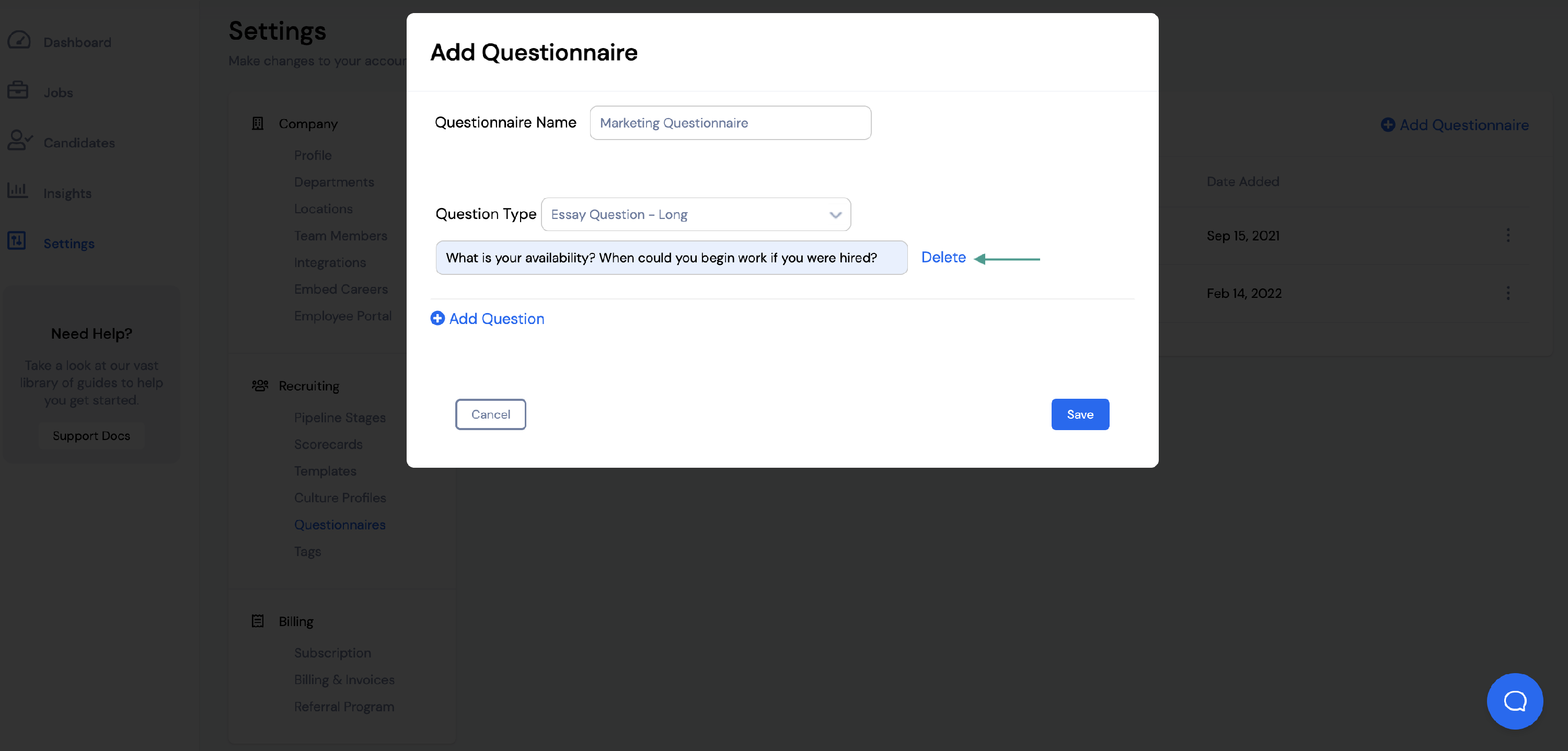
If you selected a Multiple Choice question, you will need to include the answers to the question.
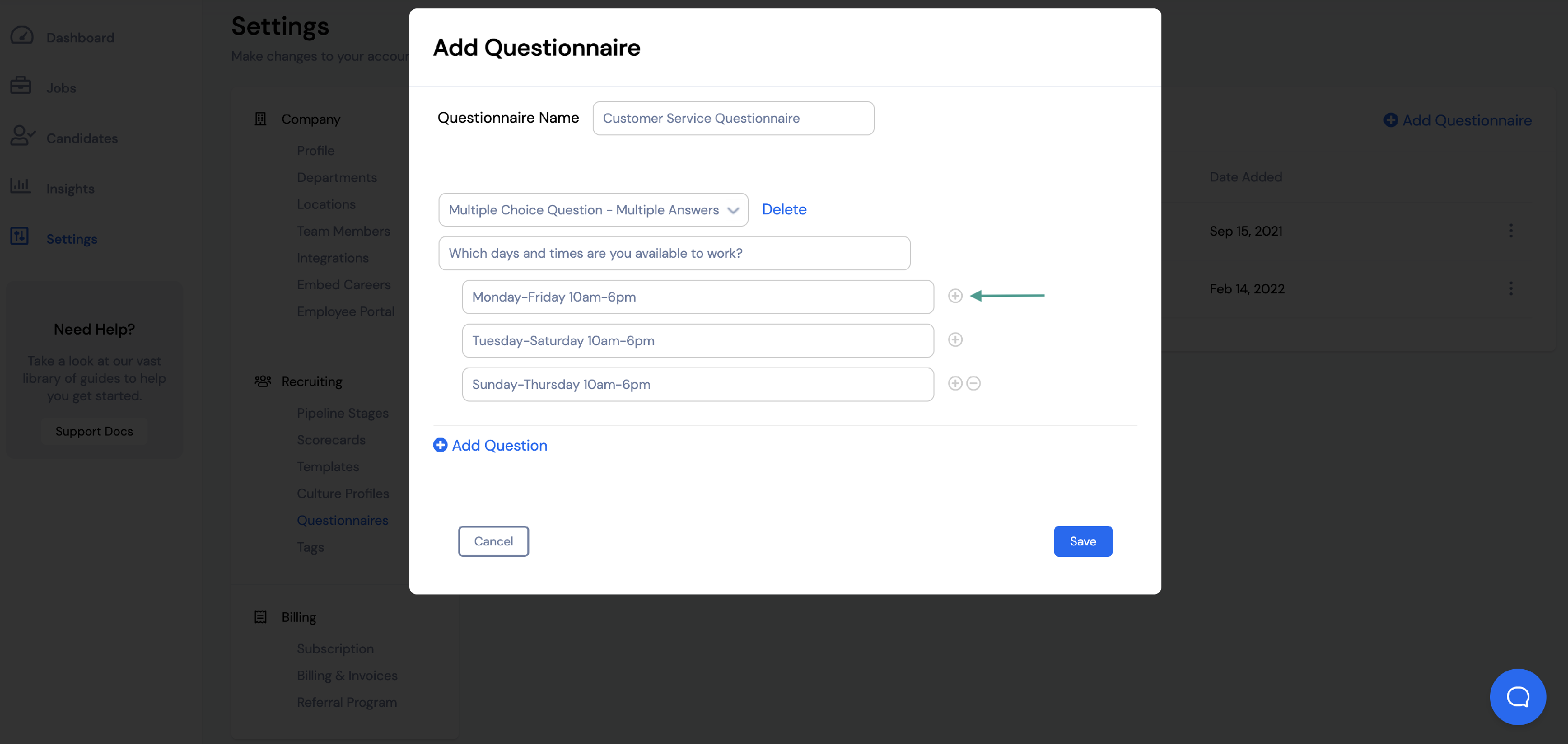
If you need to add additional questions, click the + Add Question button. You can add as many questions to each questionnaire as you would like.
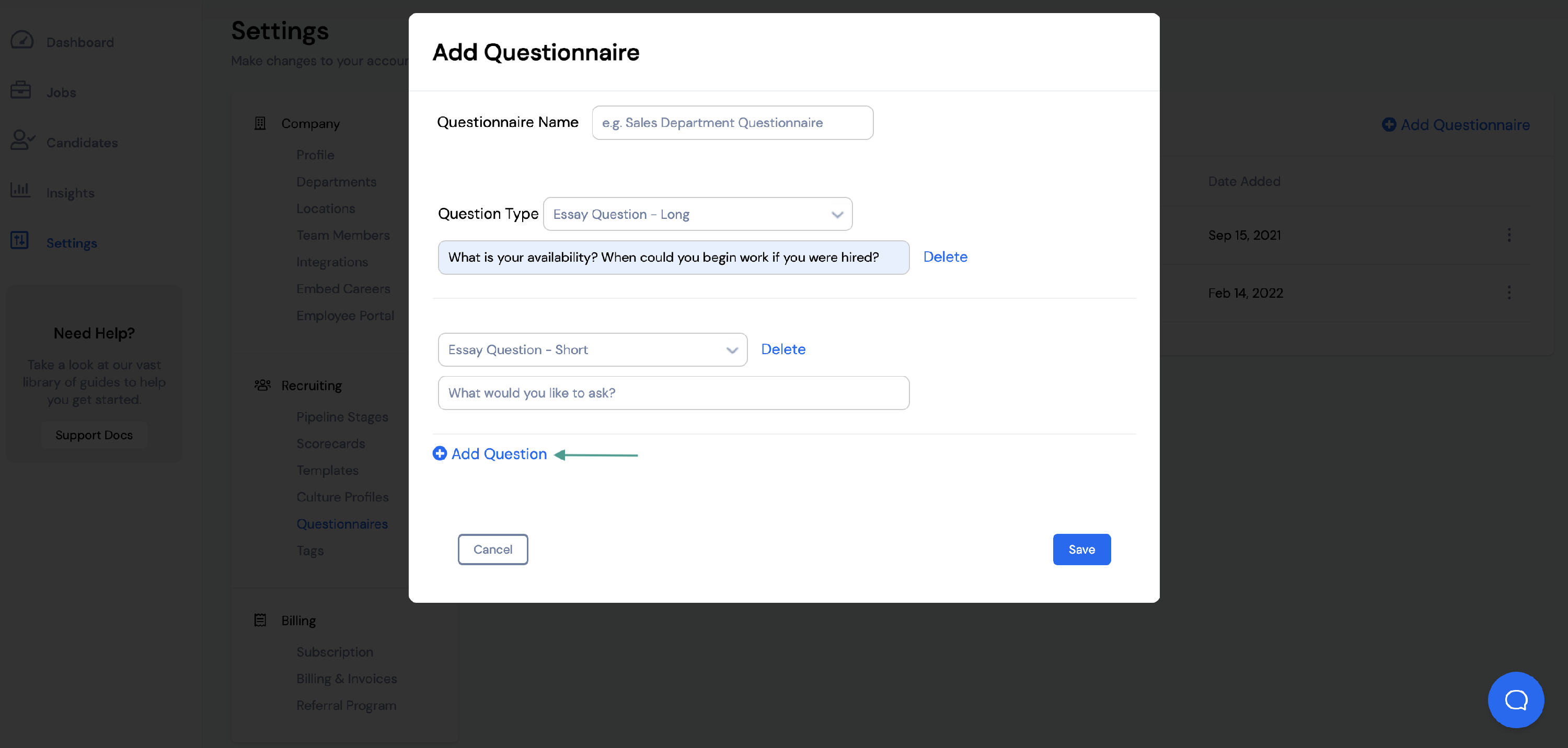
Once all questions have been added, click Save.
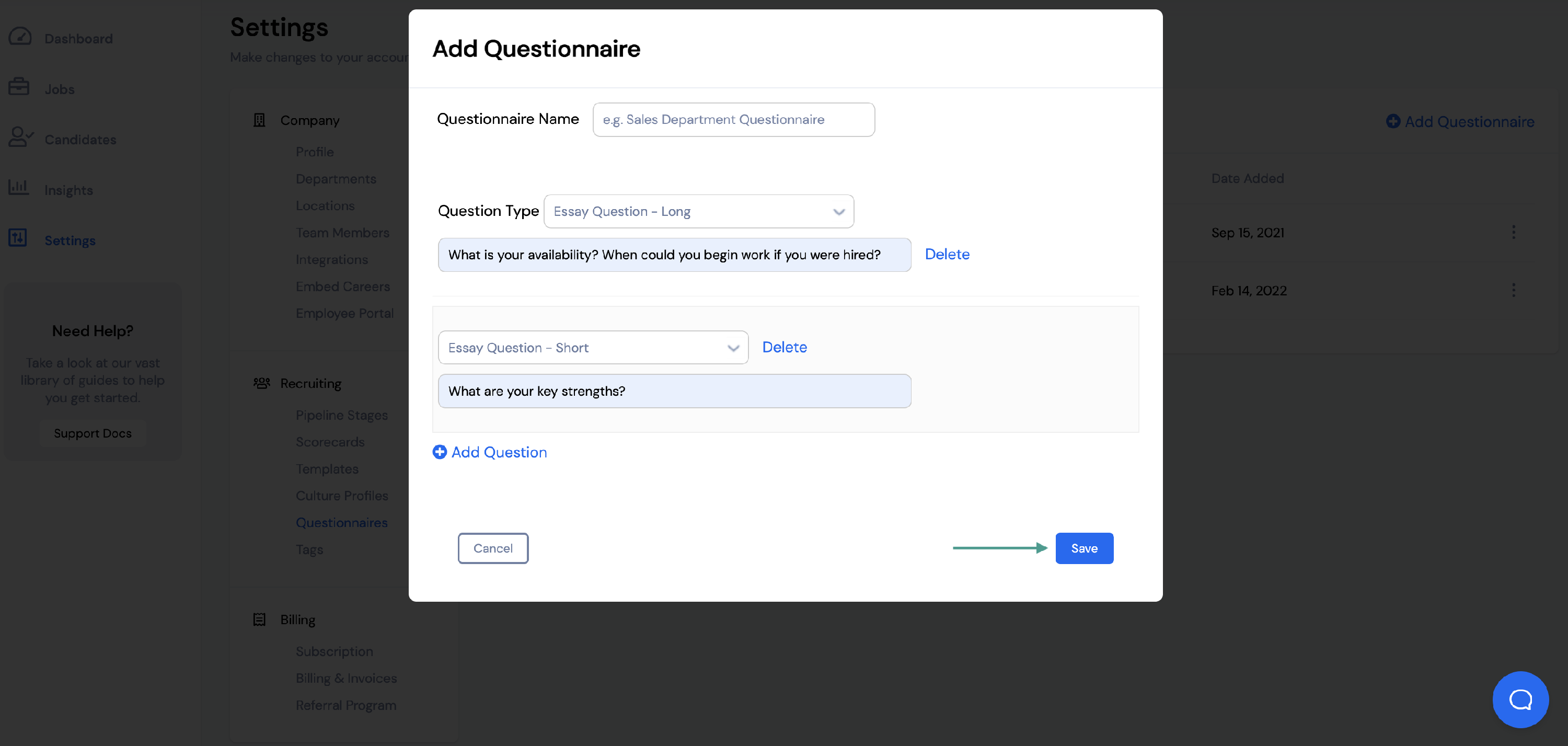
Knockout Questions
If you add a Multiple Choice or Yes/No question, you will have the option of making it a Knockout Question.
Knockout questions allow you to automatically disqualify candidates that select a certain answer for that question.
To select your knockout answer, click the boxing glove next to the question.
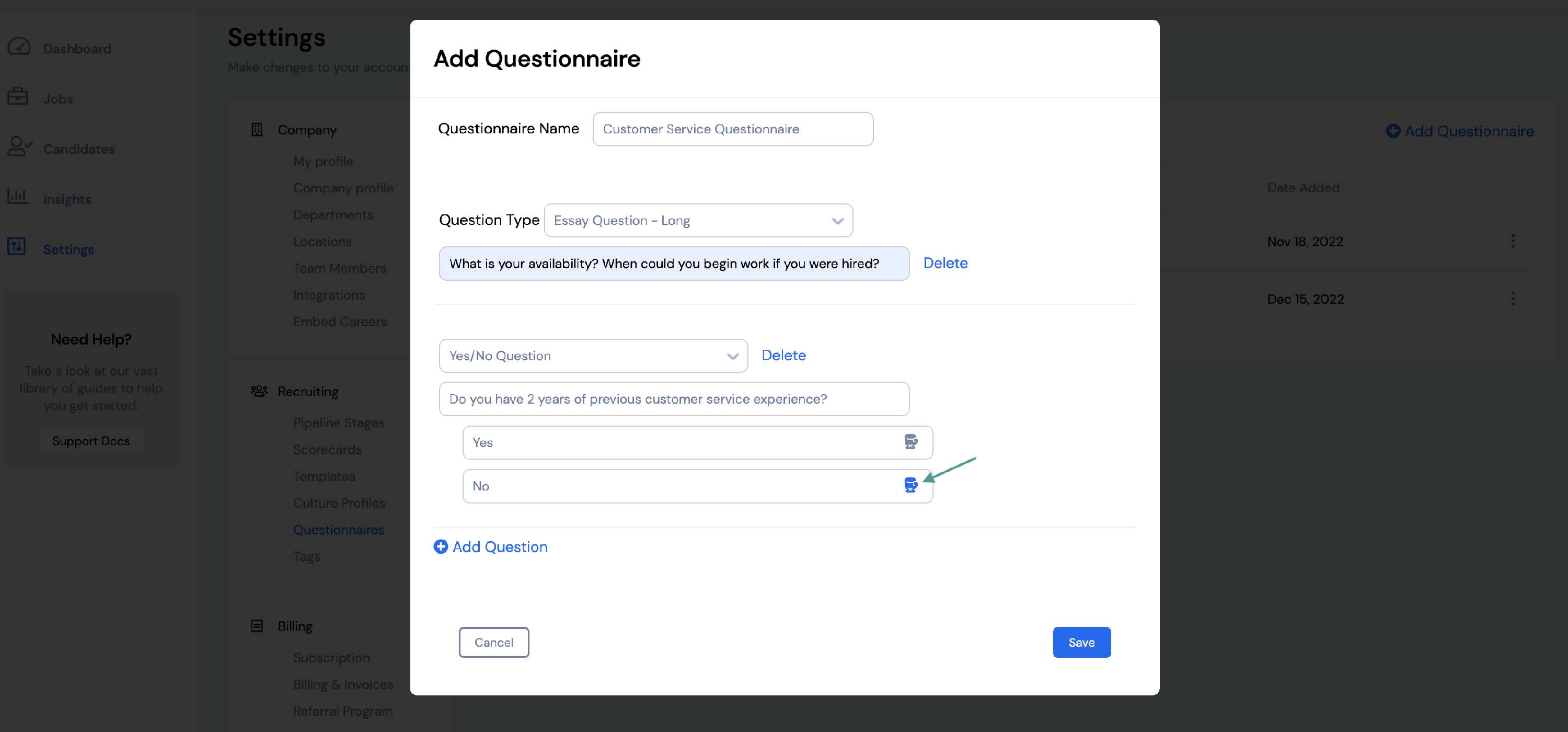 The selected boxing glove will turn blue. This will be the knockout answer.
The selected boxing glove will turn blue. This will be the knockout answer.
Anytime a candidate selects this answer, they will automatically be moved to the Rejected stage of your pipeline.
Question Response Types
Essay Question – Short
- This is a good option for one-word or single-sentence responses.
Essay Question – Long
- Best when looking for lengthy responses. There will be no limit to text the candidate can include.
Yes / No Question
- This type of question the candidate must select, “Yes” or “No.”
- Can be used as a knockout question
Multiple Choice Question – Multiple Answers
- You can create a multiple-choice question in which the candidate can select one or many of the choices you make.
- Can be used as a knockout question
Multiple Choice Question – Single Answer
- Use this option when the answer is limited to only one response.
- Can be used as a knockout question
