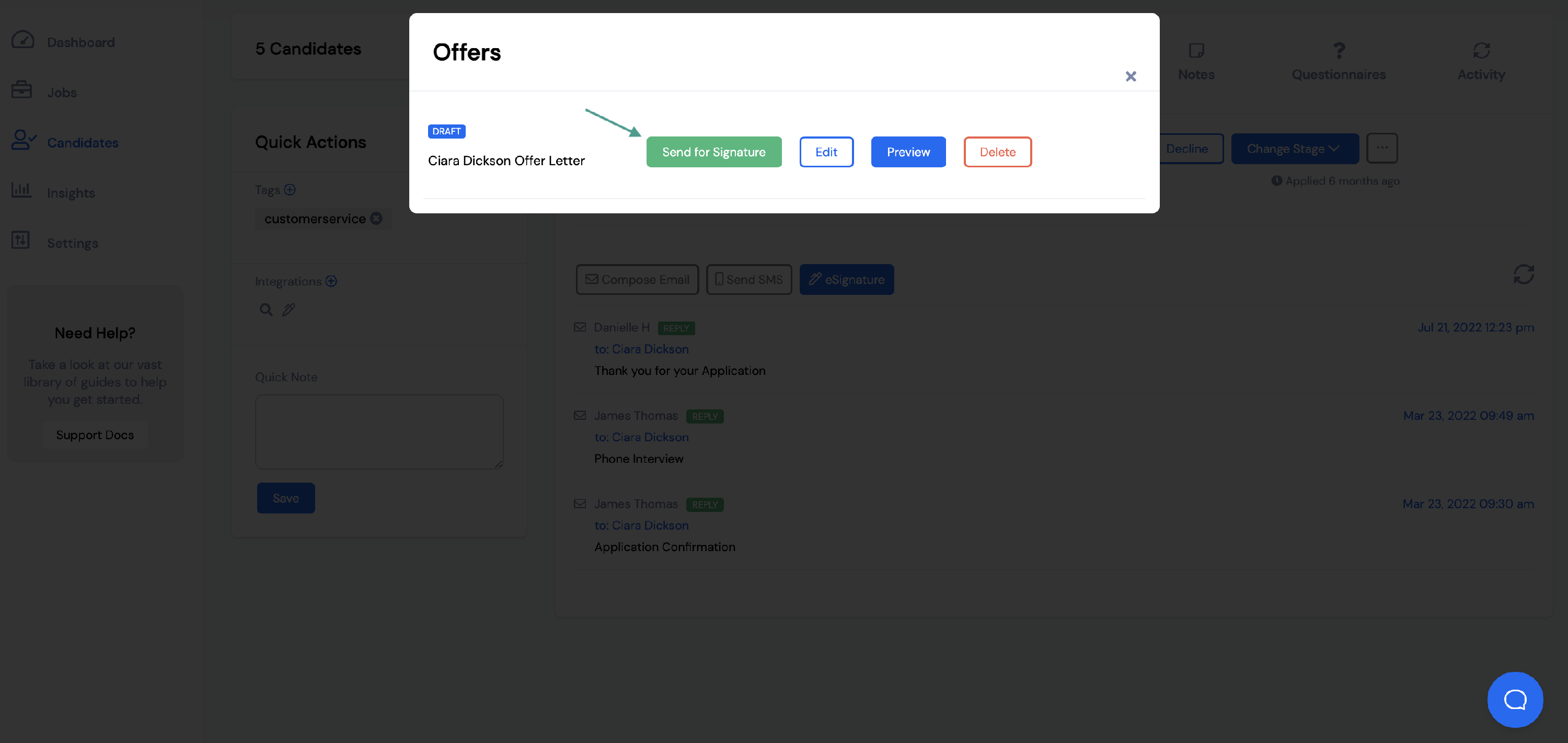With our Offer Letter and eSignature feature, you can have your new hires sign their offer letter directly through VIVAHR.
To send an offer letter, you'll first need to pull up the candidate profile for the candidate you would like to extend the offer to.
From the candidate profile, go to the Messages section.
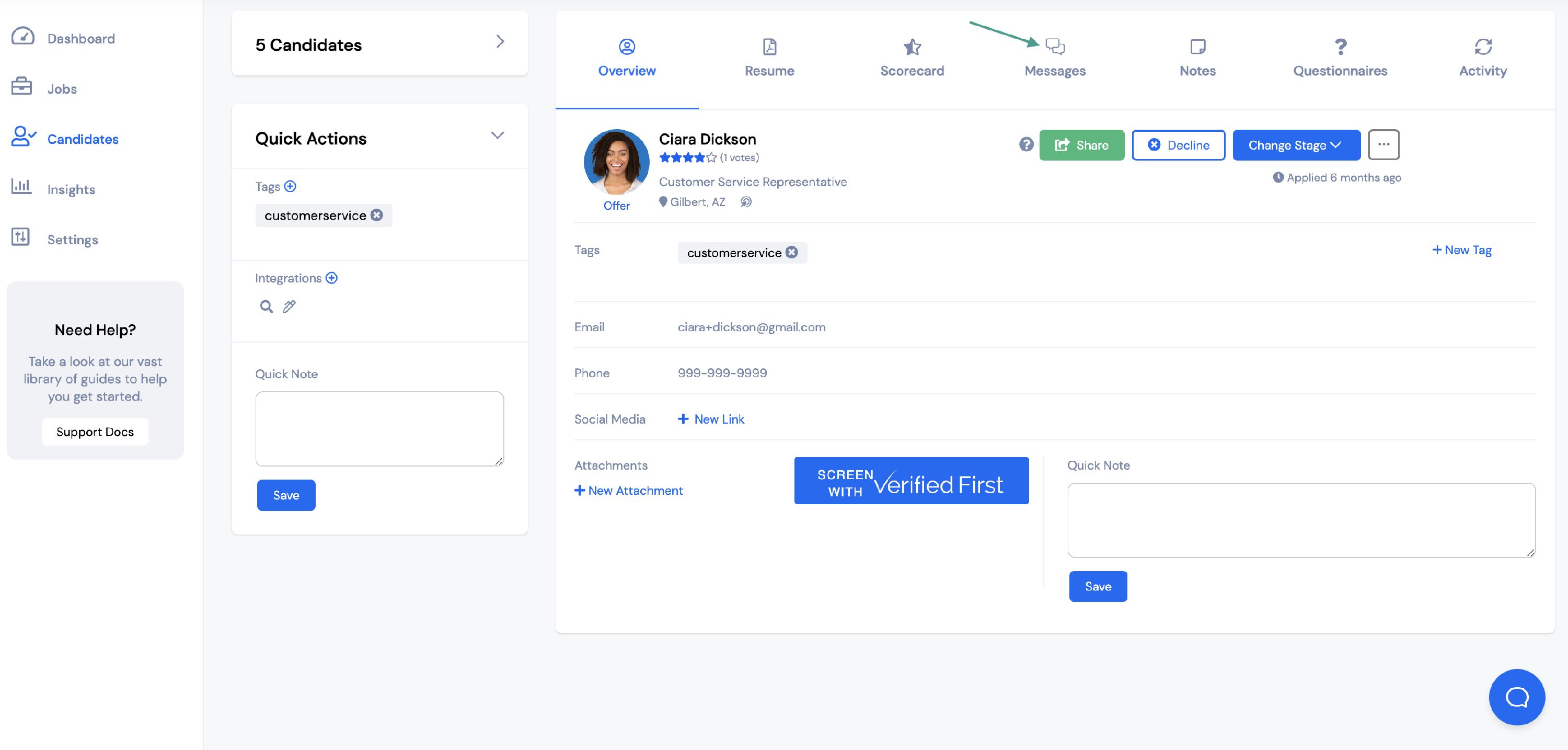
Click eSignature to create your offer letter.
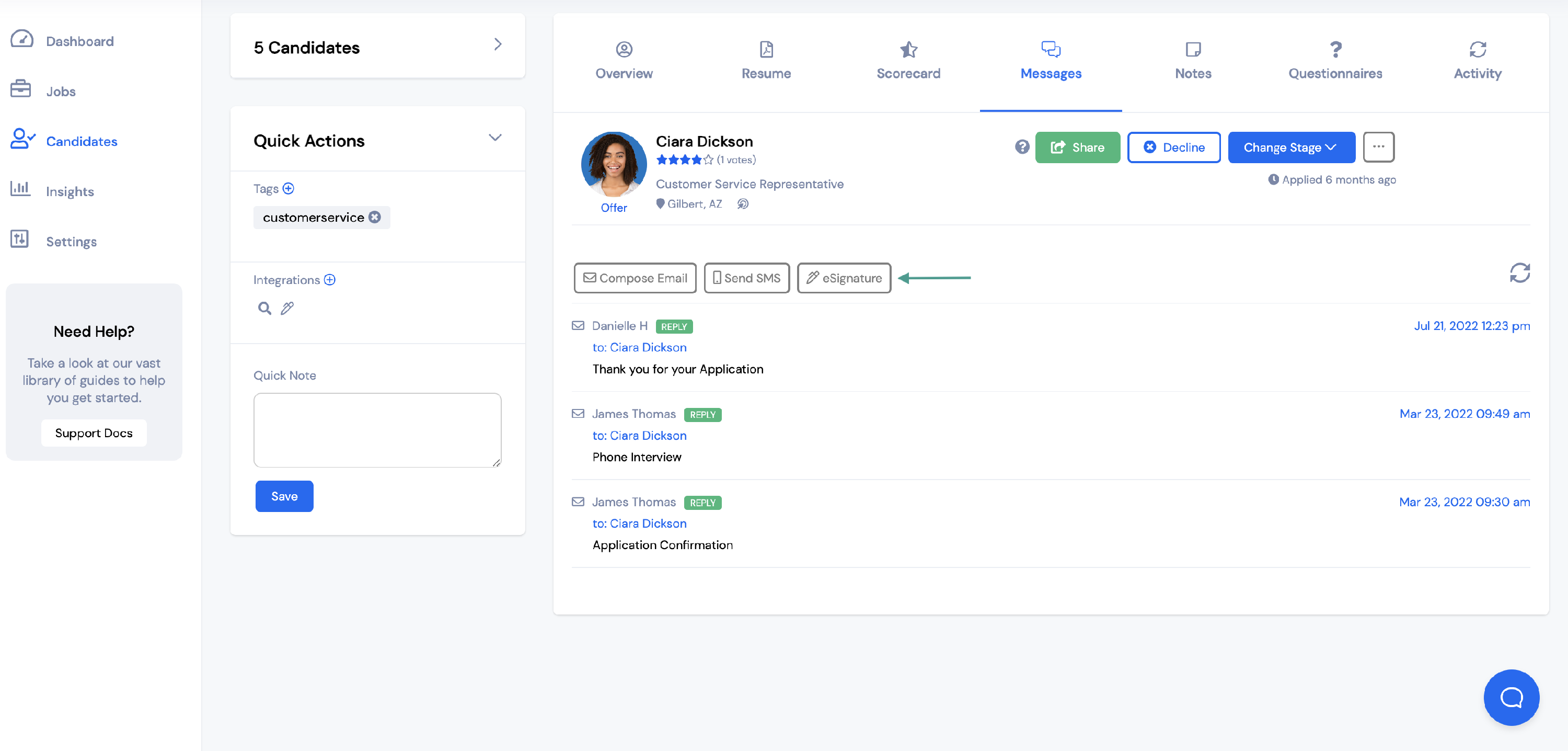
You will need to:
- Enter an Offer Name
- Select the Offer Template you would like to use (you can learn more about creating an offer template here)
- Select which team members will have access to the offer
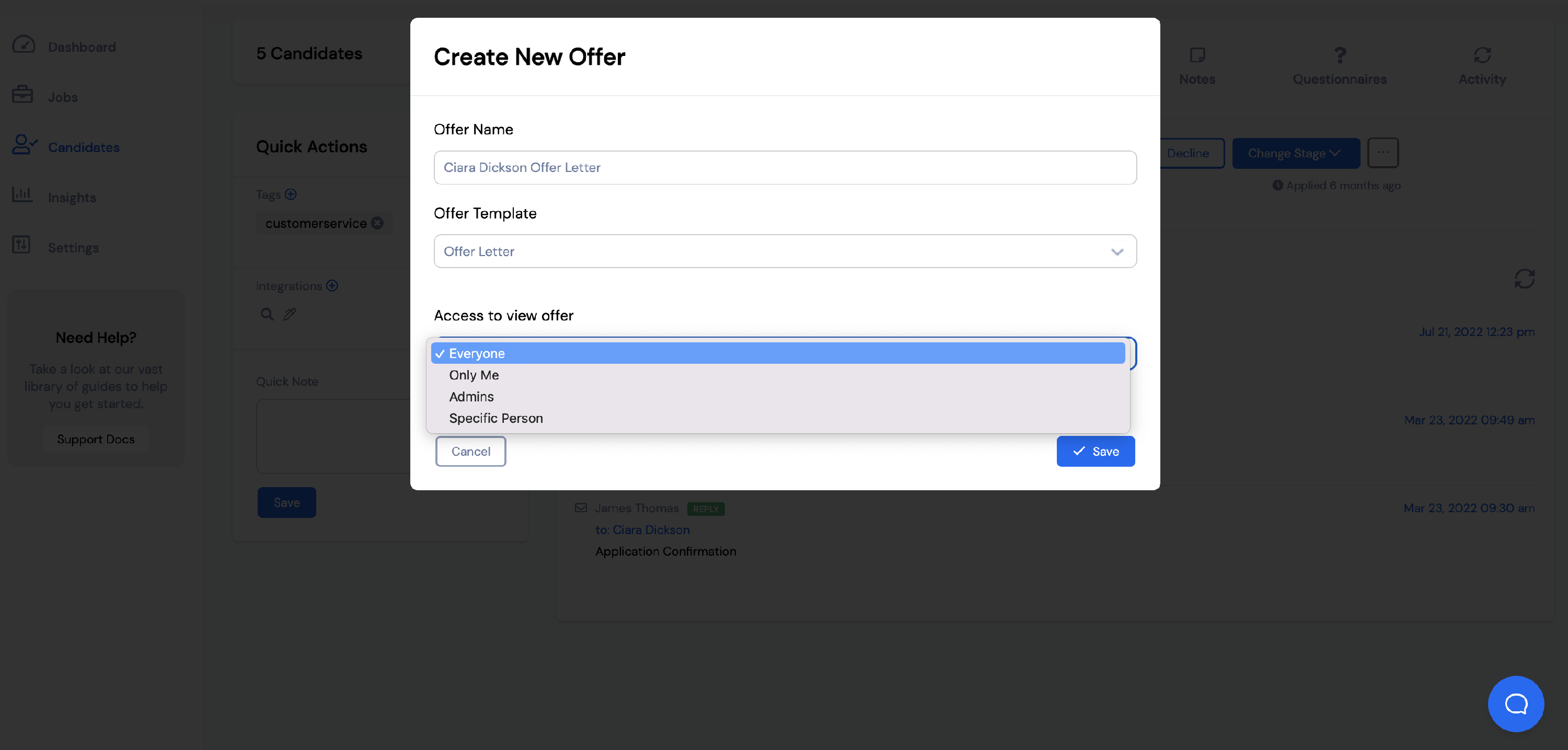
There are four different options when choosing who has access to view the offer:
- Everyone - anyone who is on the hiring team for that position can view the offer
- Only Me - only you can view the offer
- Admins - only users who are assigned the custom role of administrator can view the offer
- Specific Person - select which team members you would like to be able to view the offer
If you select Specific Person, you will need to select which team members you would like to have access to the offer.
When all information has been entered, click Save.
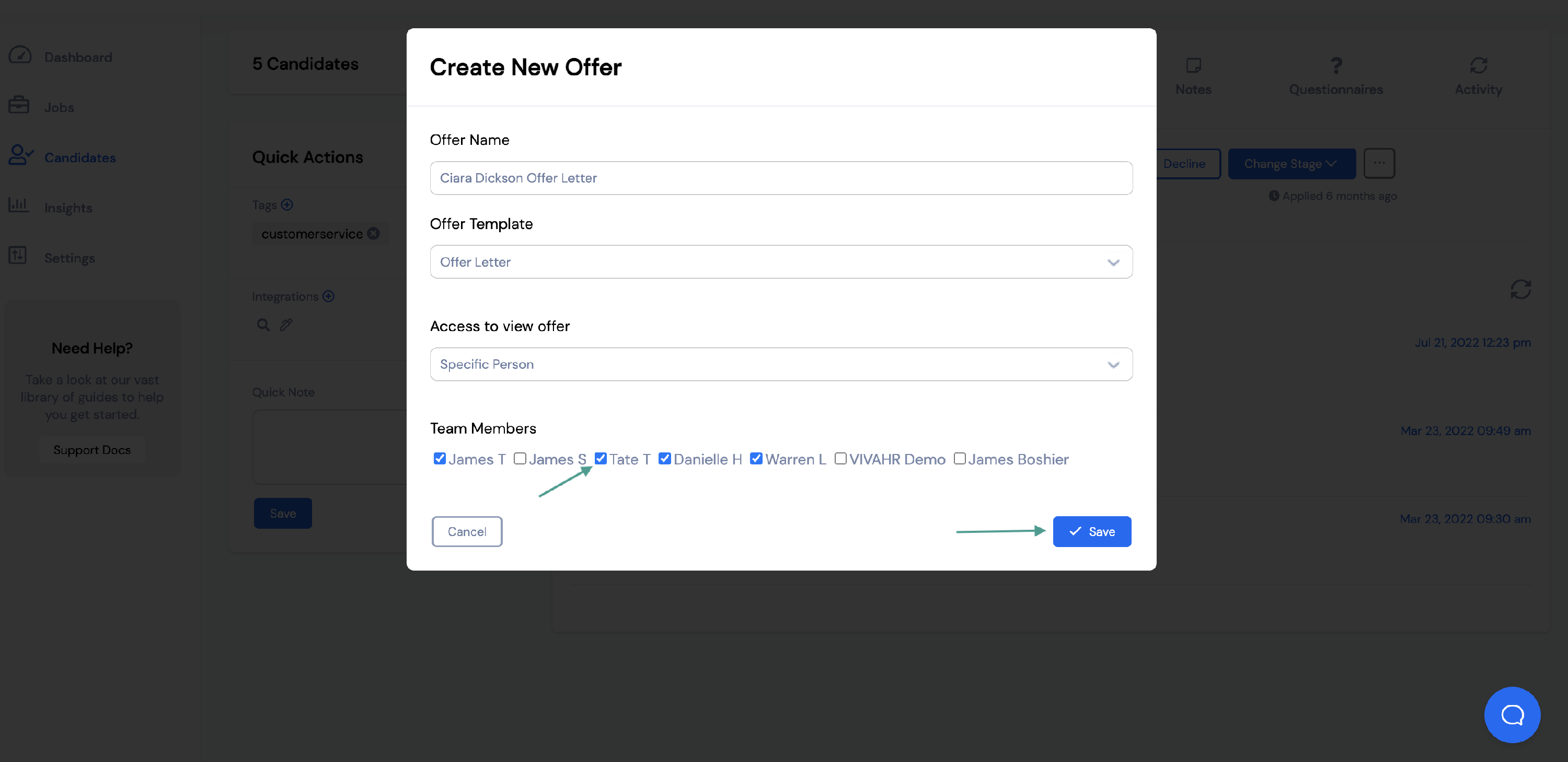
Once you click save, you will be able to enter the candidate's information into the offer letter.
Each field will auto-populate depending on which placeholders you included in the Offer Template you chose.
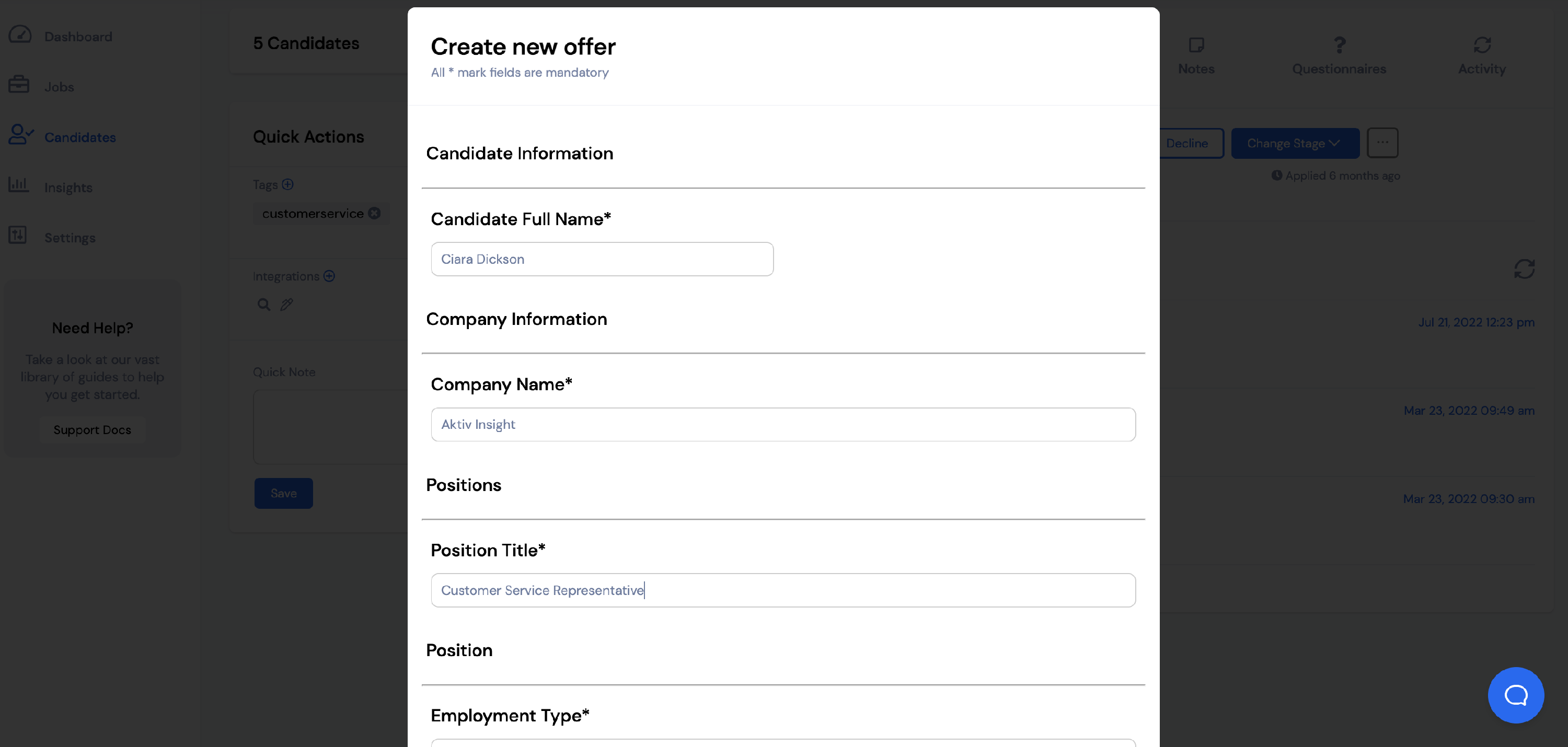
Fill in the information for your candidate and when all information has been entered, click Save.
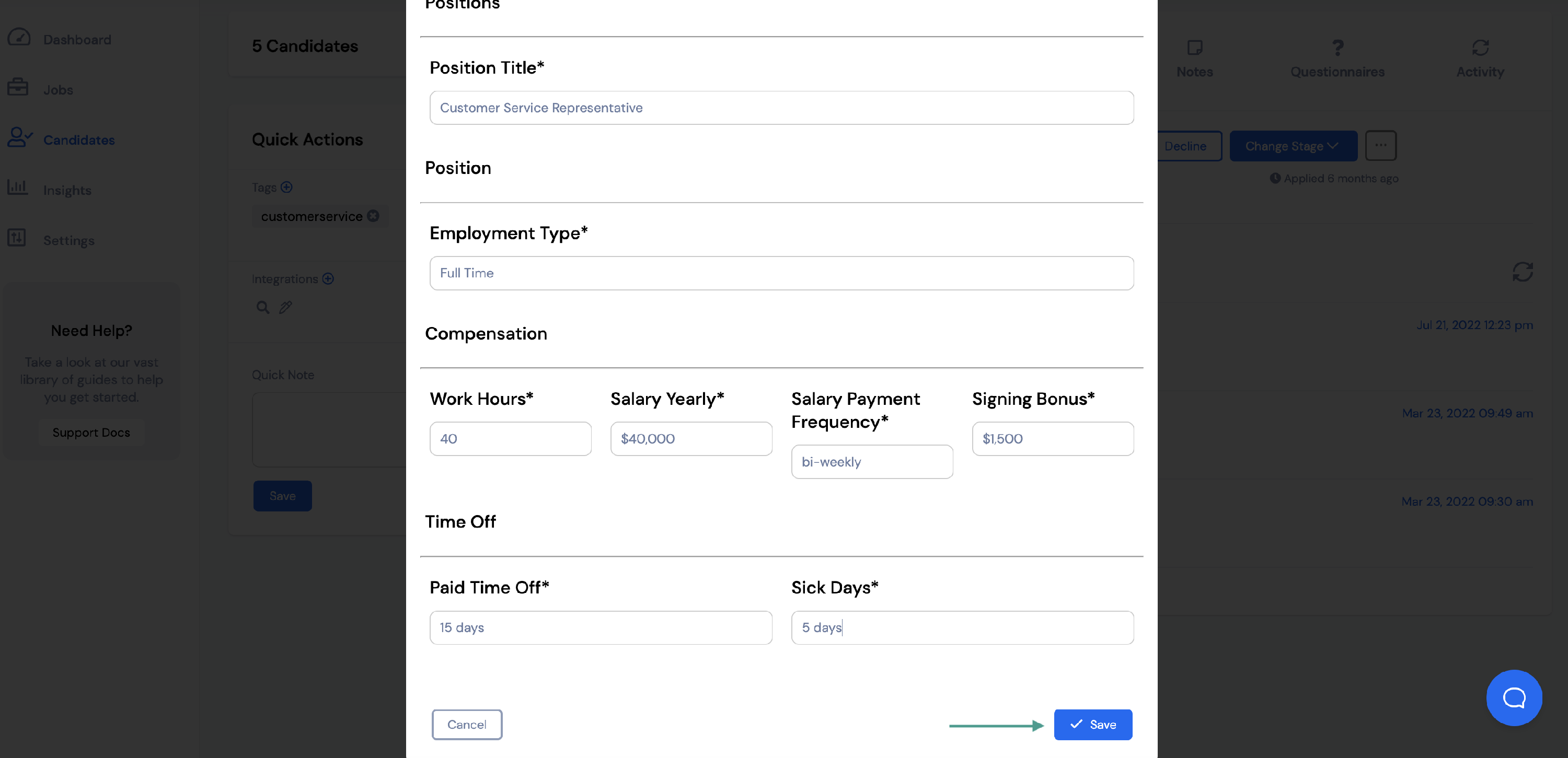
You will then be able to:
- Send the offer letter
- Edit the offer letter
- Preview the offer letter
- Delete the offer letter
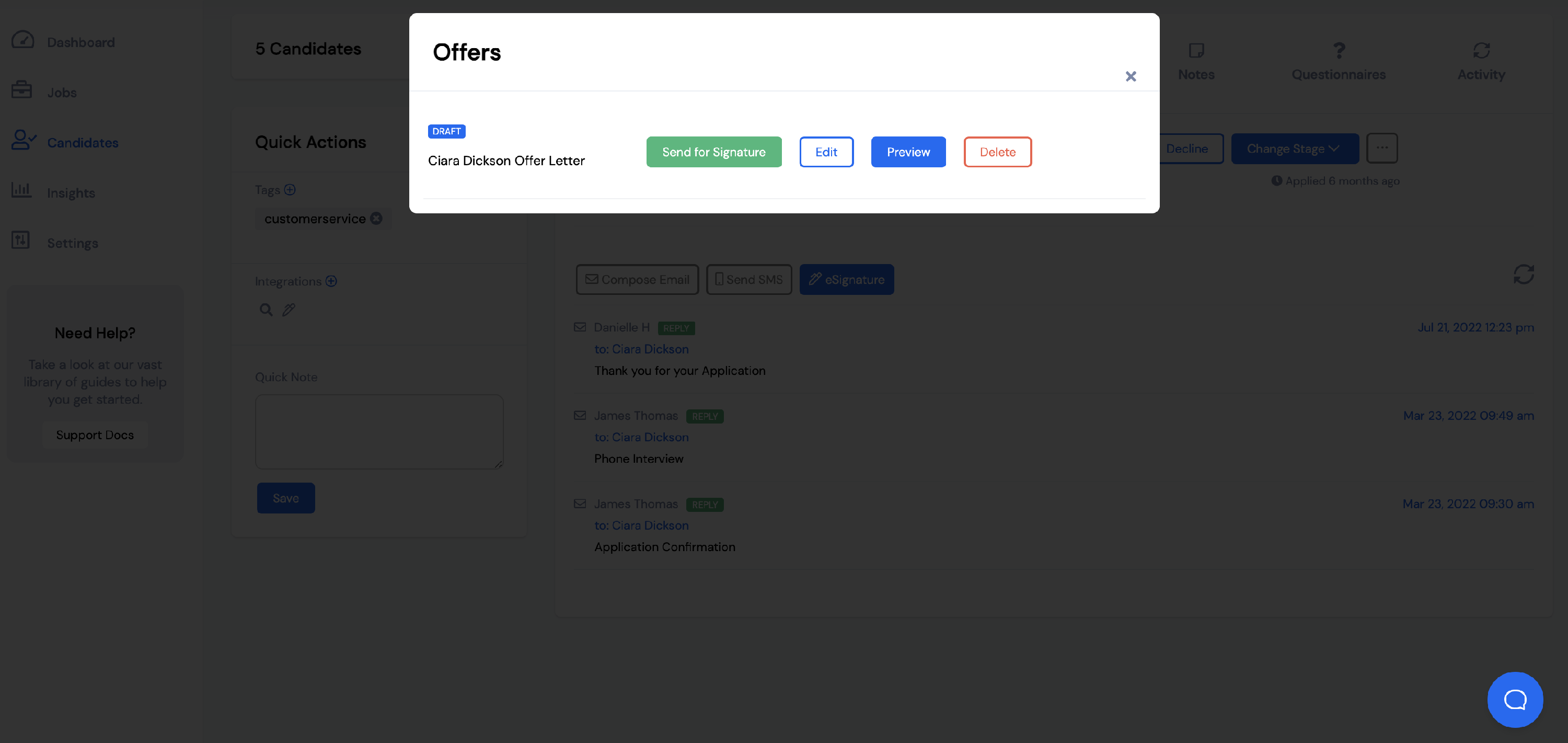
Click Preview if you would like to see what the offer letter will look like for your candidate.
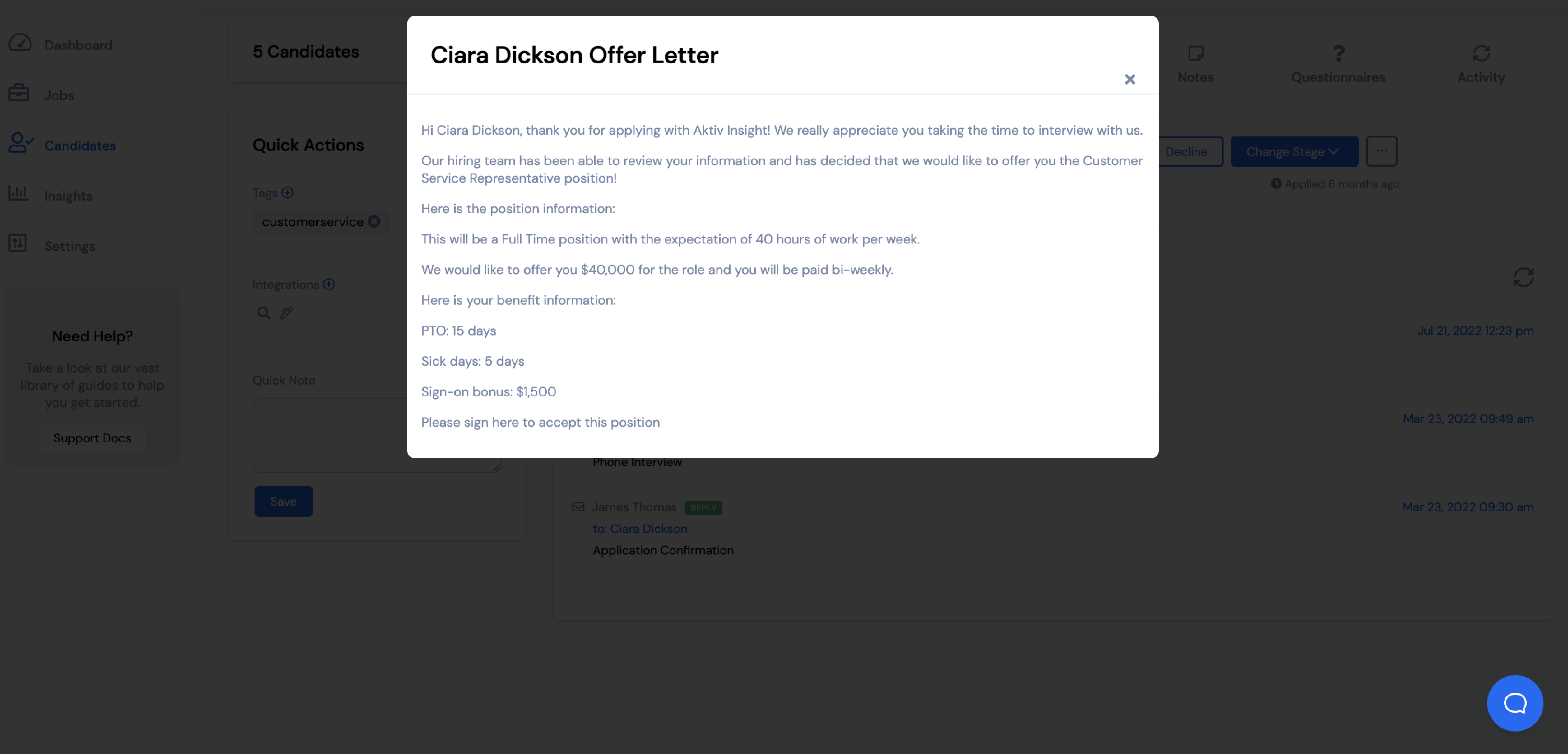
When you're ready to send the offer letter to your candidate, click Send for Signature.