If you need to update your password, you can do this in your account settings.
Note: Unless you are the account owner, you will only be able to edit your own password. If you need to update the password for another team member, you will need to be logged in as the account owner.
To update your password, select Settings from the menu on the left.
Under Company, select Team Members.
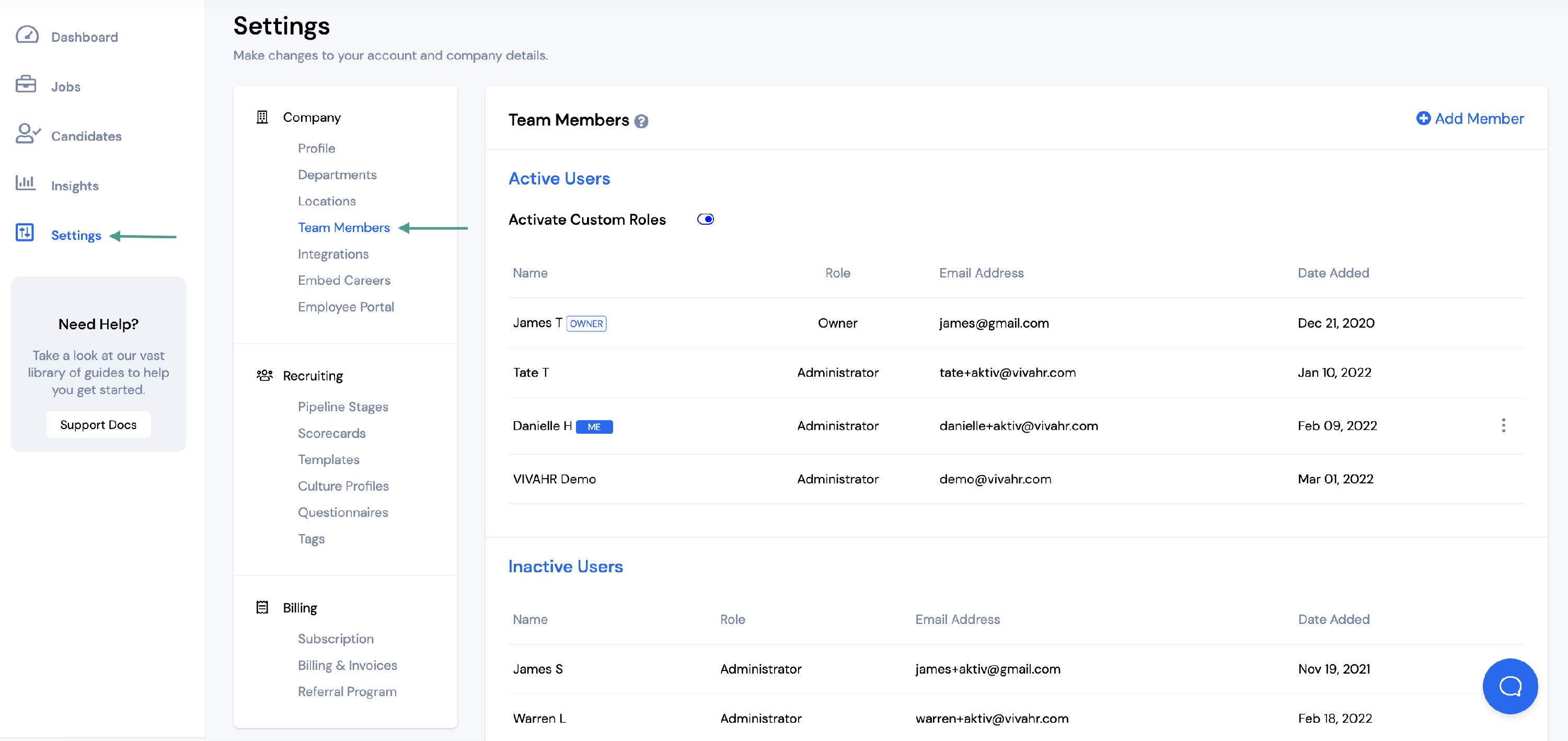
Click the three dots to the right of your name to edit your information.
Select Edit.
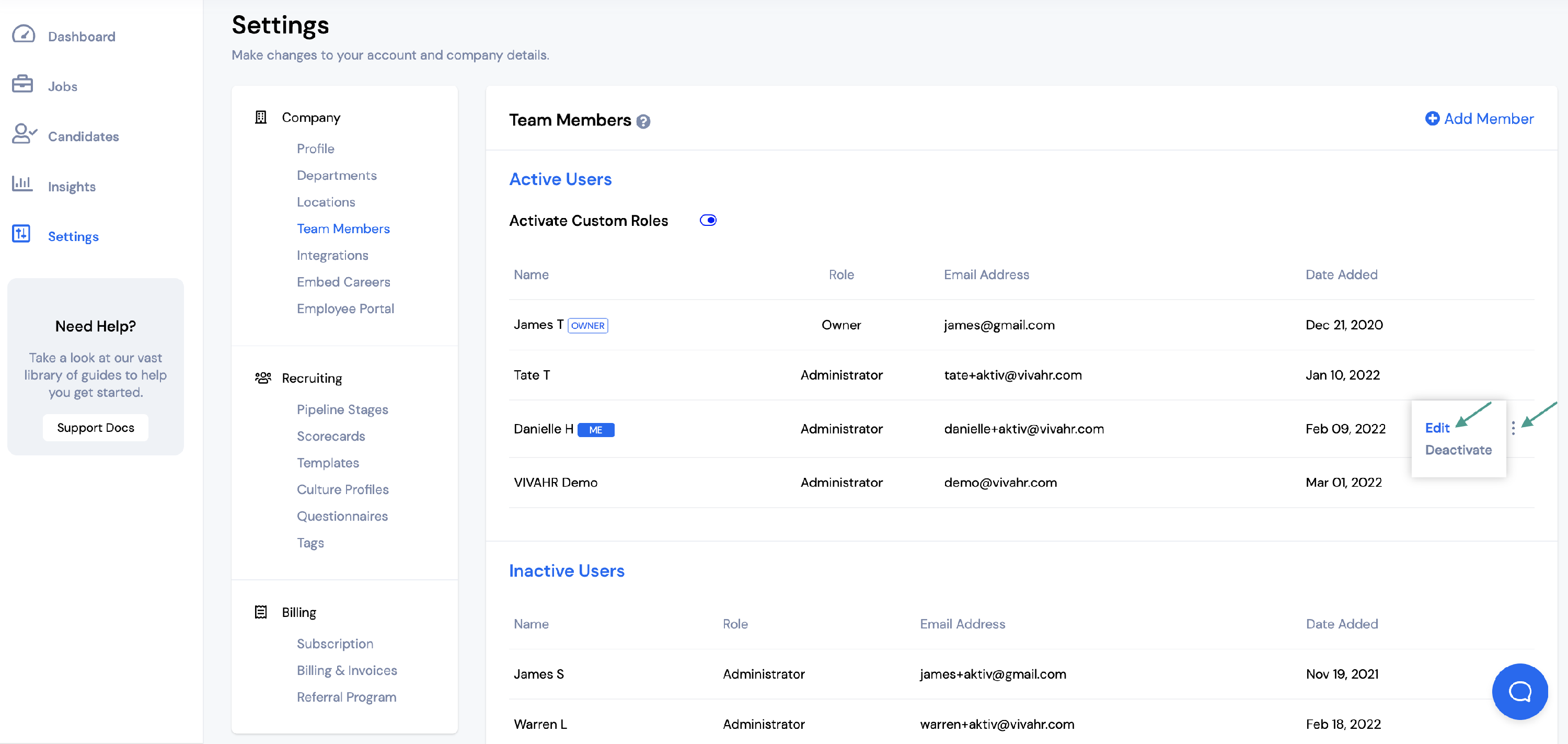
Click Update password.
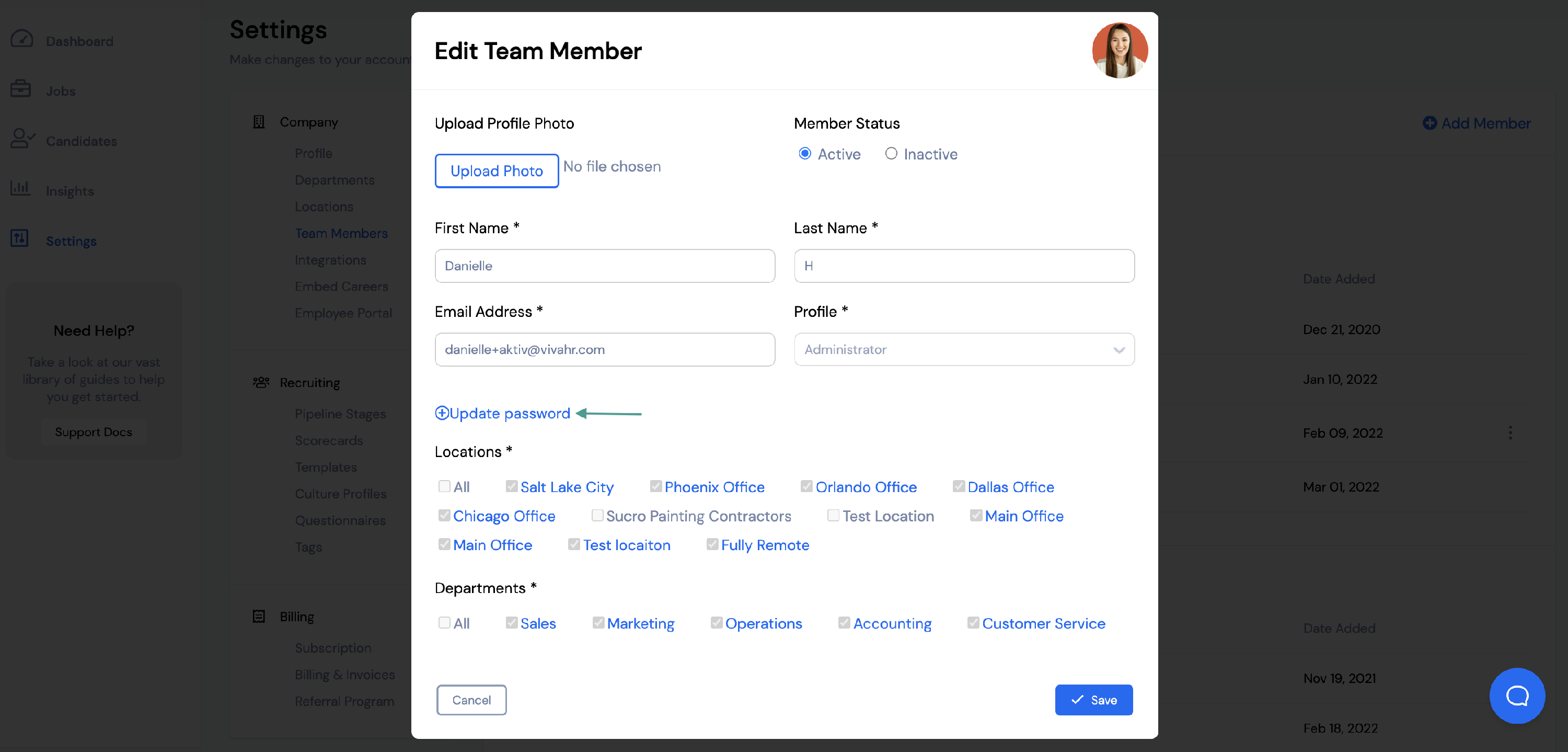
Enter a new password in the space provided.
If you would like to email the password to yourself or the team member, check the box that says Email to user.
If you select this, the user will receive an email with the updated password they can use to log in to the account. This is useful if you are updating the password for another team member.
Once the new password has been entered, click Save.
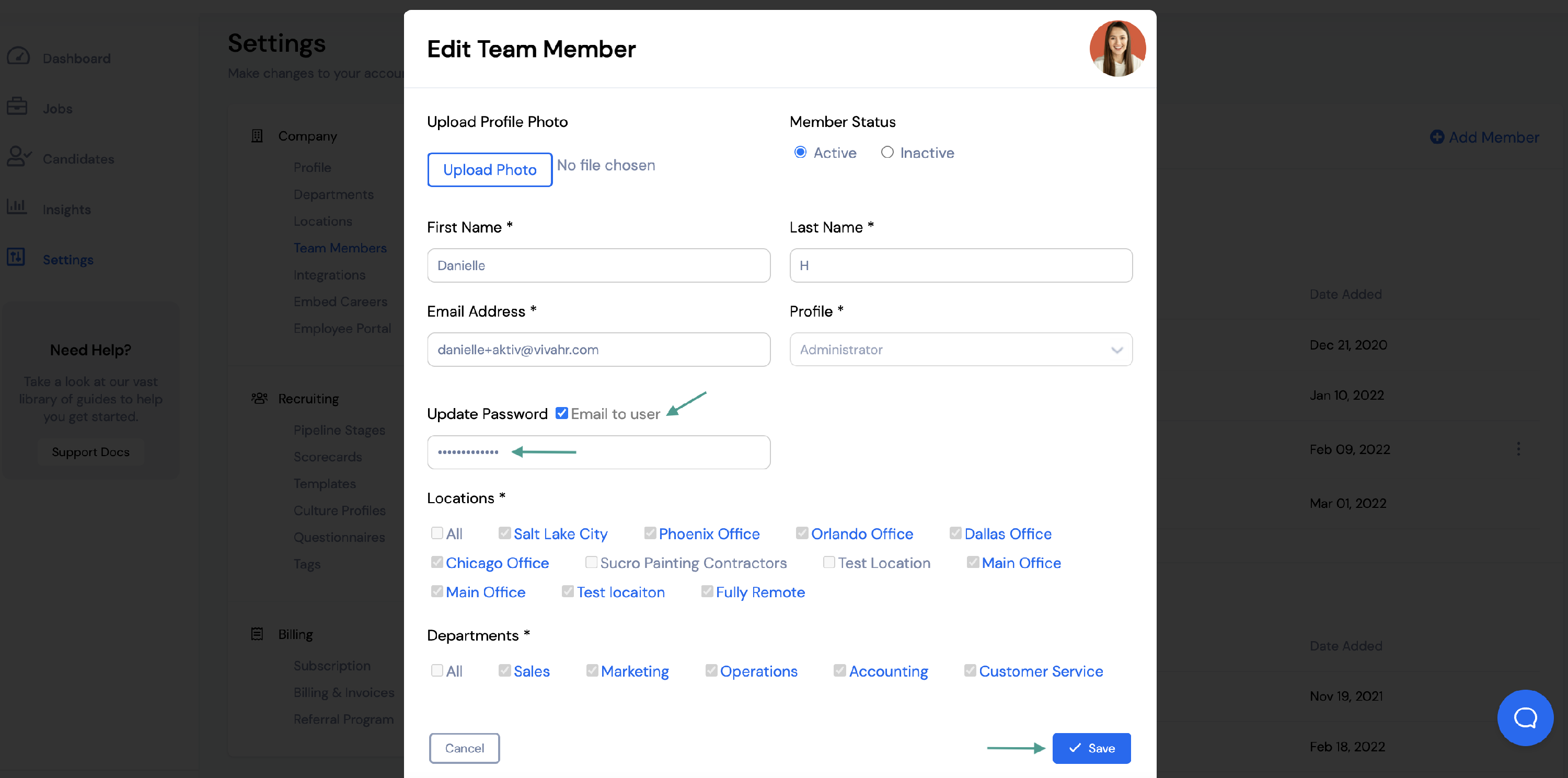
You will now be able to log in to your account with the updated password.
