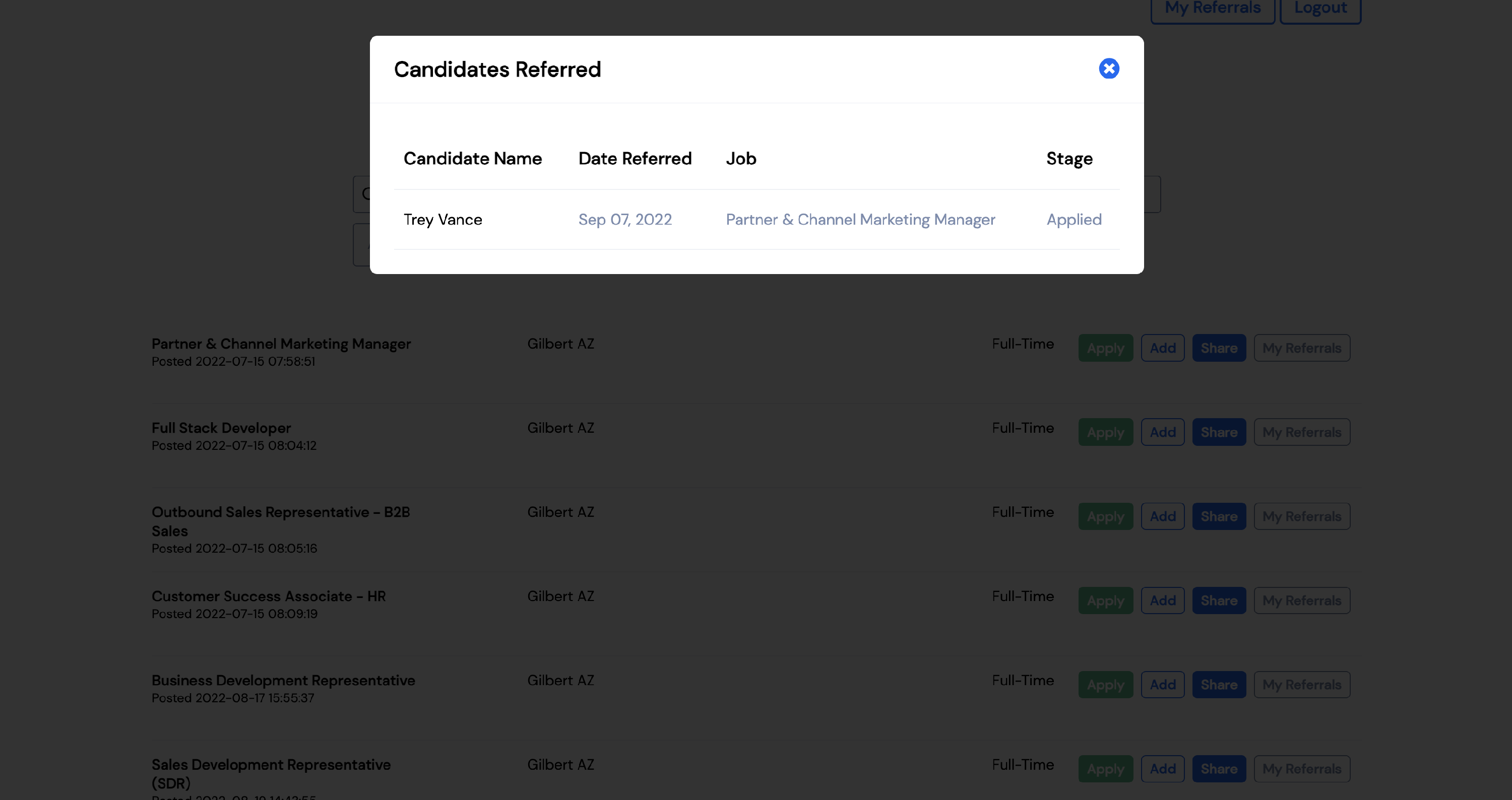The employee portal is where your current employees will be able to refer people to your open positions, as well as apply to positions internally.
To find your employee portal link, go to Settings.
Under Company, select Employee Portal.
Under Employee Portal you will see a link. This is the link your employees will use to access the portal.
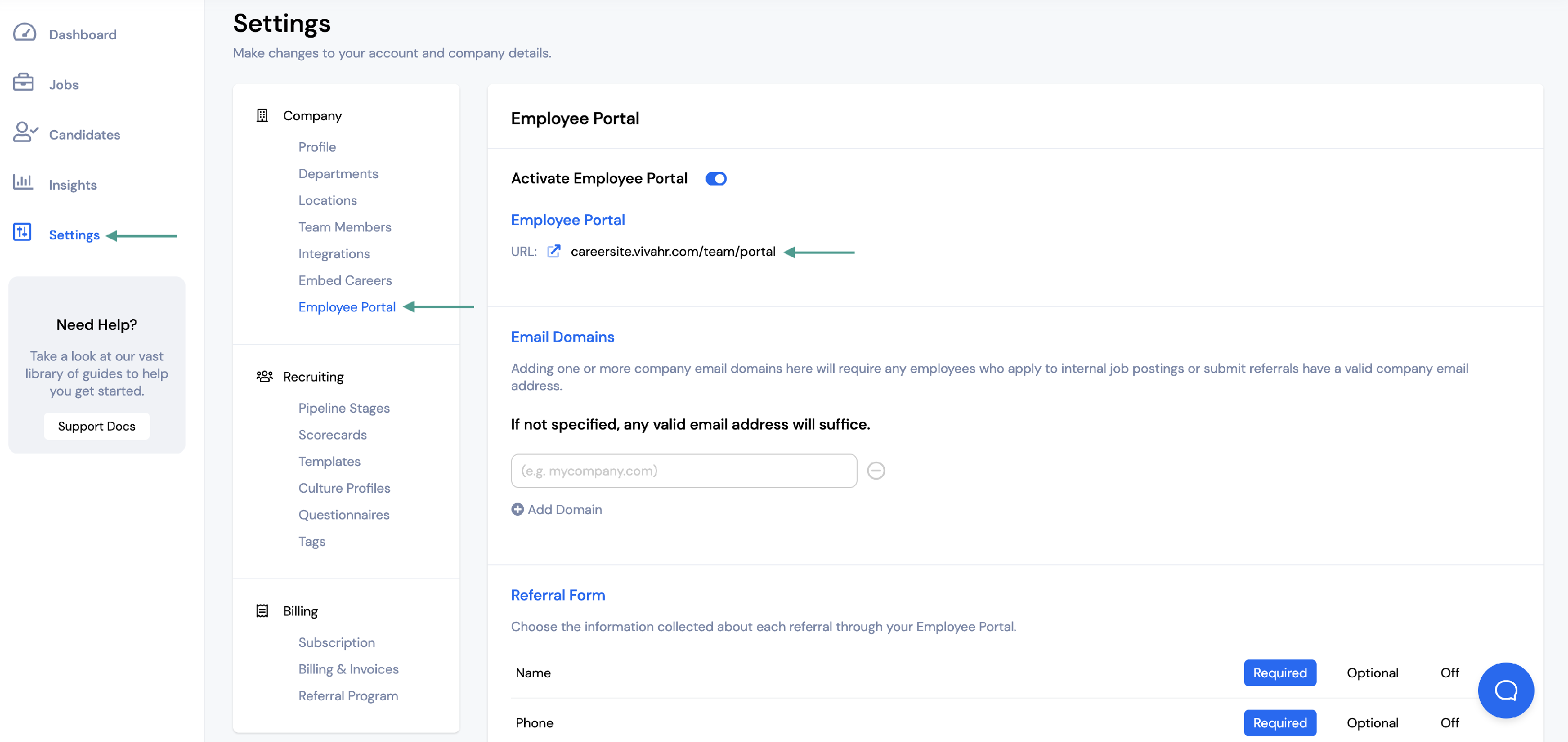 When a current employee follows this link, they will need to enter their email address and will be sent a magic link to log into the portal.
When a current employee follows this link, they will need to enter their email address and will be sent a magic link to log into the portal.
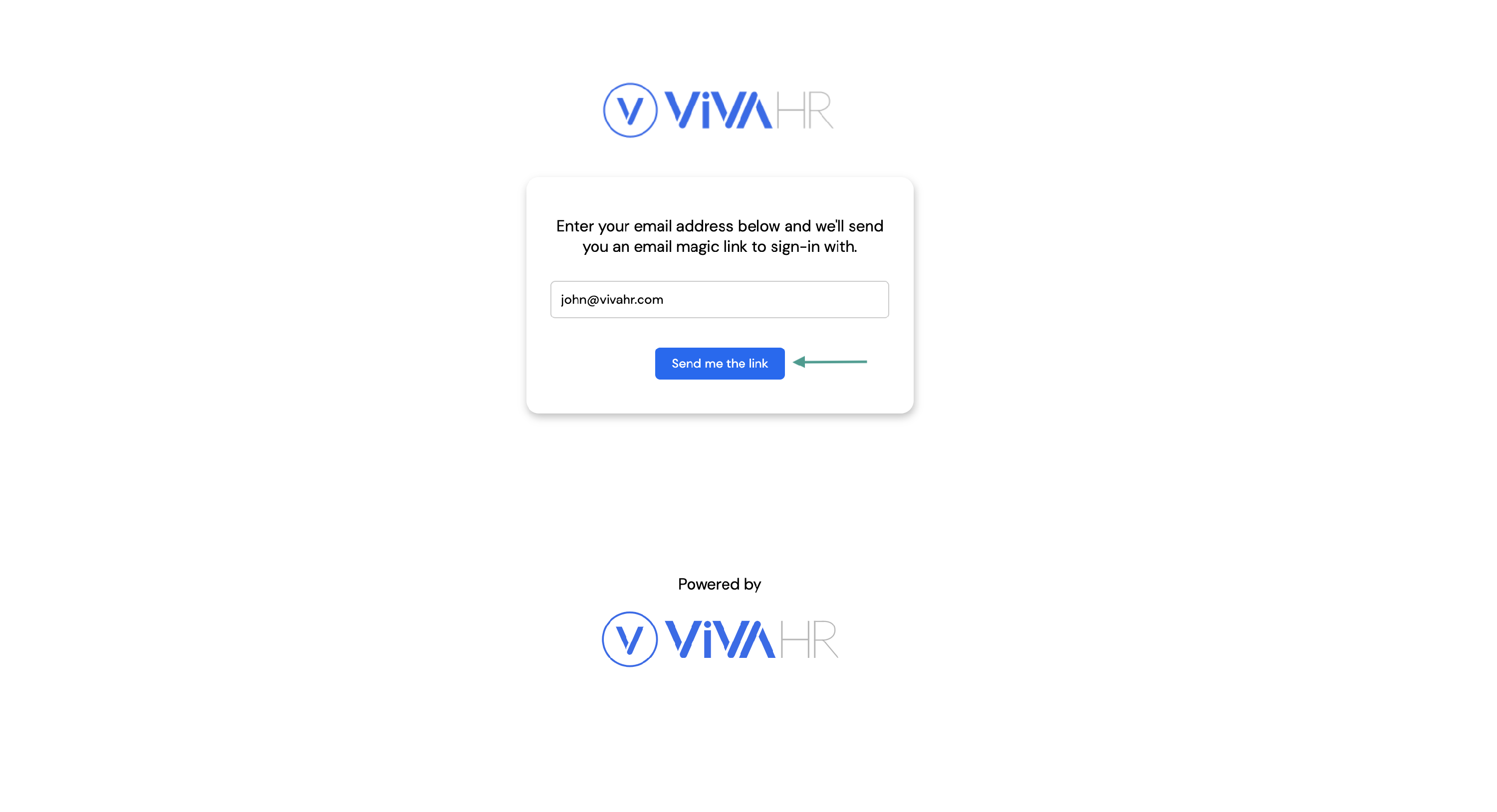
Once the employee logs into the portal, they will be able to view all open positions at your company.
They will be able to:
- Search job openings
- Sort jobs by Location
- Sort jobs by Department
- Sort jobs by Work Type
- View Remote Only jobs
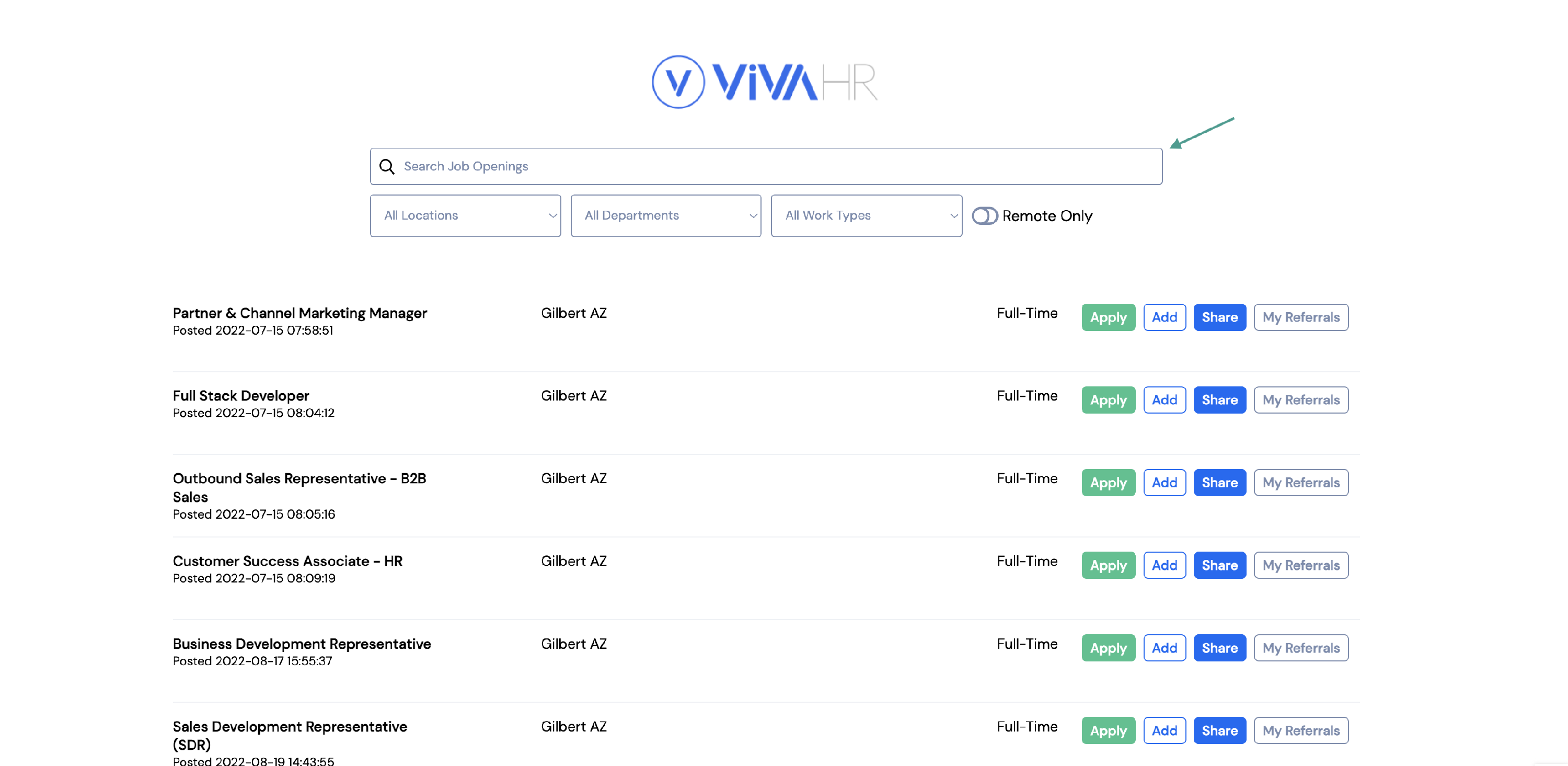
Once the employee has found the position they would like to either apply or refer someone to, they will use the buttons on the right hand side to complete the desired action.
To apply for a position internally, they will click the green Apply button.
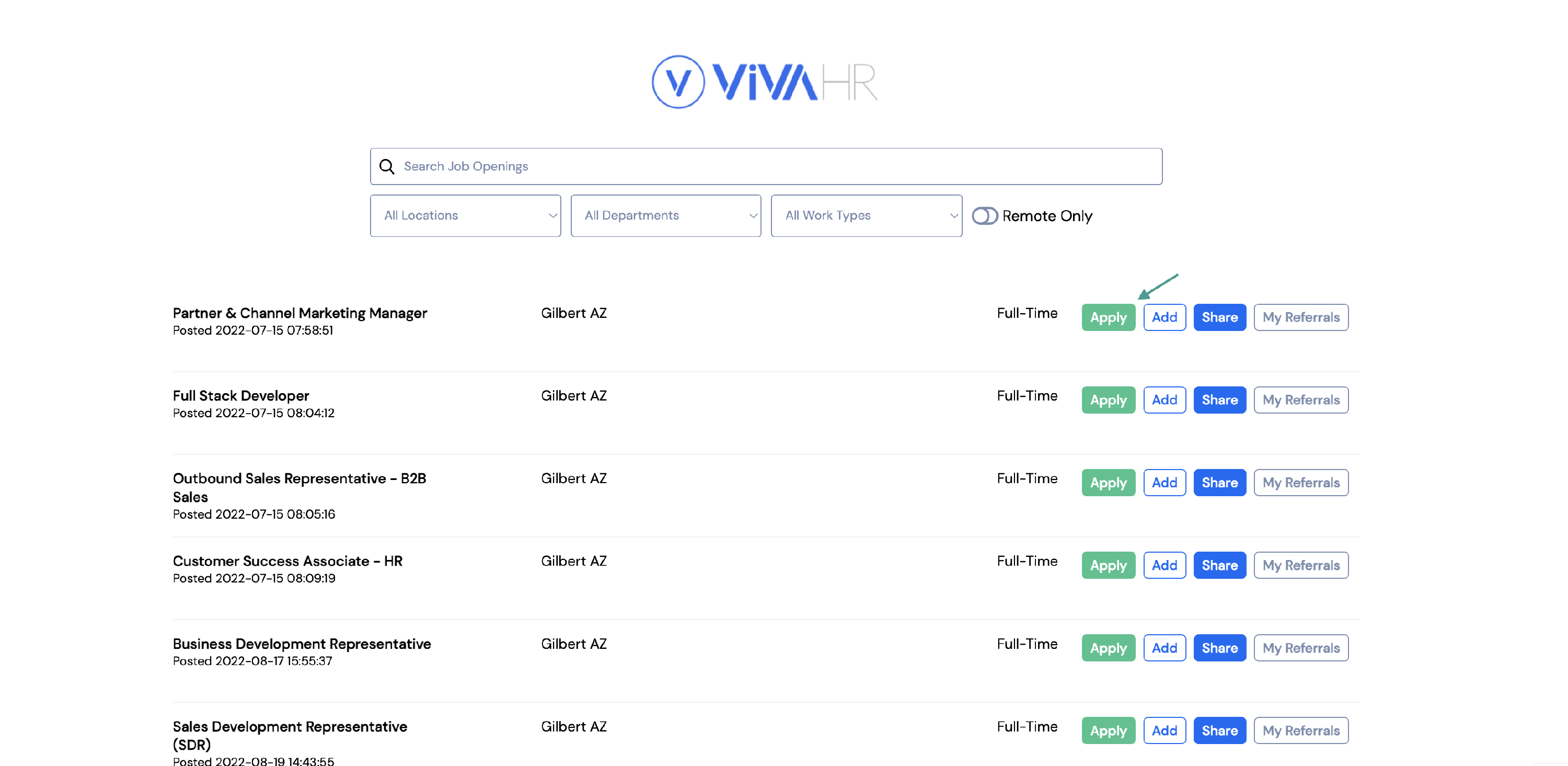
The employee will then be taken to the application and can submit their information there.
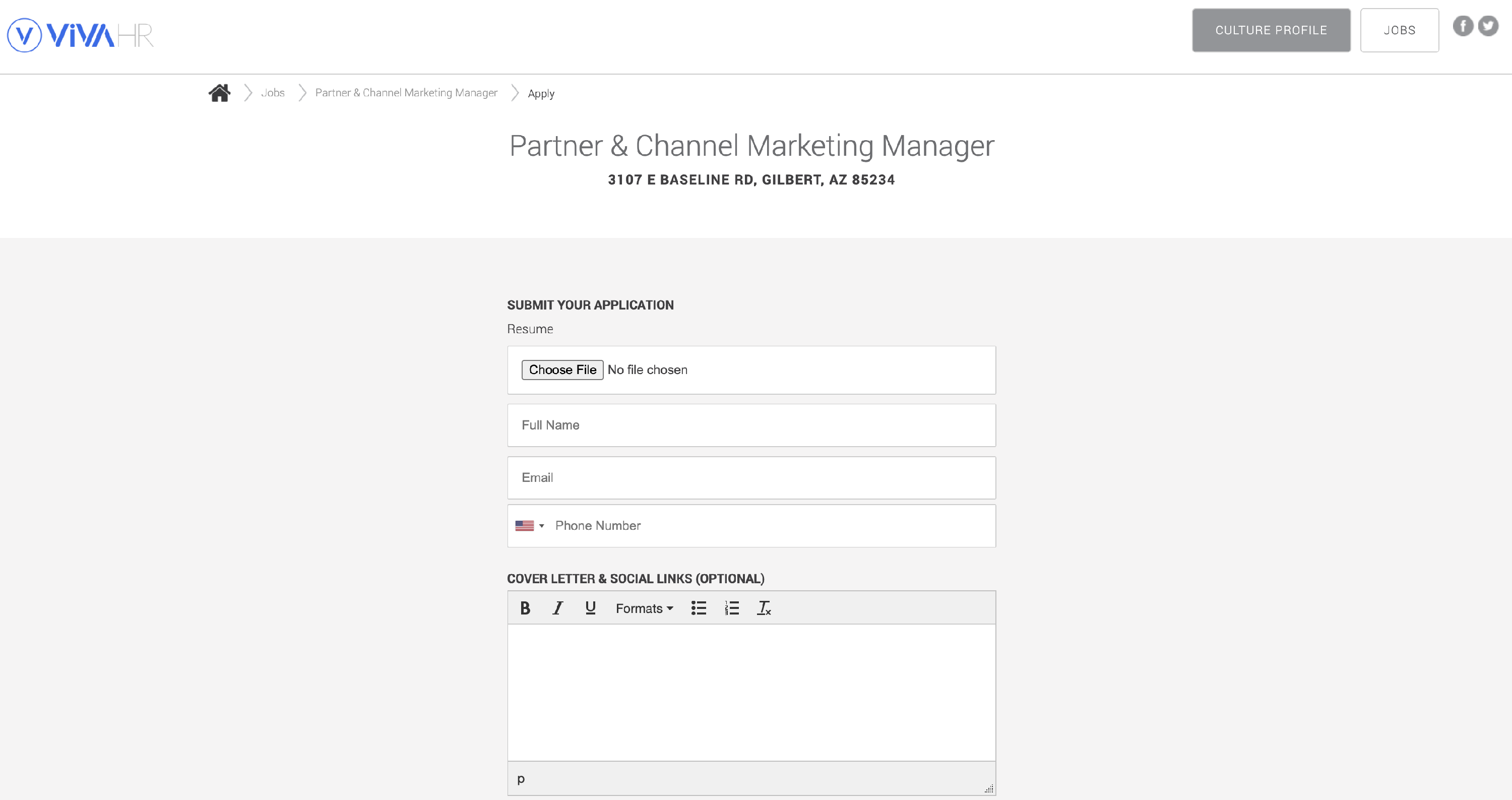
If the employee would like to add a candidate for a position, they can select Add.
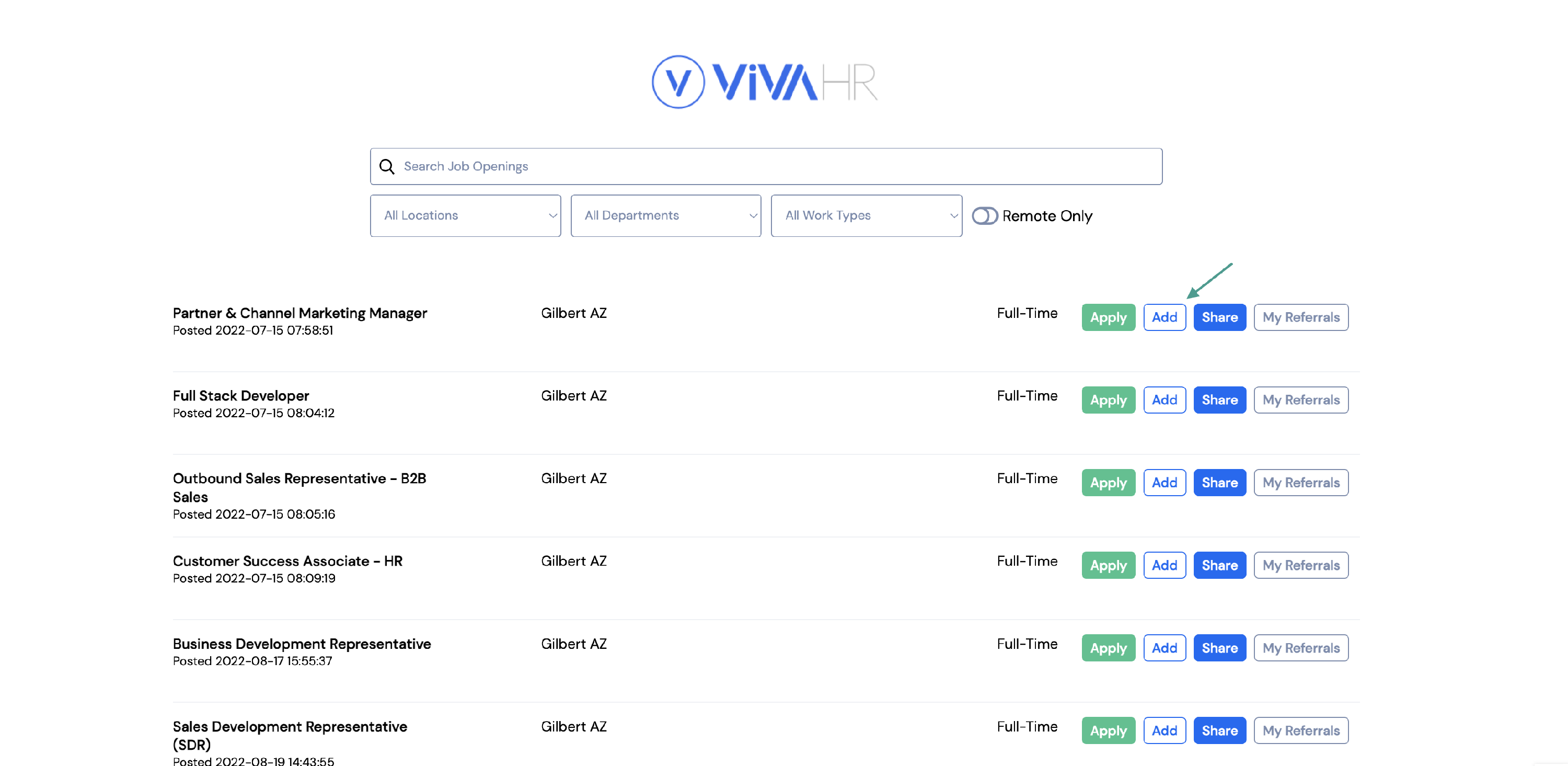
From there they will need to:
- Upload the candidate's resume
- Enter the candidate's First and Last Name, Phone Number and Email Address
- Include a note about the candidate and why they are a good fit for the position (optional)
Once the information has been added, the employee will click Save and the candidate referral will be submitted.
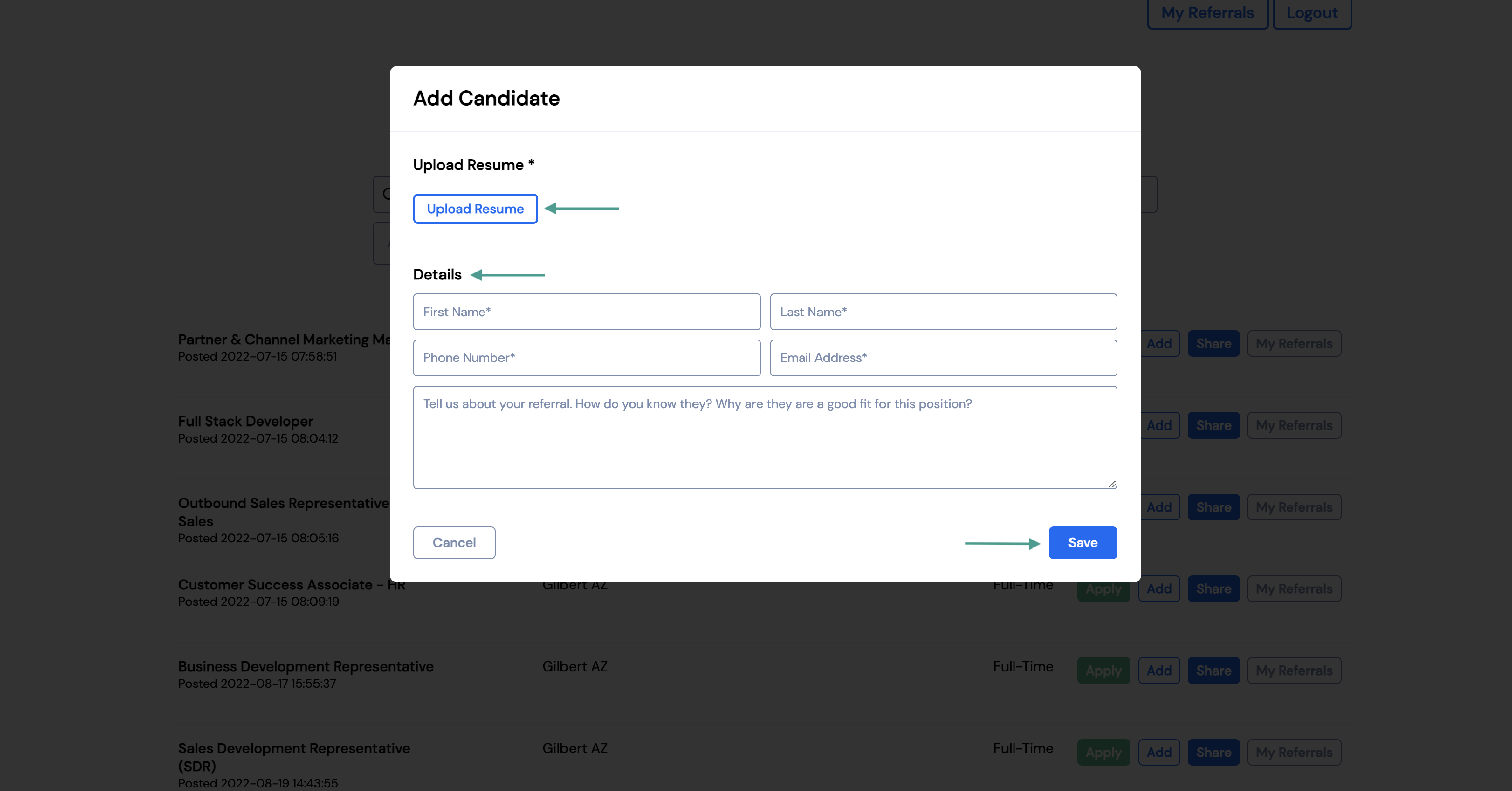
The employee also has the option of sharing a link that anyone can use to apply for the job. When they share this link from the employee portal, anyone who applies for the position through that link will be counted towards that employee's referrals.
To share a link for a position, click Share.
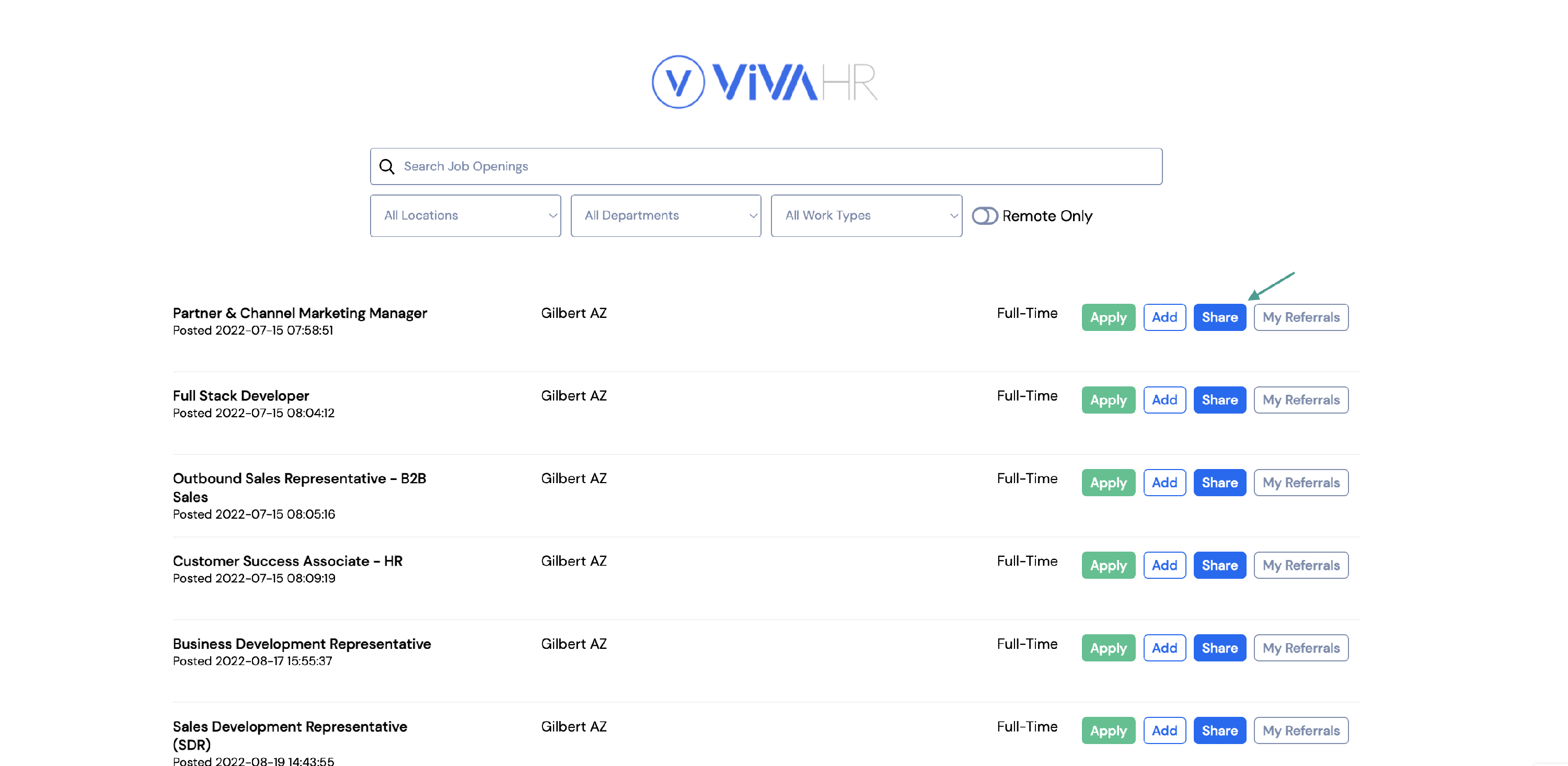
The employee can copy and paste the link directly to the desired platform or they can use one of the icons to share the link directly to their Facebook, Twitter, LinkedIn or Instagram.
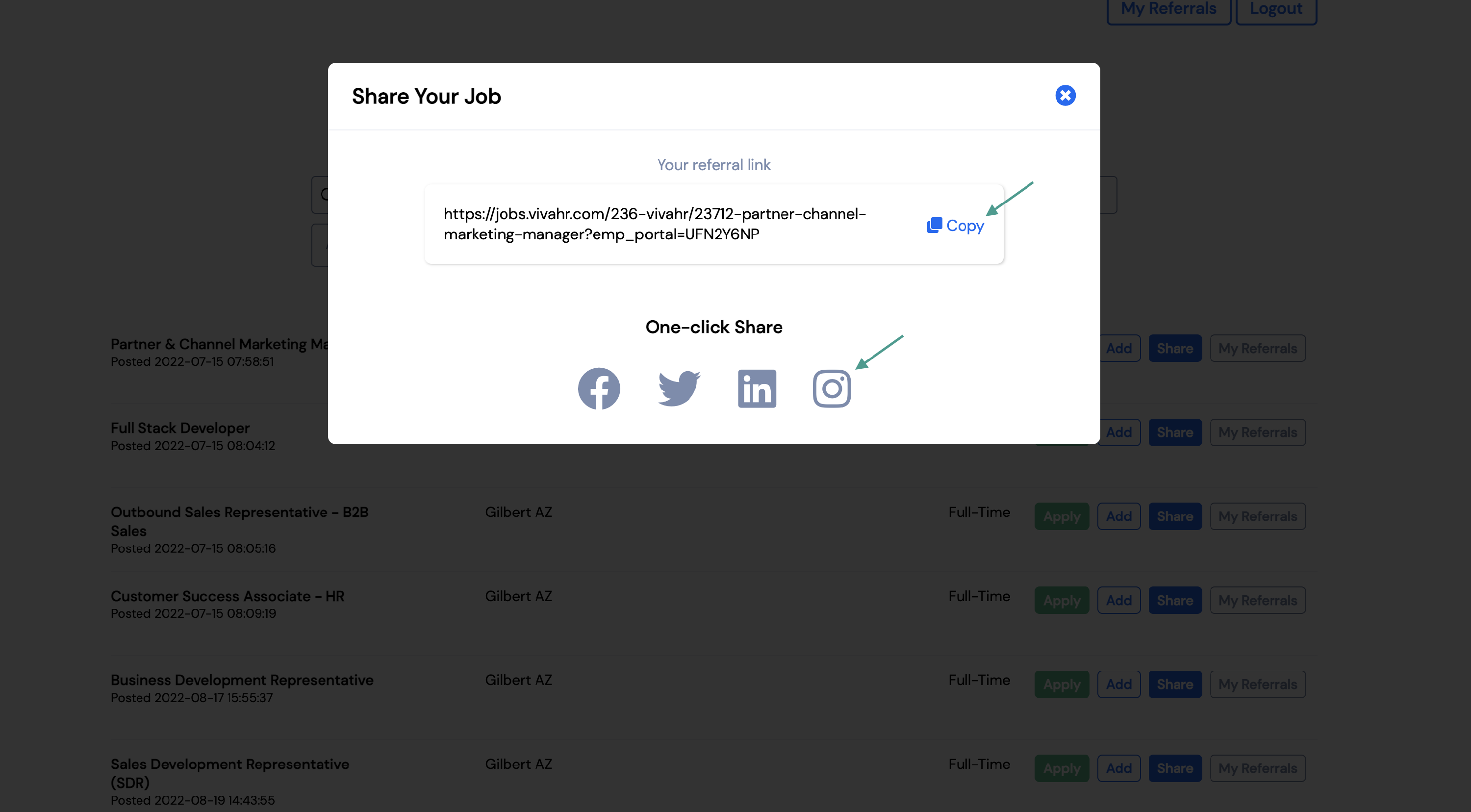
Employees will be able to keep track of their referrals for each position by clicking My Referrals.
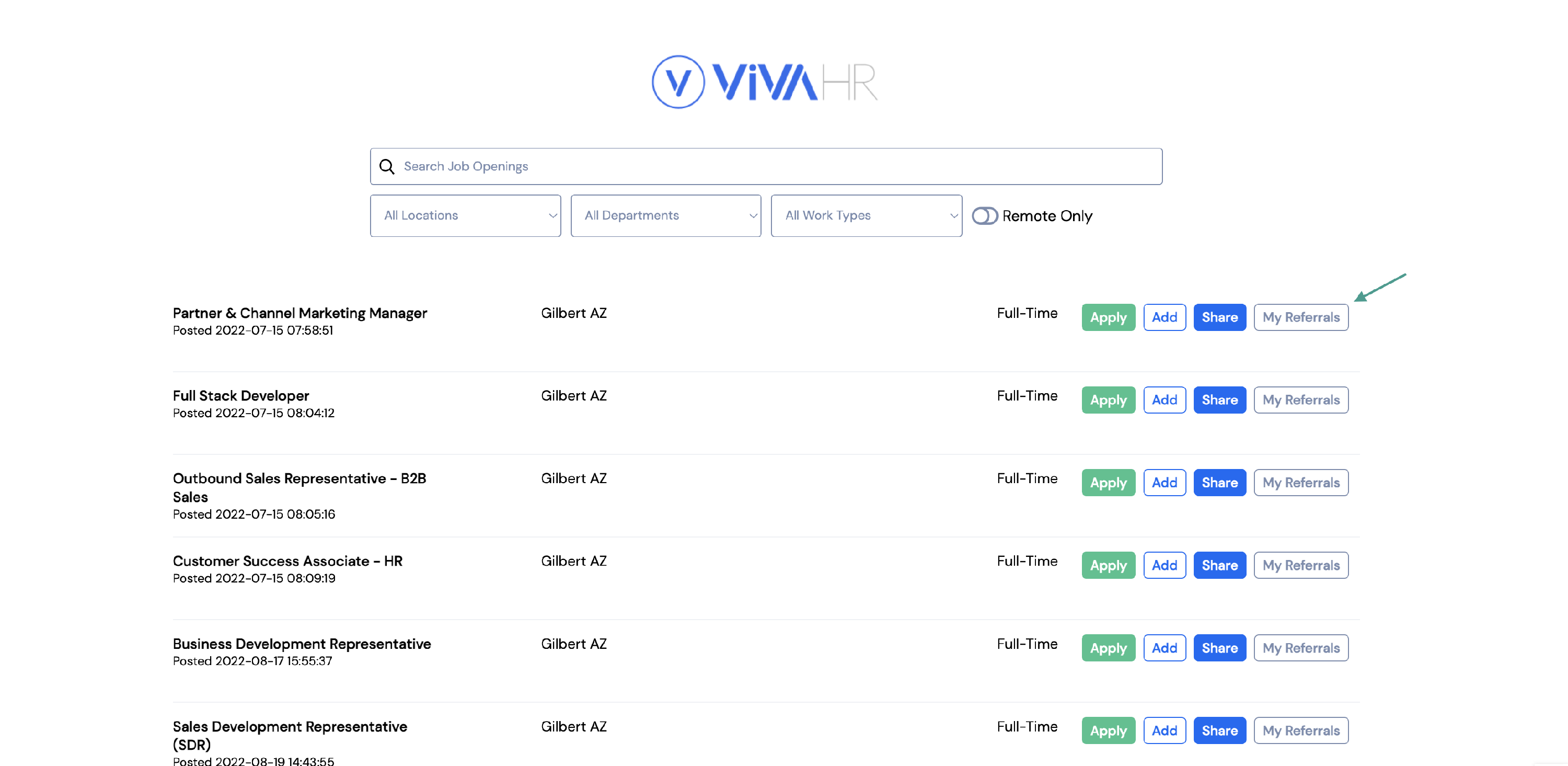
The employee will be able to view:
- The candidate's name
- The date they applied or were referred
- The position they were referred to
- The pipeline stage the candidate is in