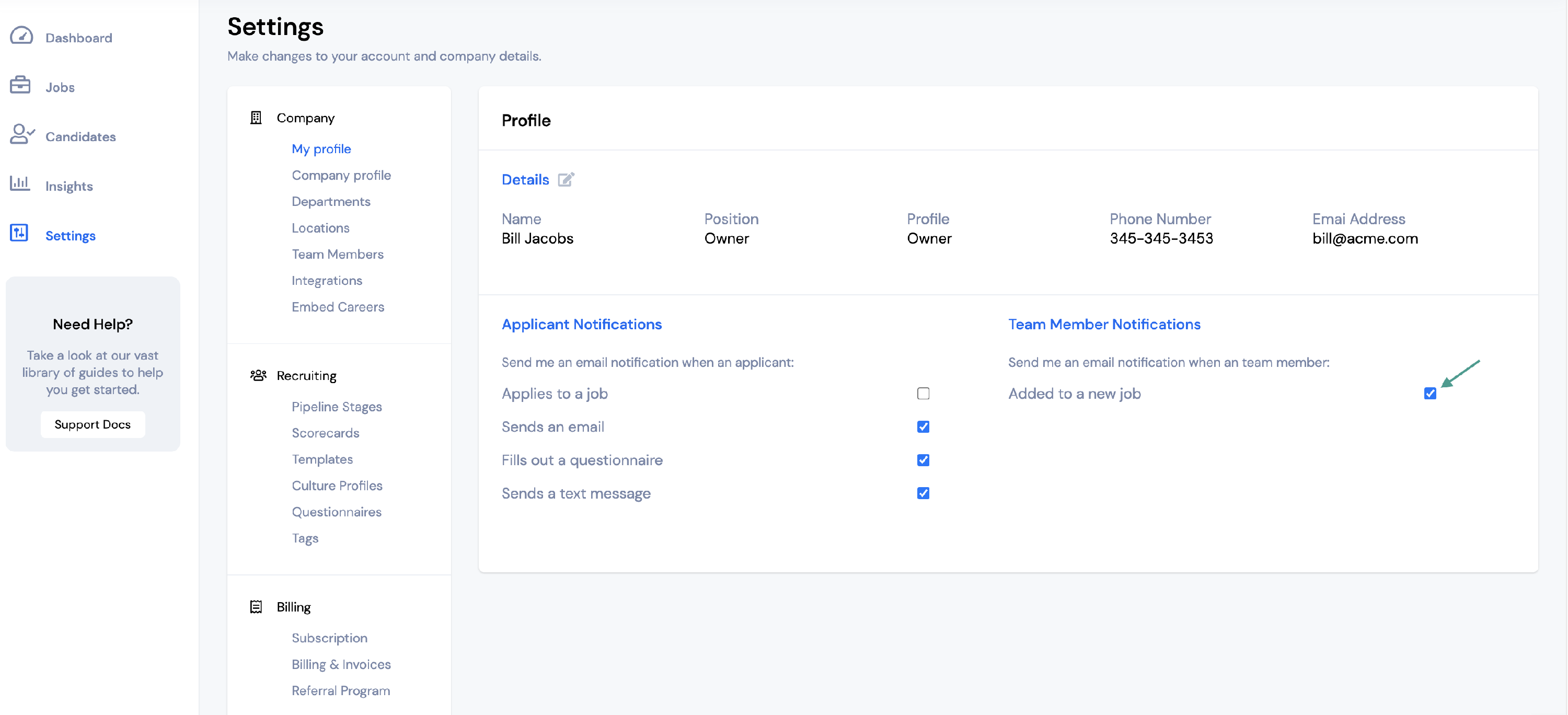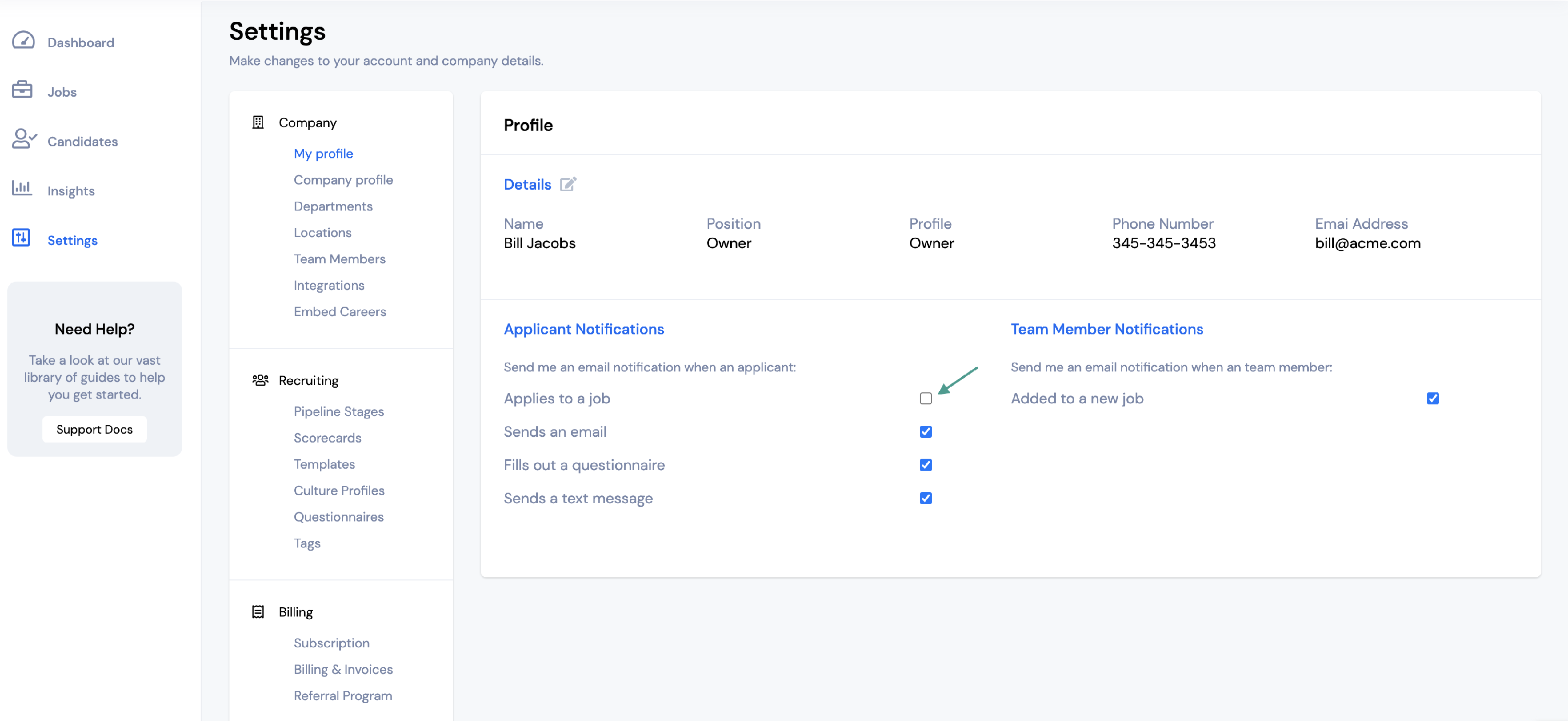You can manage your email notifications for job applicants, candidates sending or replying to emails, filling out questionnaires, and more under Settings.
If you would like to receive email notifications to stay up to date on your candidates, you can select these in the My Profile section of your account settings.
To make changes to your notifications, go to your Settings.
Then, click My Profile under company settings.
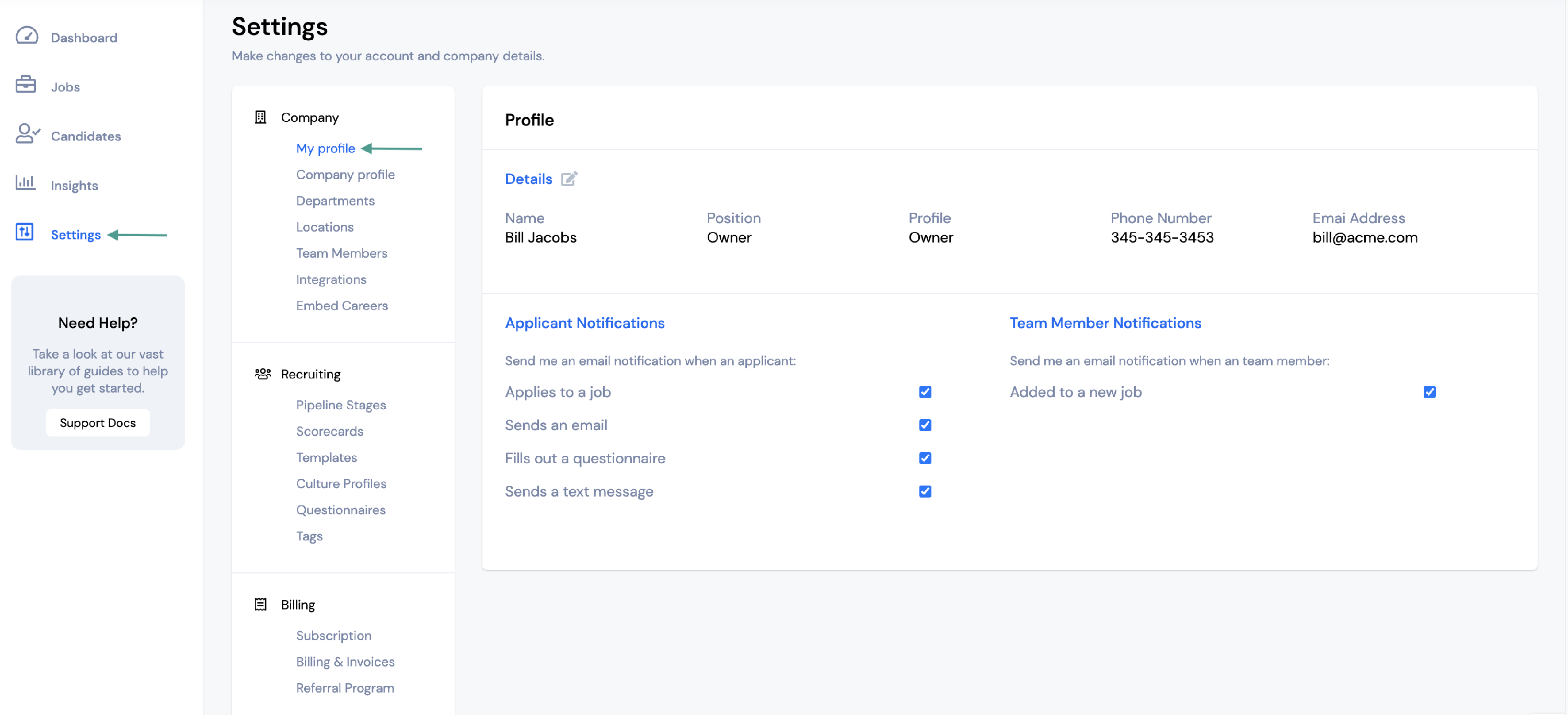
Here you will be able to manage your Applicant Notifications and Team Member Notifications.
Applicant Notifications
There are four different applicant notifications you can turn on. When a notification has been turned on, you will receive an email notification anytime that action occurs.
- Applies to a job - Receive an email notification anytime a new candidate has applied to a job
- Sends an email - Receive an email notification anytime a candidate sends or replies to an email
- Fills out a questionnaire - Receive an email notification anytime a candidate fills out a questionnaire
- Sends a text message - Receive an email notification anytime a candidate sends or replies to a text message
To turn a notification on, select the box next to the notification.
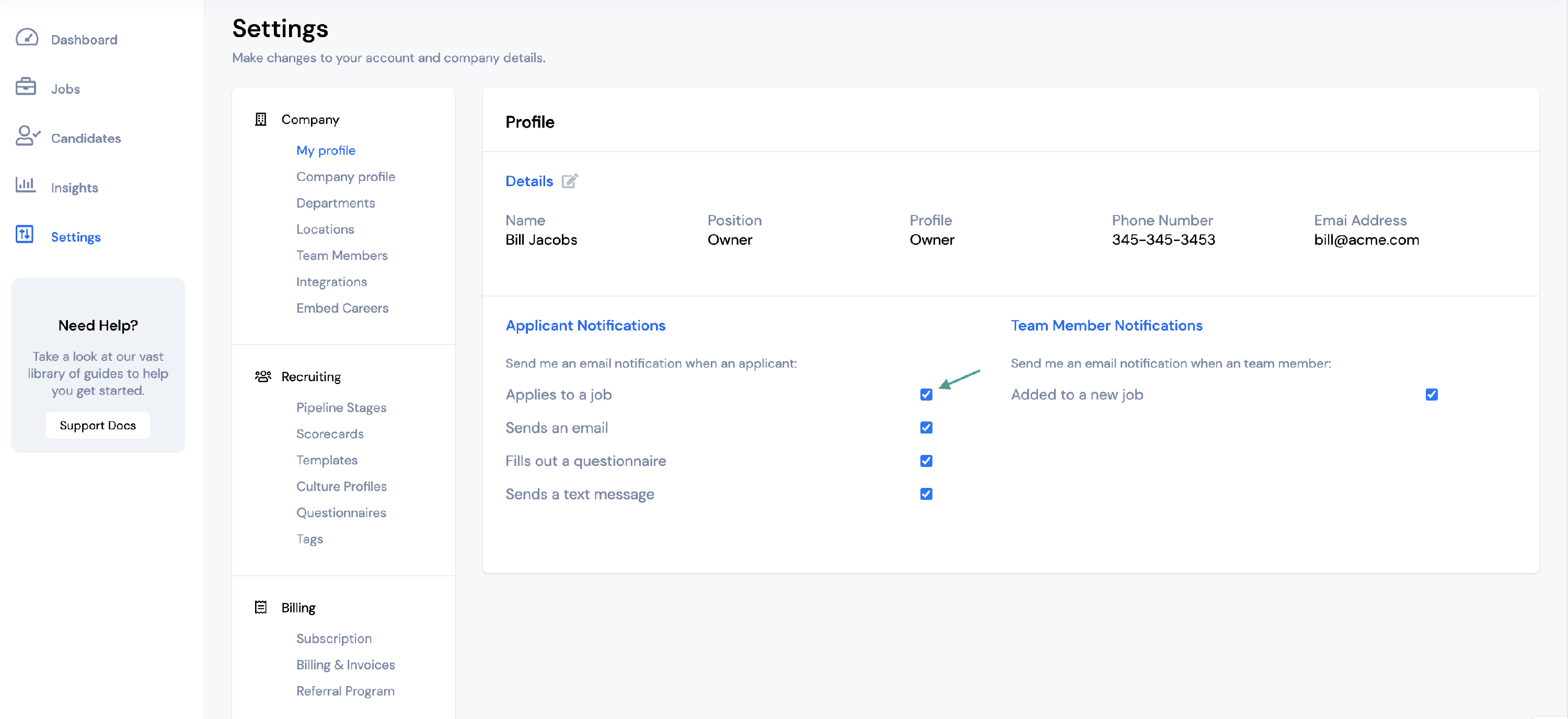
To turn a notification off, unselect the box next to the notification.
Team Member Notifications
When a team member notification has been turned on, you will receive an email notification anytime that action occurs.
You can turn on the following Team Member Notifications:
- Added to a new job - Receive an email notification anytime a new team member has been added to a job