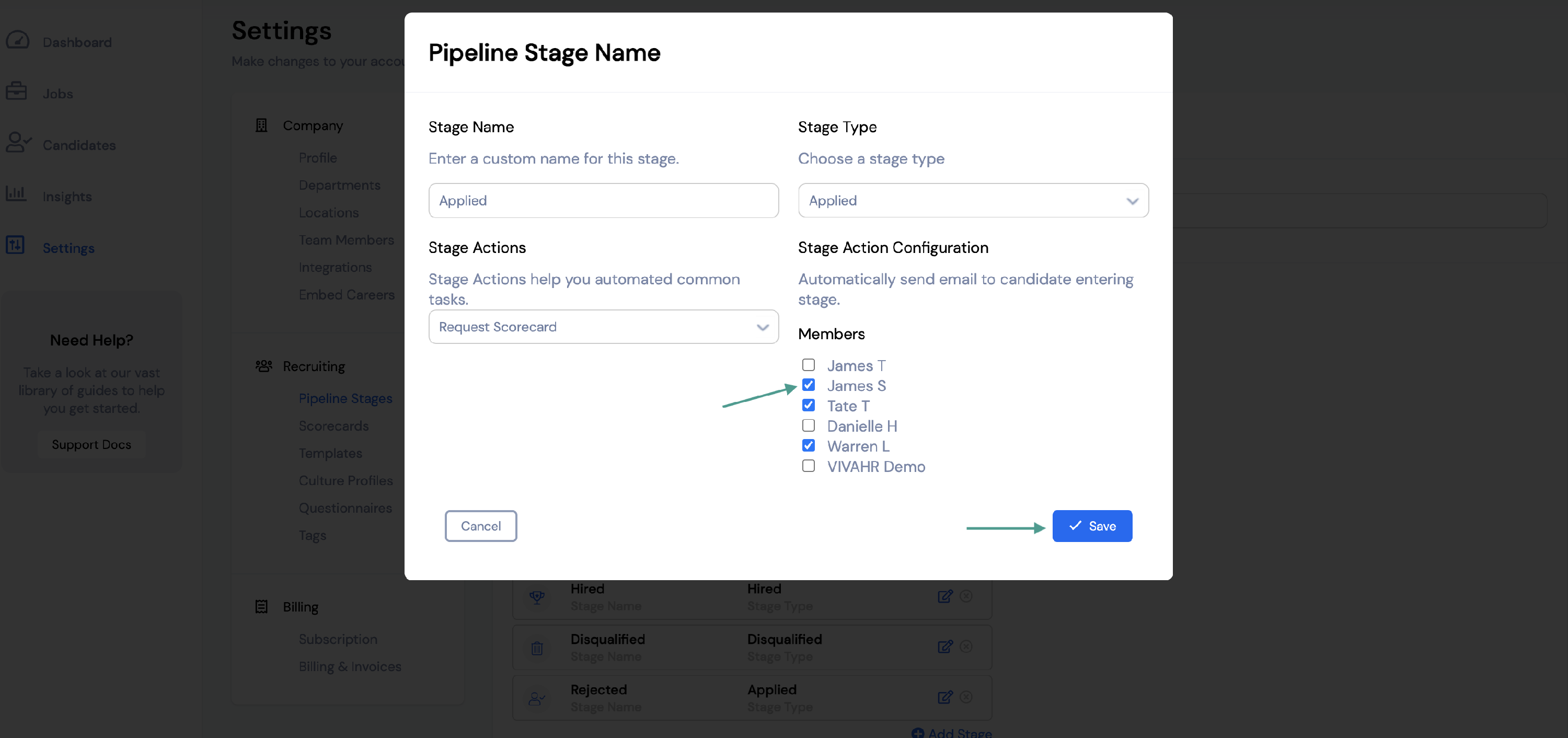Pipeline Triggers automate the tasks you take each time a candidate moves to a particular stage in your recruitment process.
Pipeline Triggers automate the repetitive actions you take each time a candidate moves to a particular stage, like sending a thank you email after applying or asking your hiring team to give feedback after an interview. You can create stage actions within each of your pipeline stages that will automate these tasks for you. That way, you don't have to manually complete each action by hand.
Types of Stage Actions
- Send Email/SMS: Choose a message template to send to a candidate. Note that this action only occurs if a candidate’s email address (or mobile number) is available.
- Send Questionnaire: Choose a questionnaire and email template to send to a candidate.
- Candidate Scorecards: Assign a task to each member of the Hiring Team to complete the scorecard for the candidate.
How to use Stage Actions
To edit a pipeline's Stage Actions, select Settings from the menu on the left.
Under Recruiting, select Pipeline Stages.

Here, you can either add a new pipeline by selecting + Add Pipeline, or you can edit an existing pipeline by selecting the three dots and then clicking Edit.
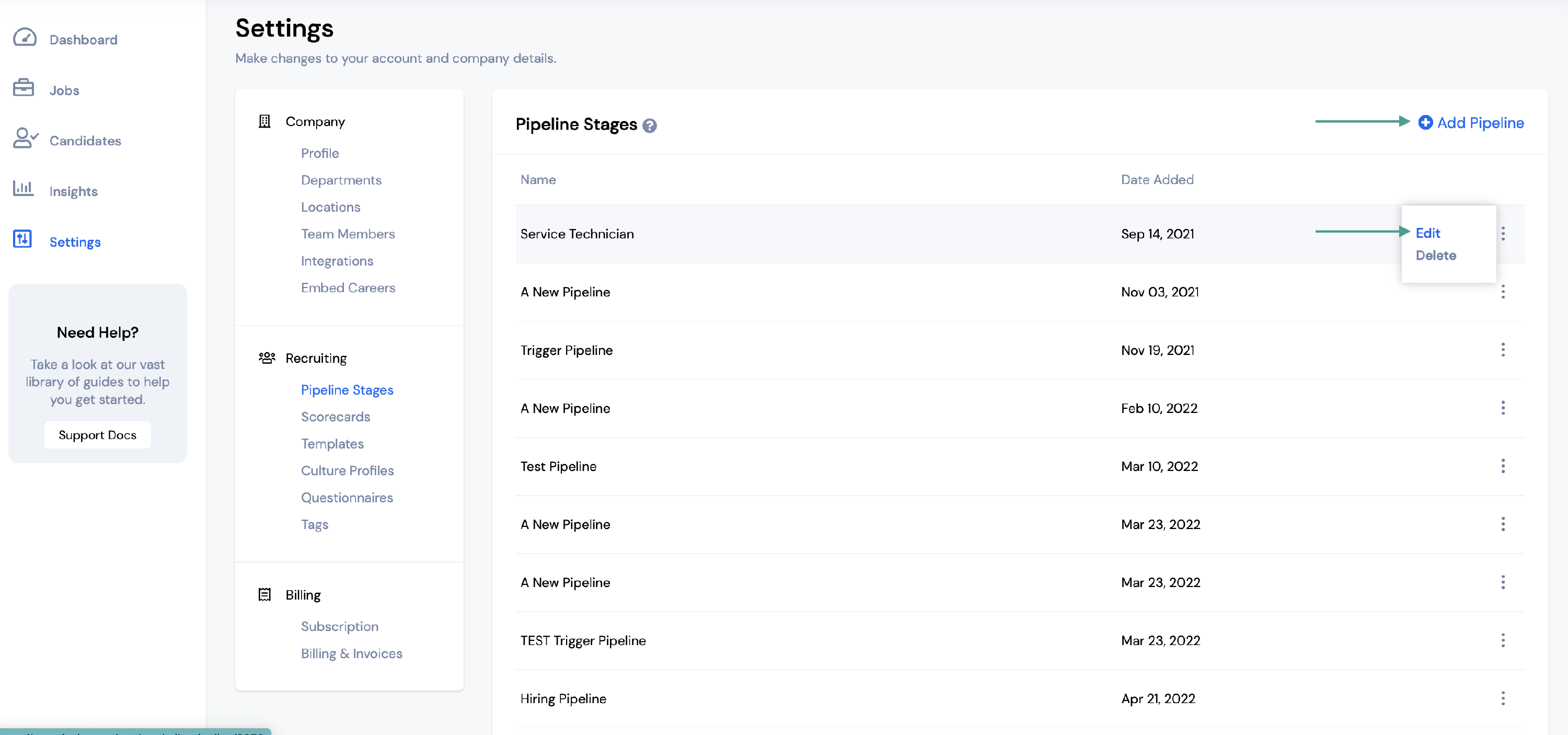
To add a Stage Action, find the pipeline stage you would like to add the action to and click the blue box on the right.
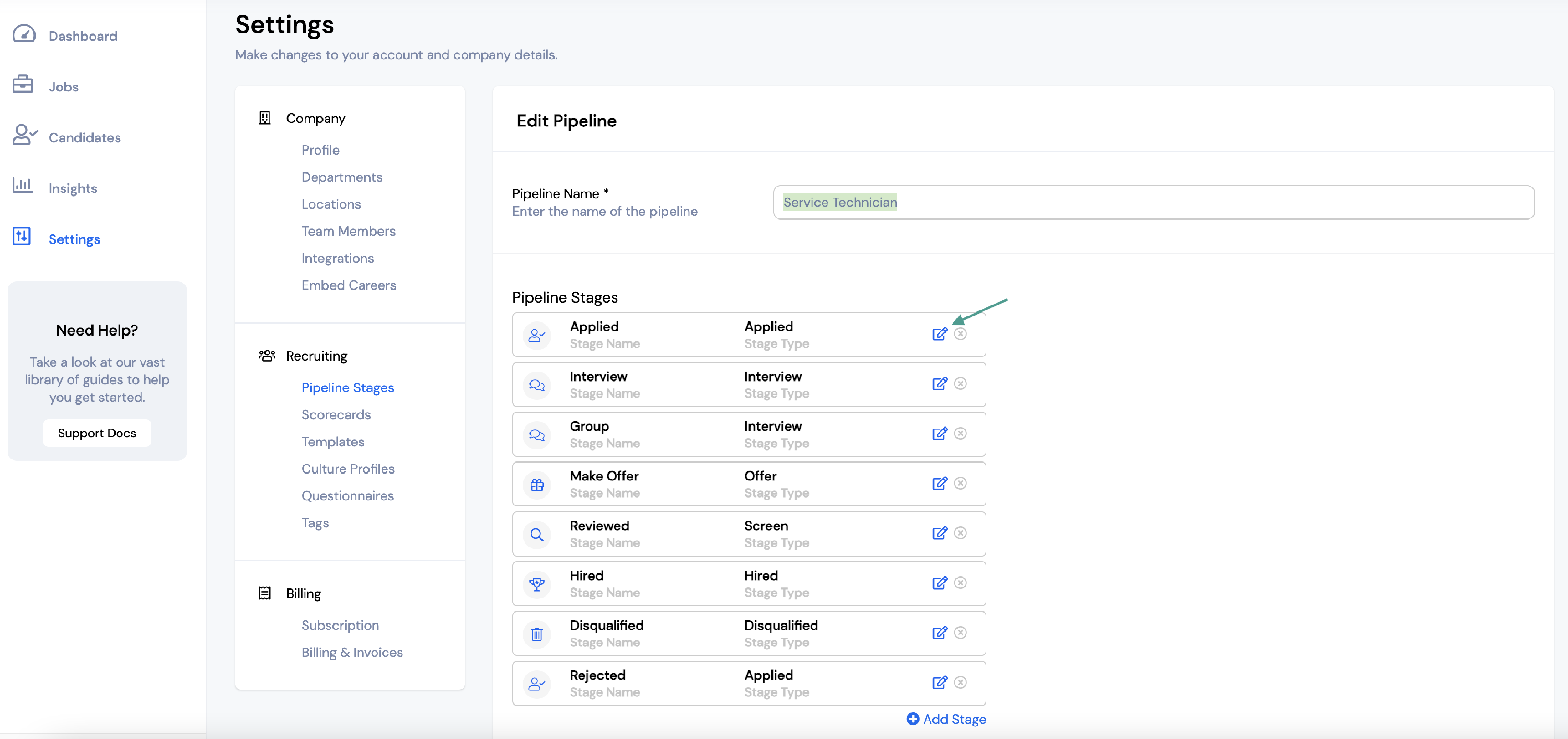
You will then need to select the stage action you would like to include from the dropdown menu.
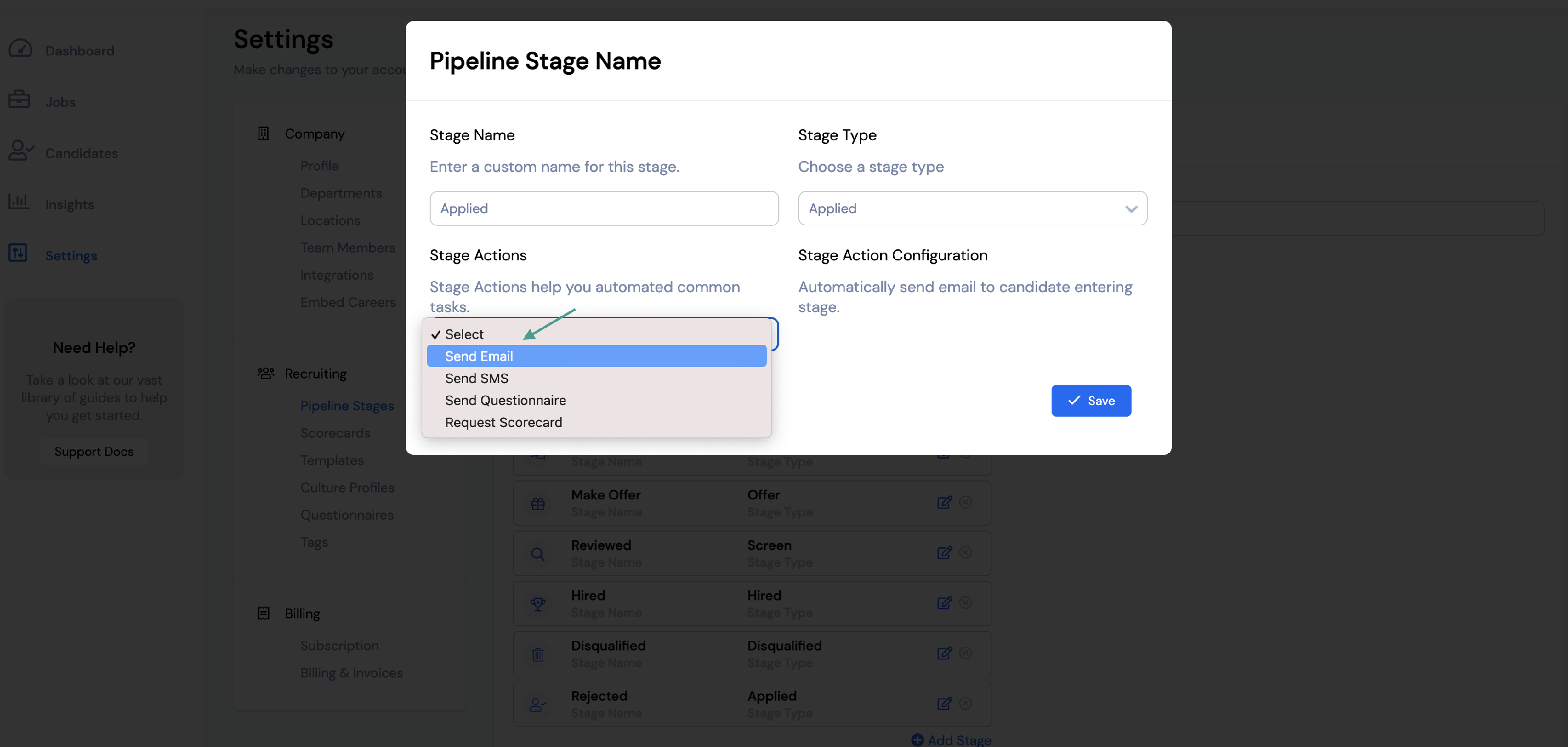
Send Email/SMS
If you would like to send an Email or SMS message, you will need to select an Email or SMS template from the second dropdown menu.
Click Save.
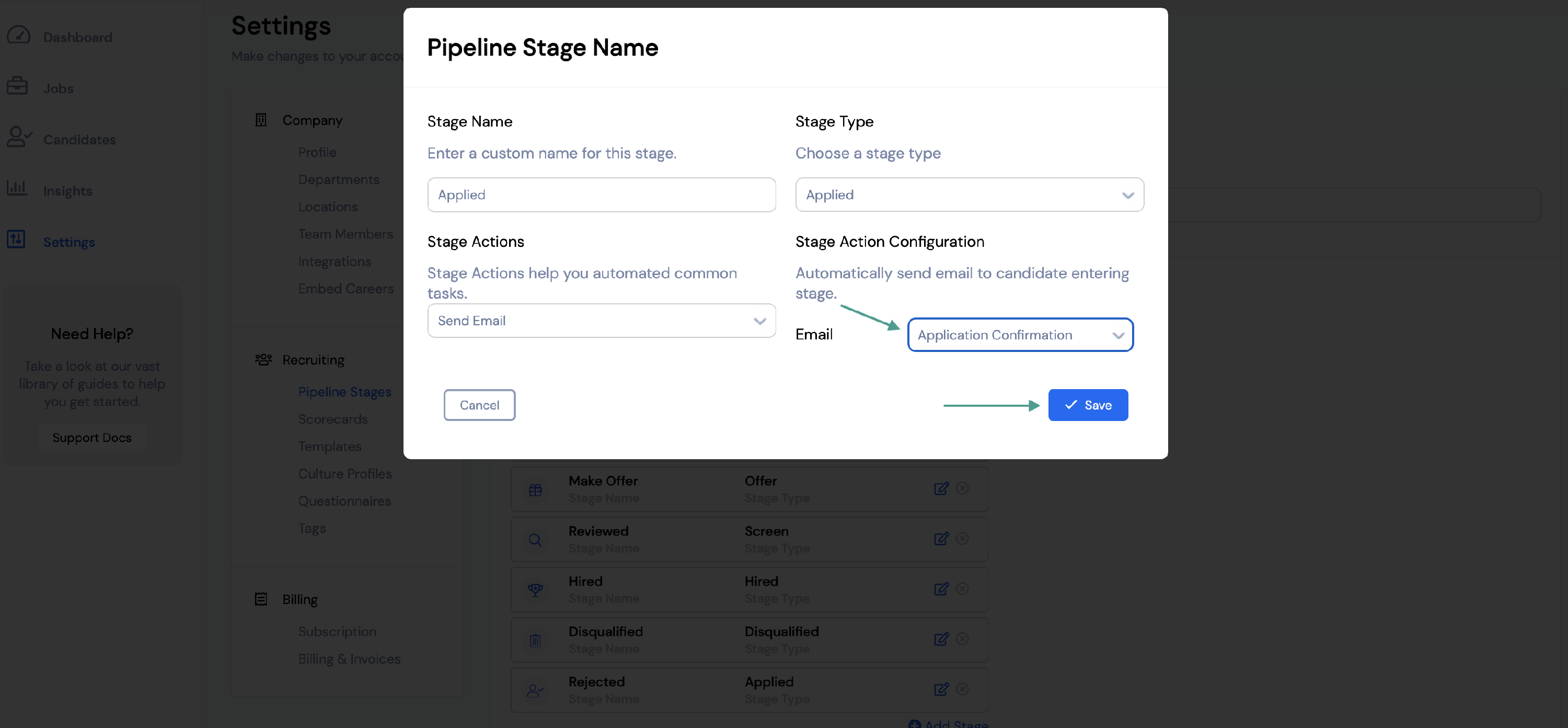
Send Questionnaire
If you would like to send a Questionnaire, you will need to select both an Email Template and a Questionnaire from the second dropdown menu.
Click Save.

Request Scorecard
If you would like to Request a Scorecard from one of your team members, you will need to select the Team Members you would like to fill out a scorecard for that position. Those team members will then receive an email requesting they fill out a scorecard anytime a candidate is moved into that stage.
Click Save.