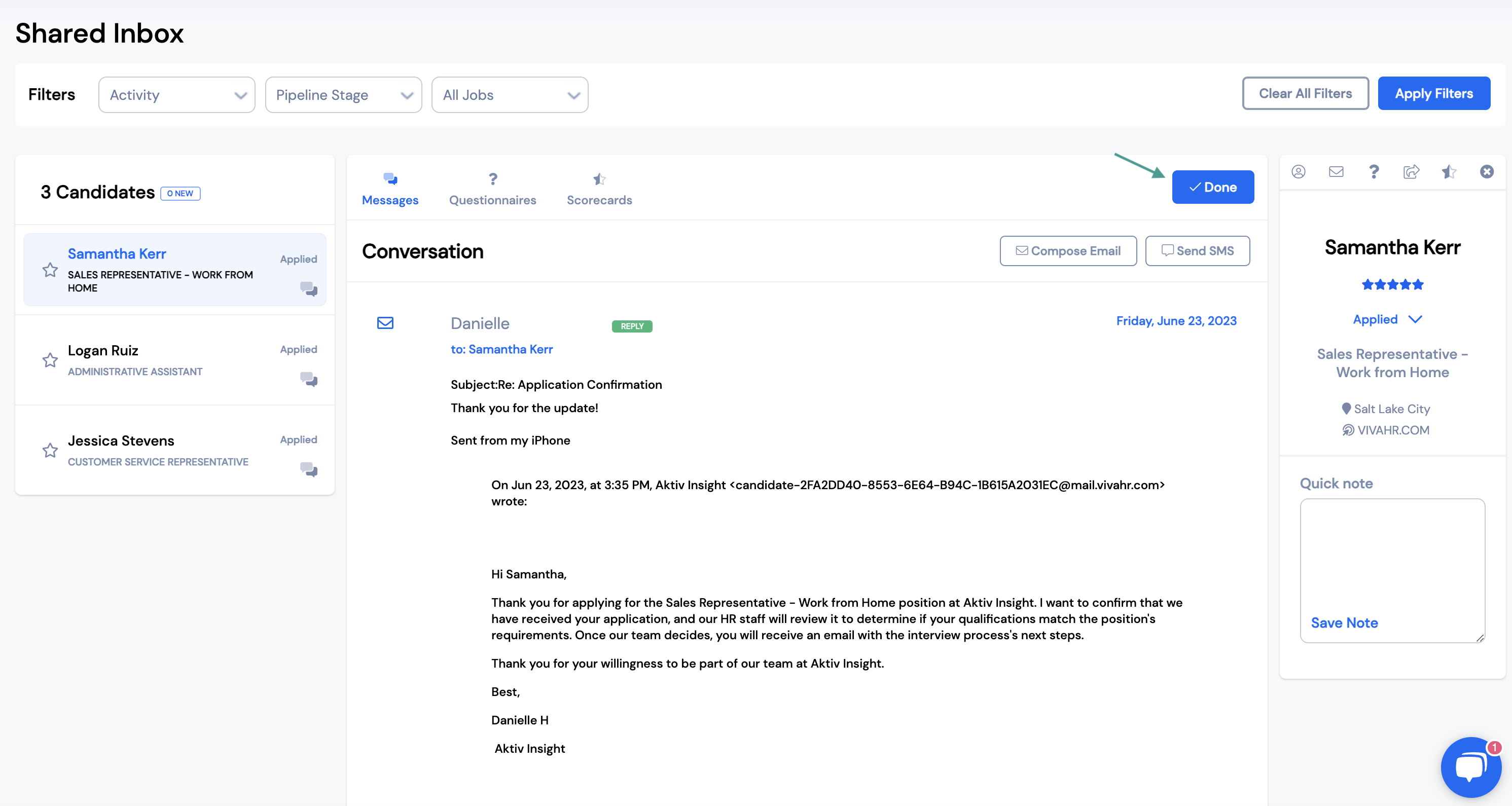How to use the shared inbox in VIVAHR
With the Shared Inbox feature, your team can access all incoming Messages, Questionnaires, and Scorecards in one central location. Team members will also be able to send messages and complete scorecards for candidates all from this page.
To make the most of the Shared Inbox, this help doc will provide you with an overview of the best practices.
Filters
Filters allow you to narrow down which candidates you choose to view.
You can filter candidates by:
- Activity
- Pipeline Stage
- Job
To filter candidates in the inbox, select the filters from the dropdown menus and click Apply Filters.
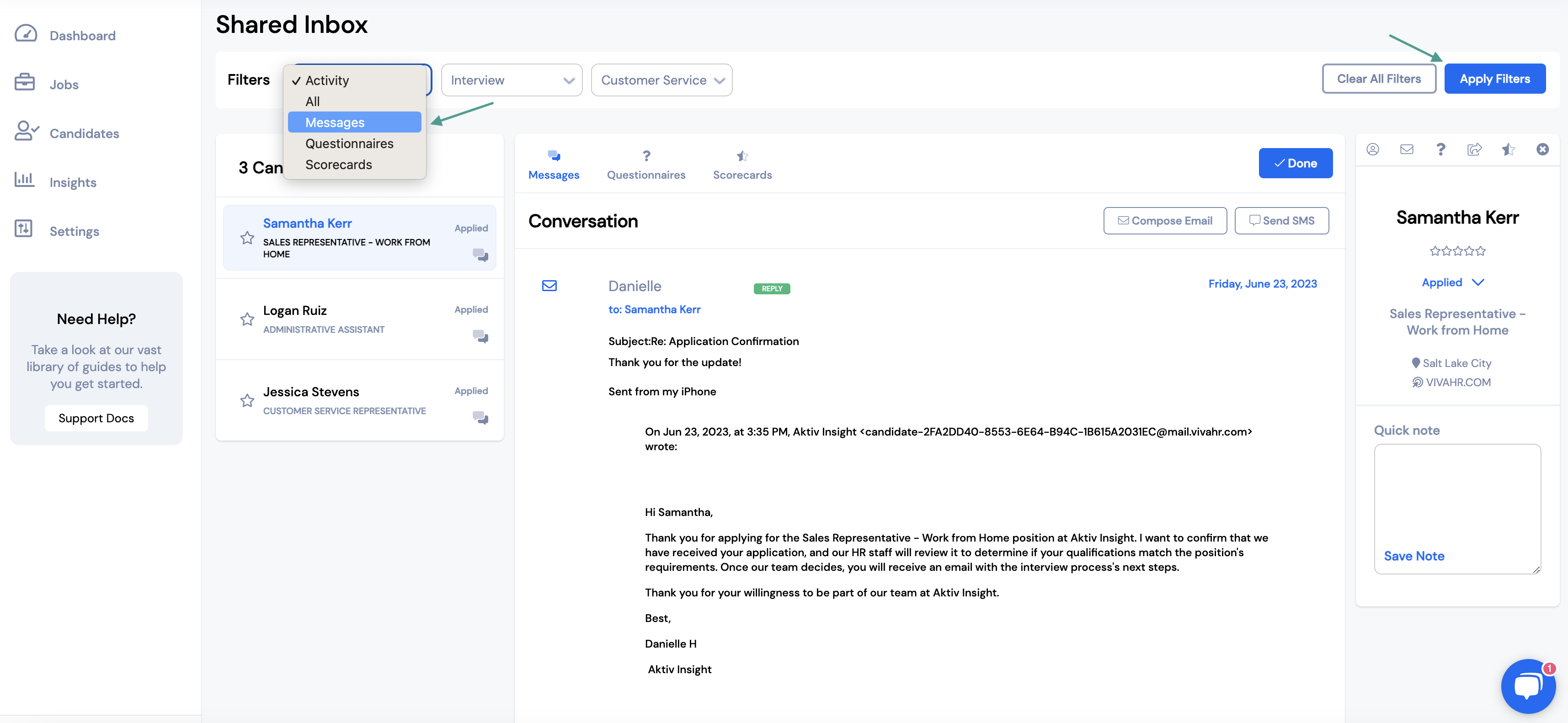
Candidate Inbox
This is where you will be able to view all new messages and questionnaires, as well as complete and review scorecards for each candidate.
Anytime a new message, questionnaire or scorecard has been submitted, that candidate will show up in the list on the lefthand side of the inbox.
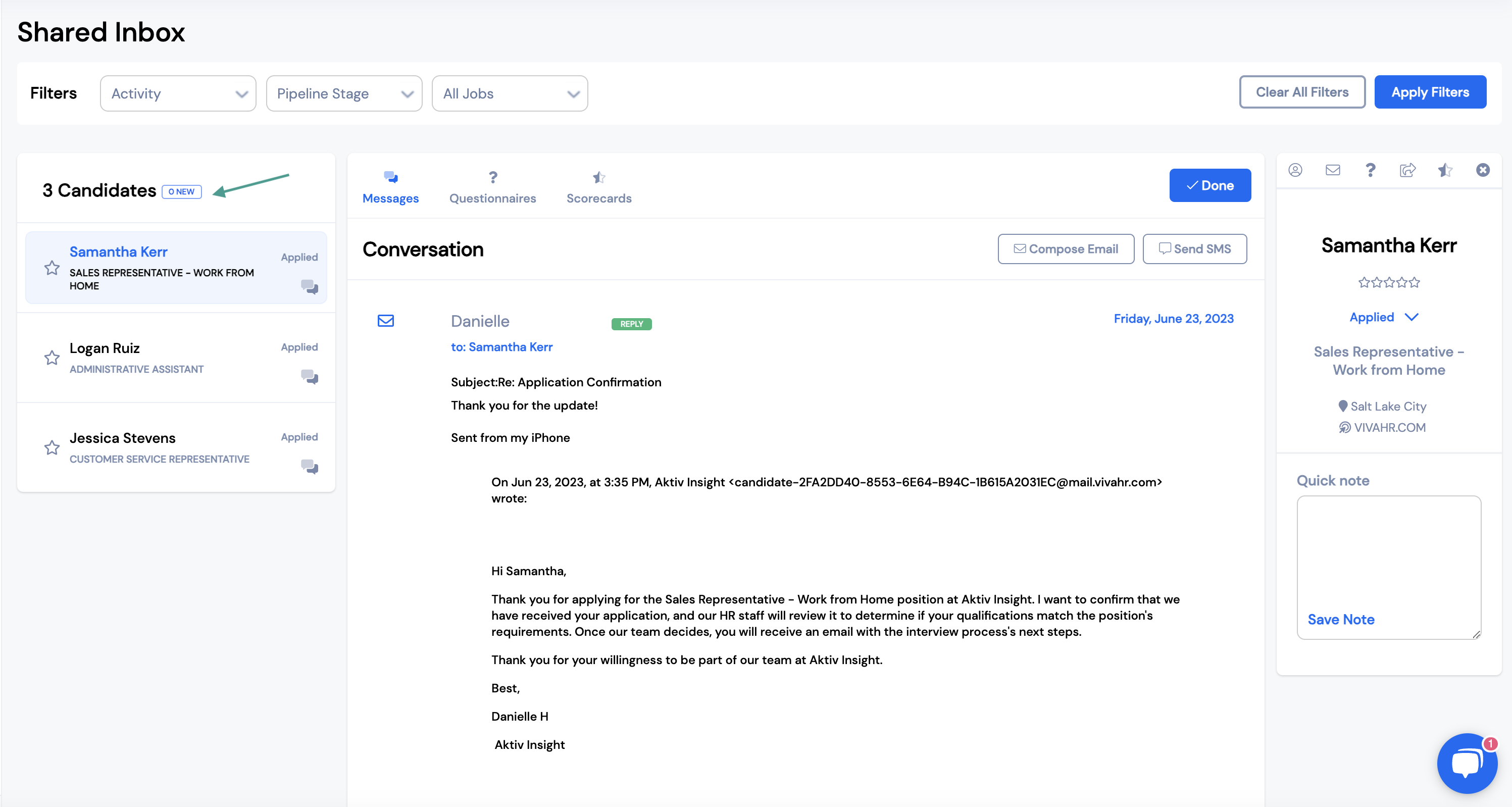
At the top of the inbox, you will be able to toggle between Messages, Questionnaires and Scorecards.

Messages
Here, you can view any new email and SMS messages that have come in from each candidate.
You can also send a new email or SMS message from this section.
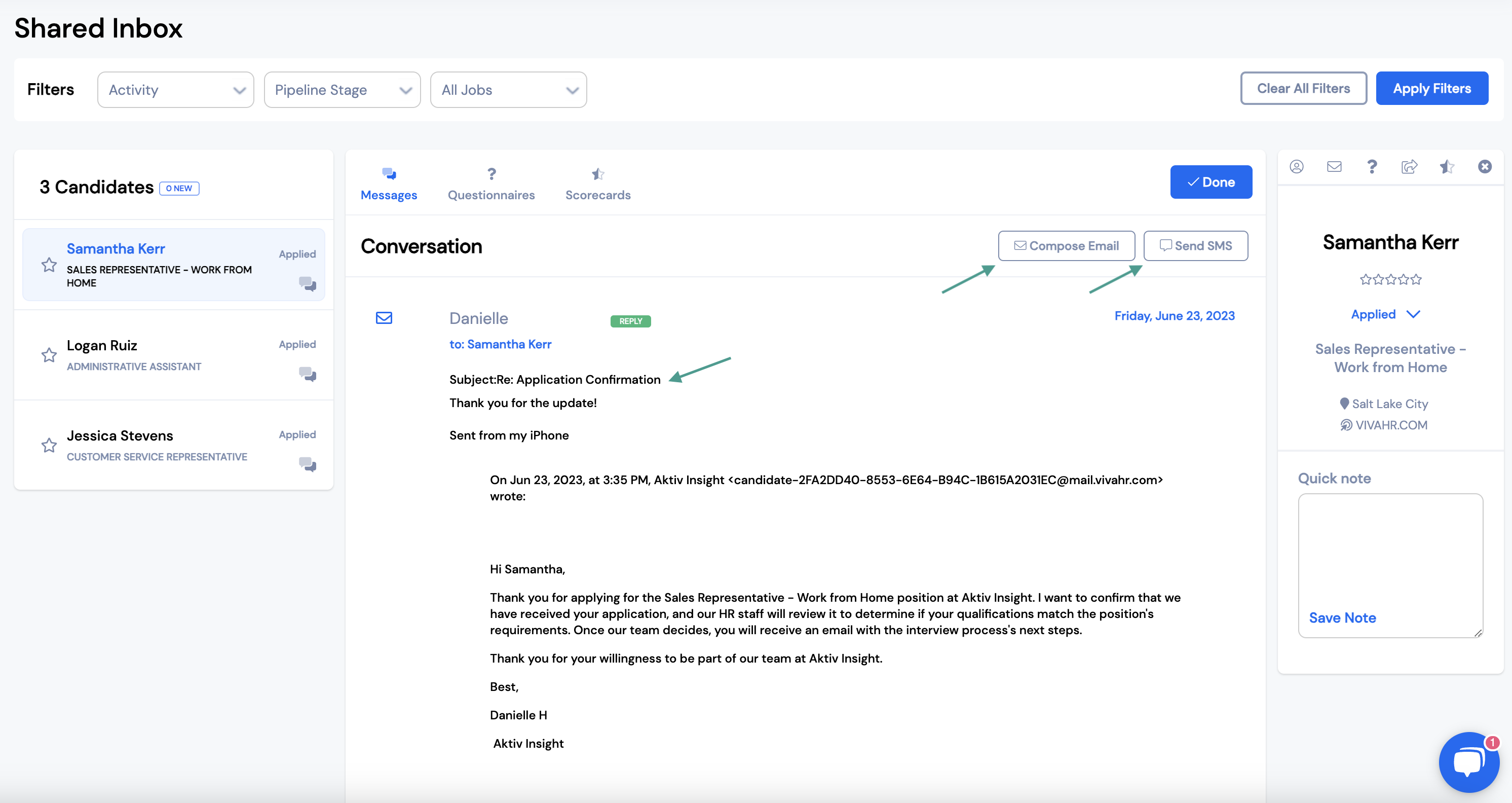
Questionnaires
This is where you can view any new questionnaires that have been submitted by a candidate.
You can also send a questionnaire out to a candidate from this page.
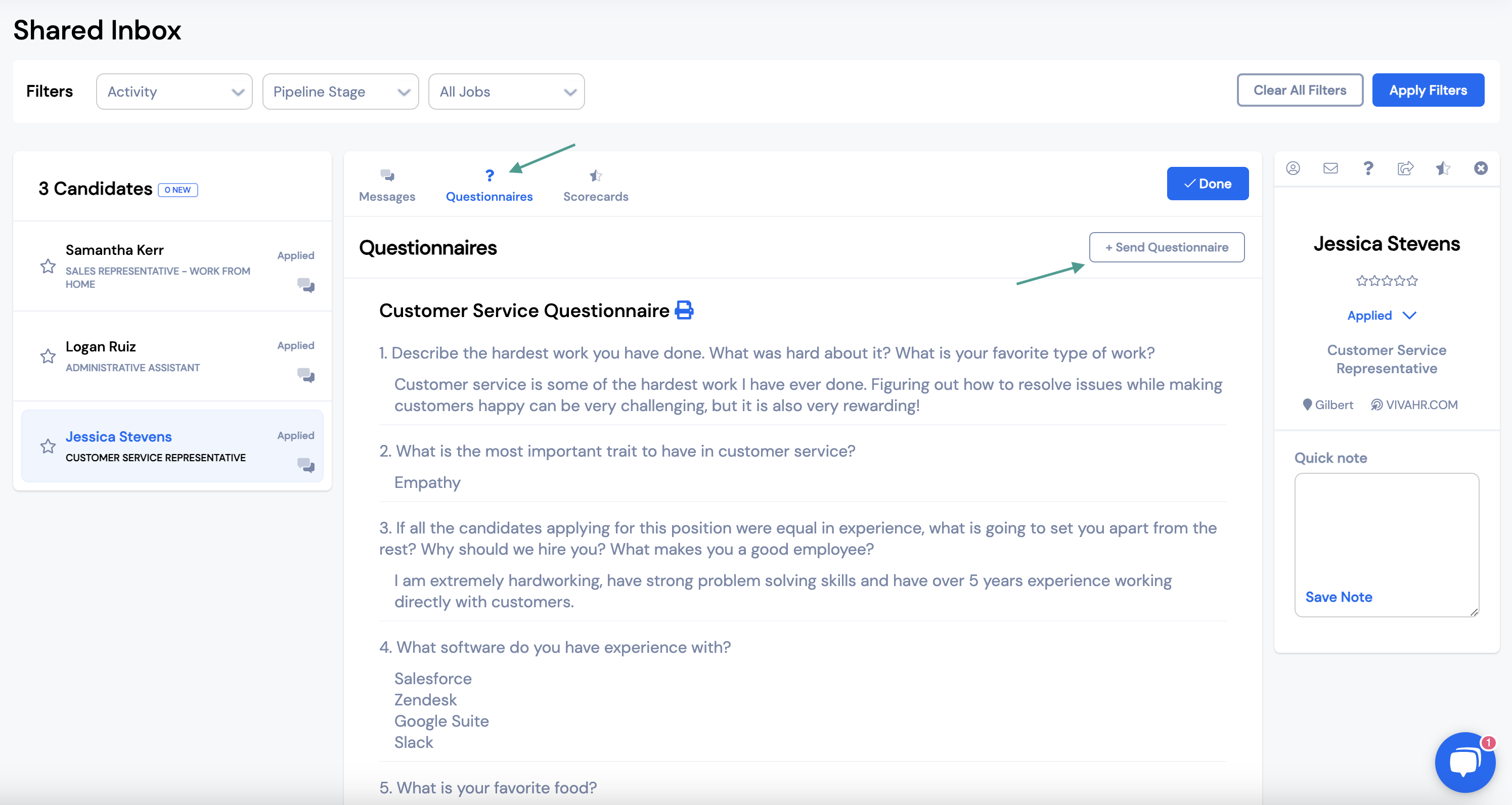
Scorecards
From this section you can:
- Fill out a scorecard for a candidate
- Request a scorecard from other team members
- View scorecards other team members have filled out
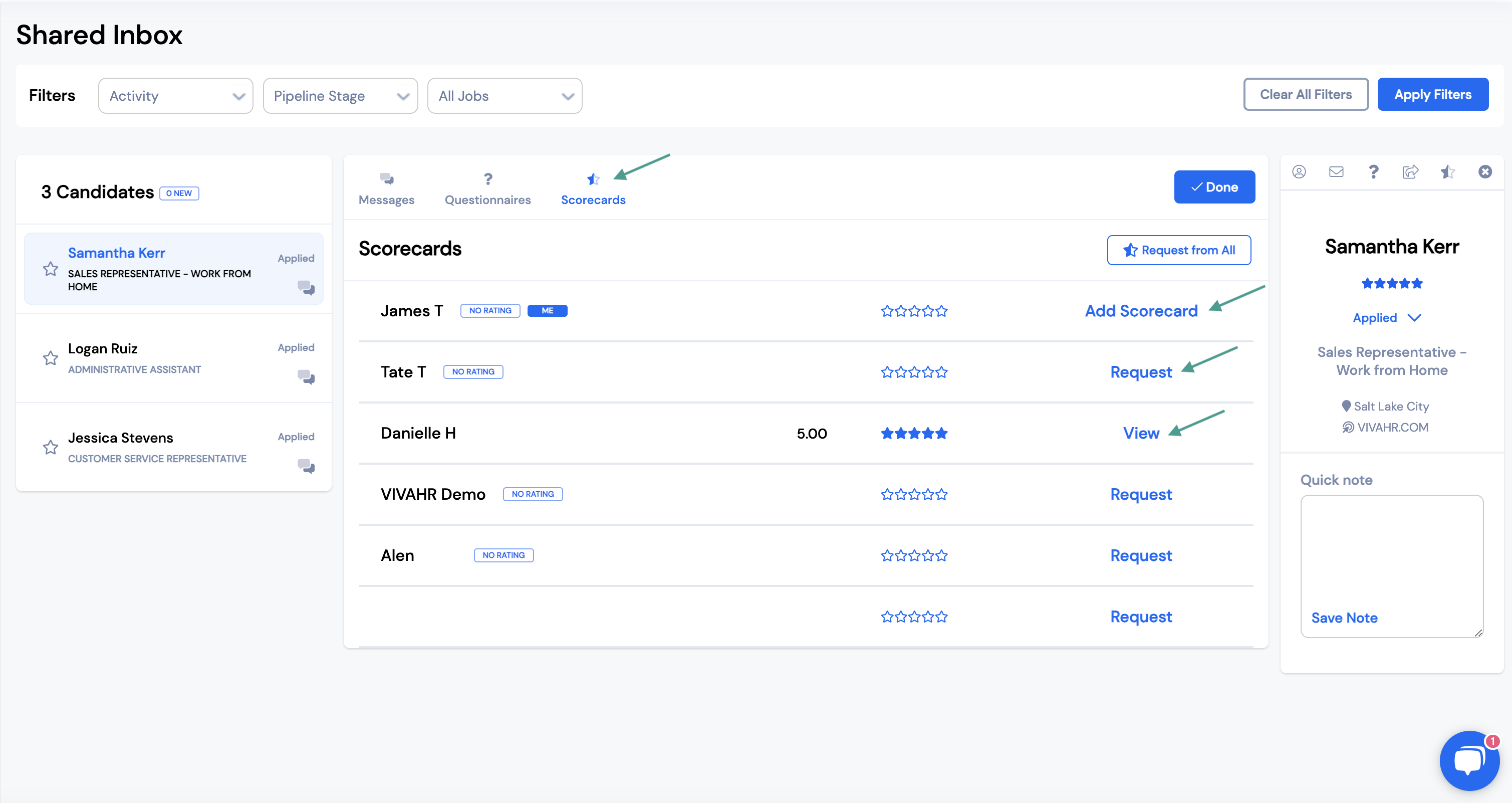
Candidate Quick Actions Menu
There is also a mini profile and quick actions menu for each candidate.
Through the quick actions menu, you will be able to:
- View the full candidate profile
- View/send messages
- View/send questionnaires
- Share the candidate
- View candidate scorecards
- Decline the candidate
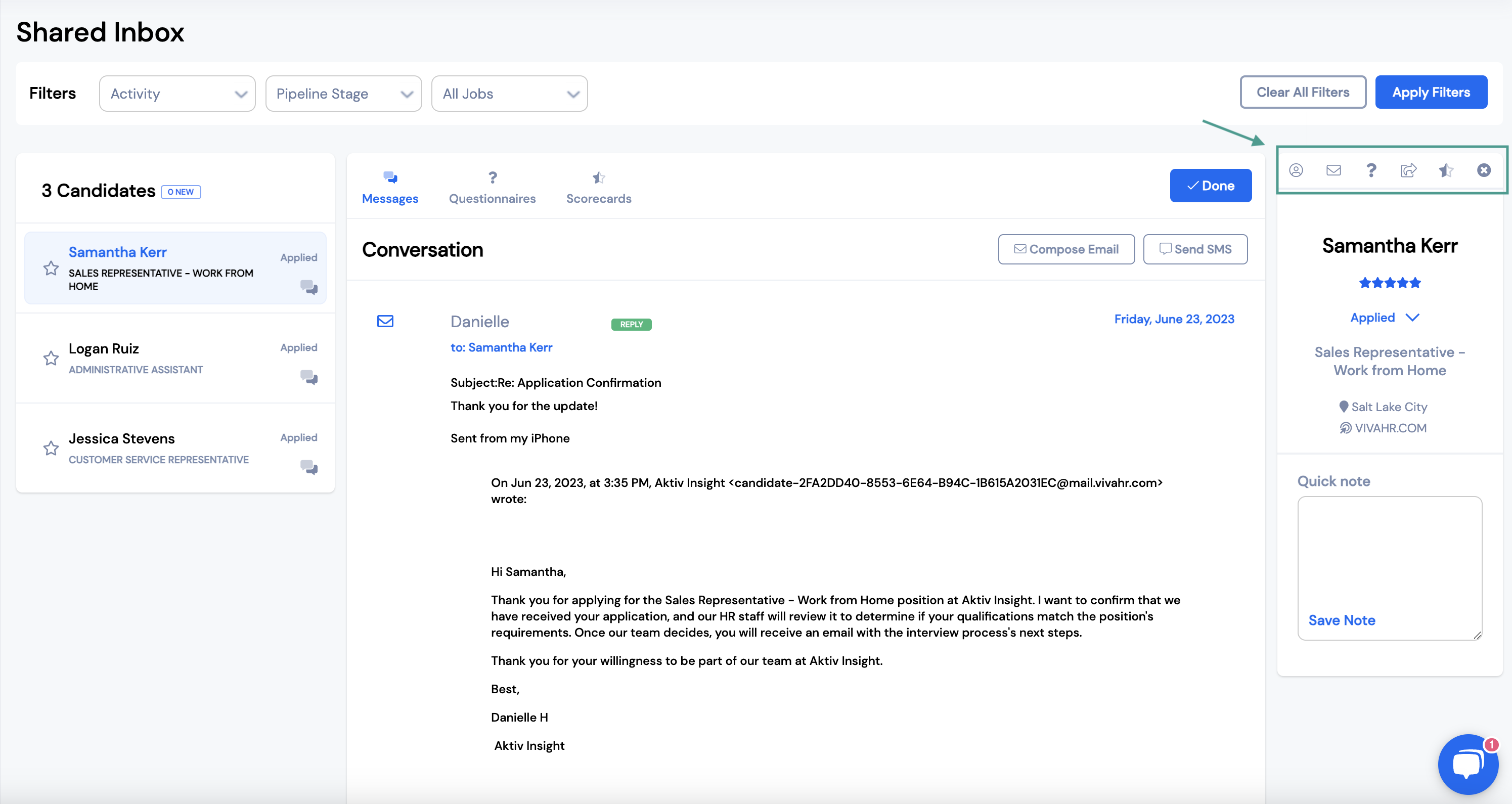
You can use the dropdown menu to change the pipeline stage of the candidate.
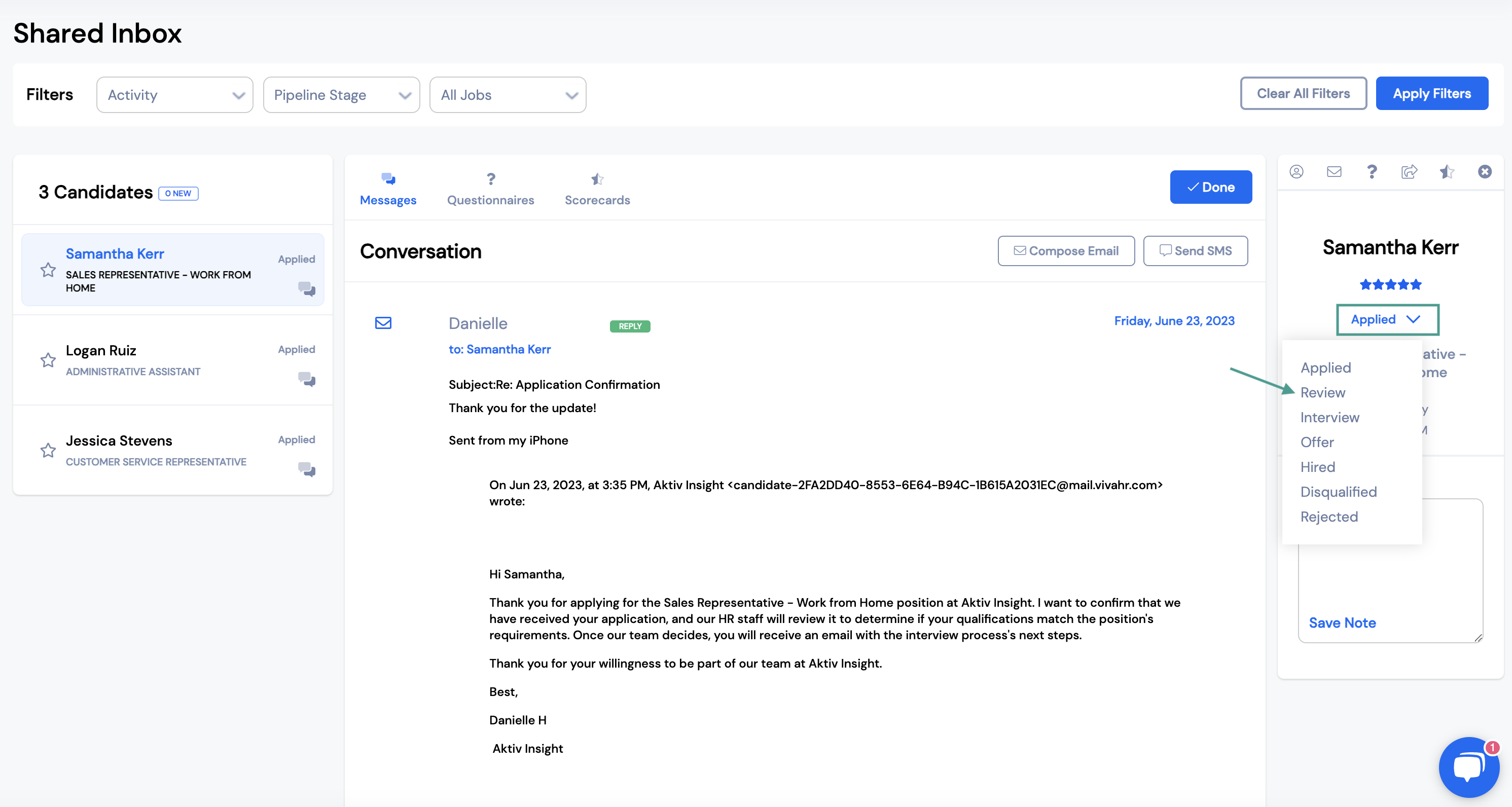
You can leave notes about a candidate under the Quick Note section.

Once you save the note, it will appear in the Notes section of the candidate profile.
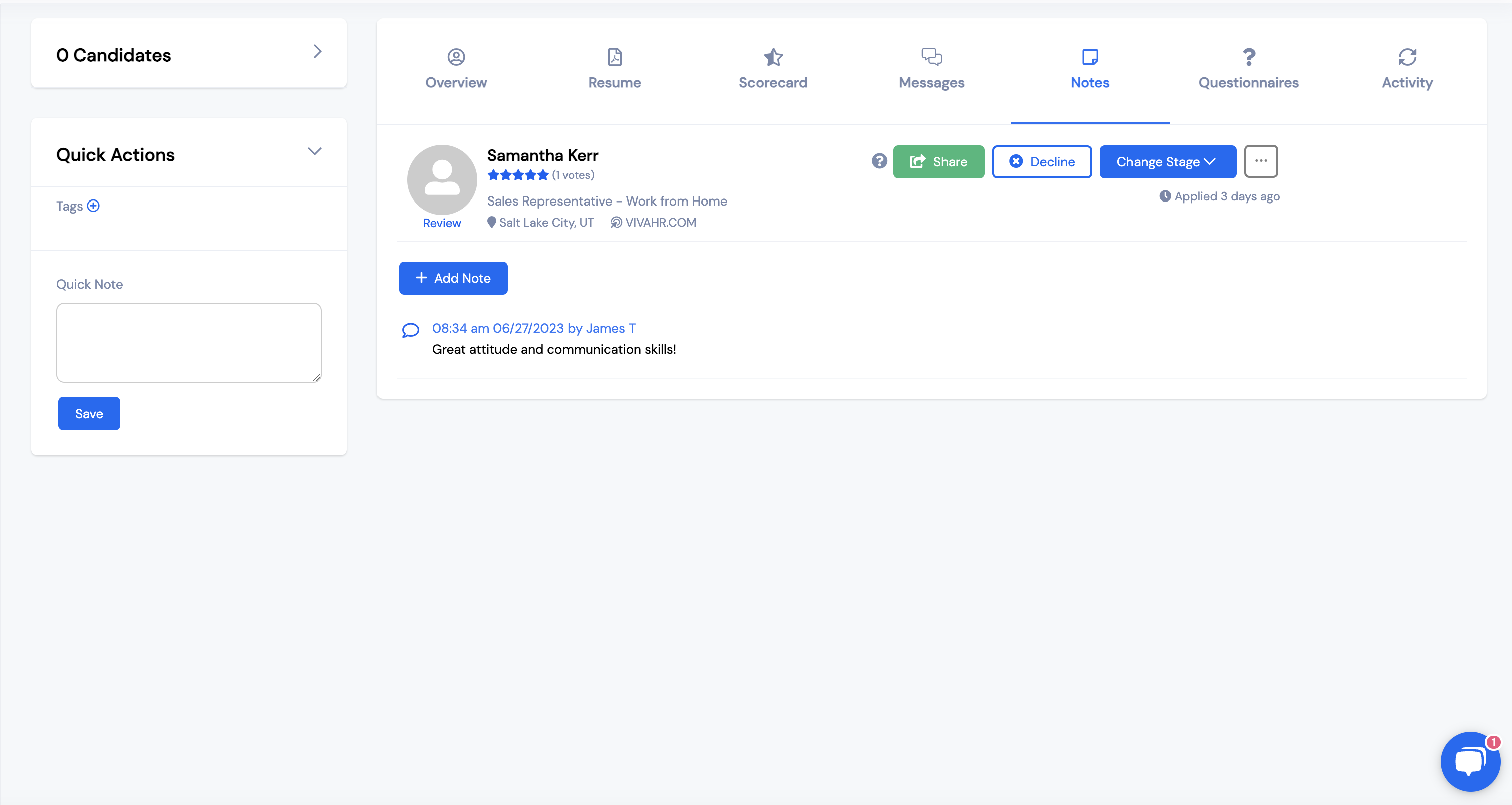
When you're done viewing a candidate, click Done.
This will remove the candidate from the shared inbox list.