How to create a recruiting pipeline.
Pipelines provide you with a way to move your candidates through each stage of the hiring process and easily keep track of where each candidate is in the process. Our pipelines are completely customizable, so you can create stages based on your company's hiring process and needs.
To create a pipeline, first go to Settings on the left.
Under Recruiting, select Pipeline Stages.
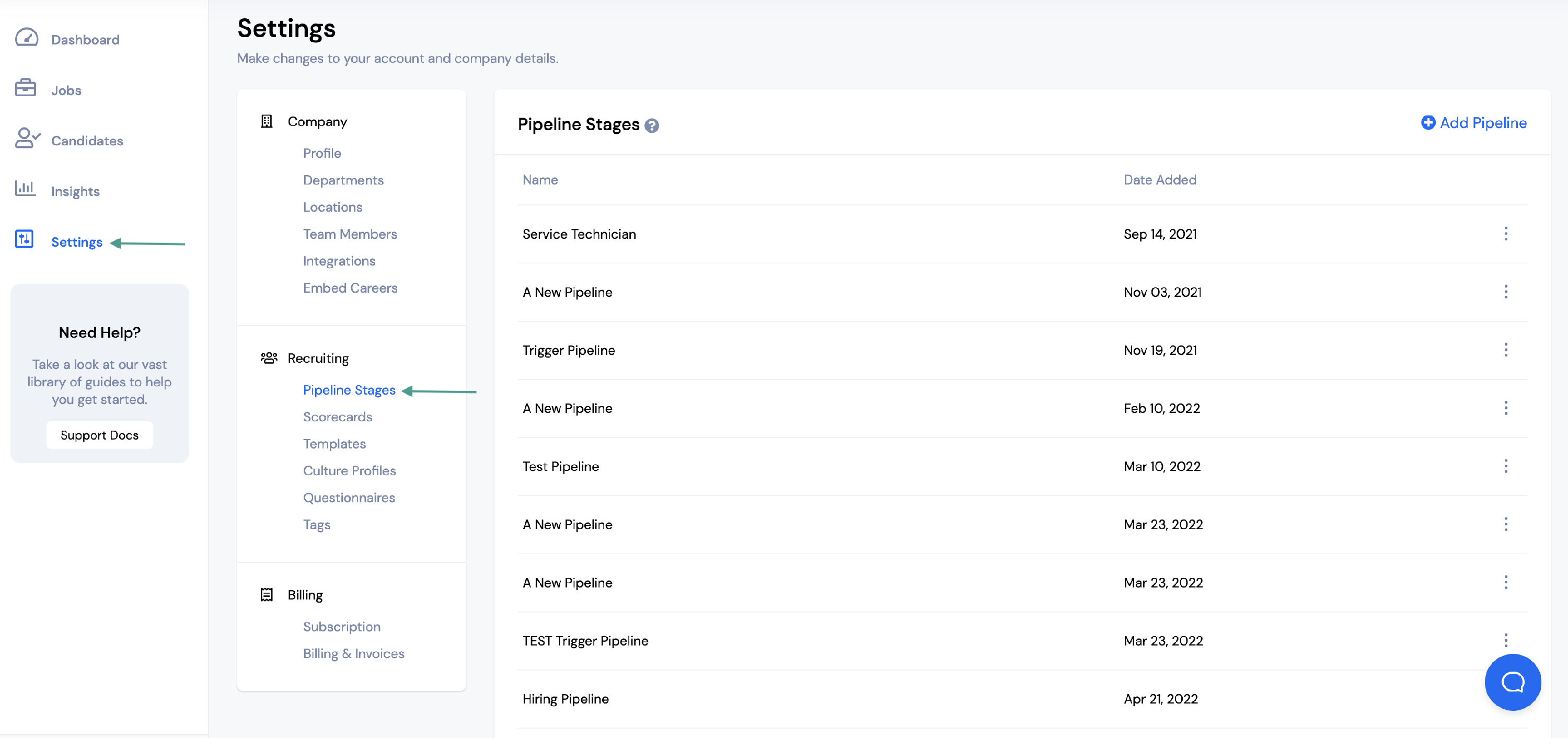
To add a new pipeline, select + Add Pipeline.
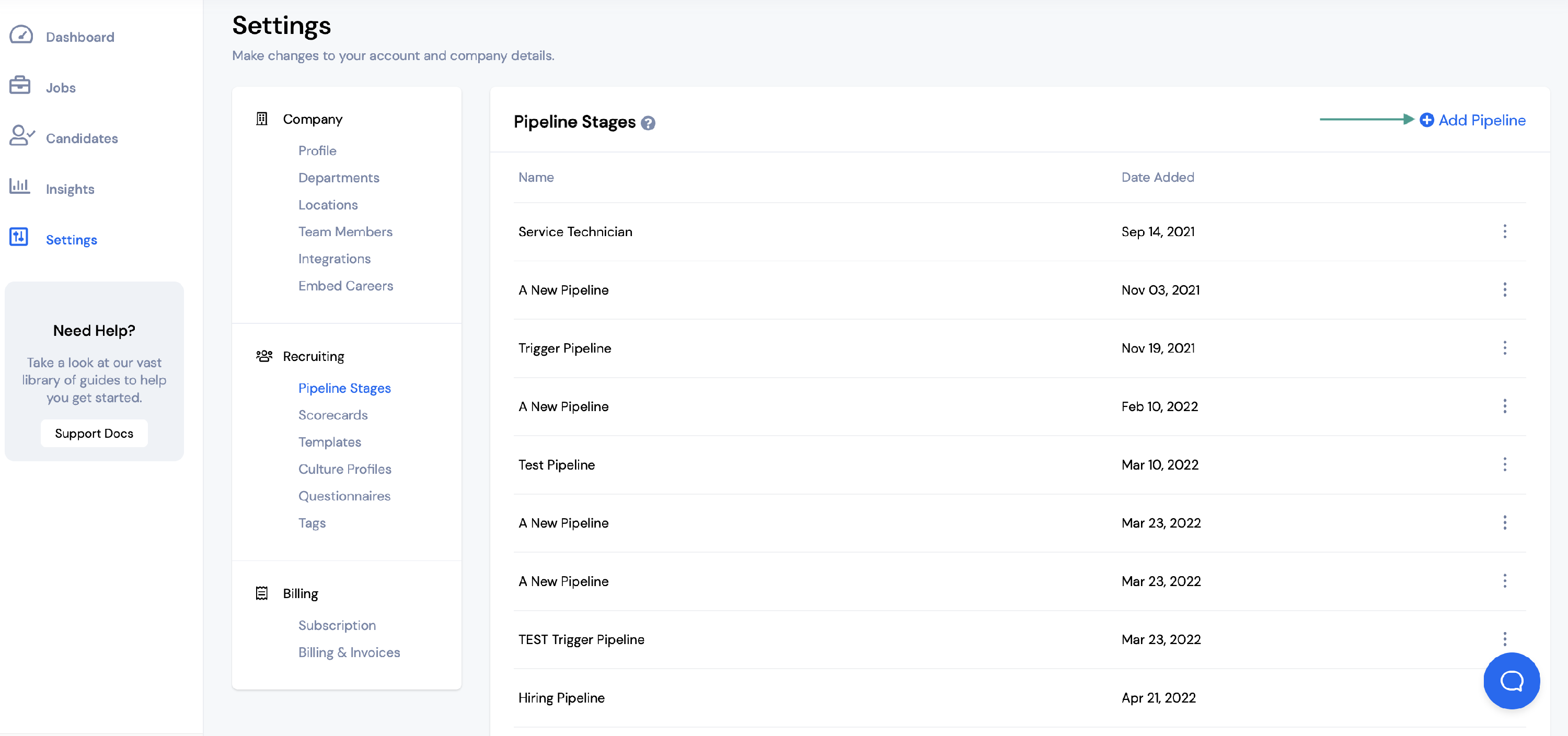
First, you will need to fill out the Pipeline Name.
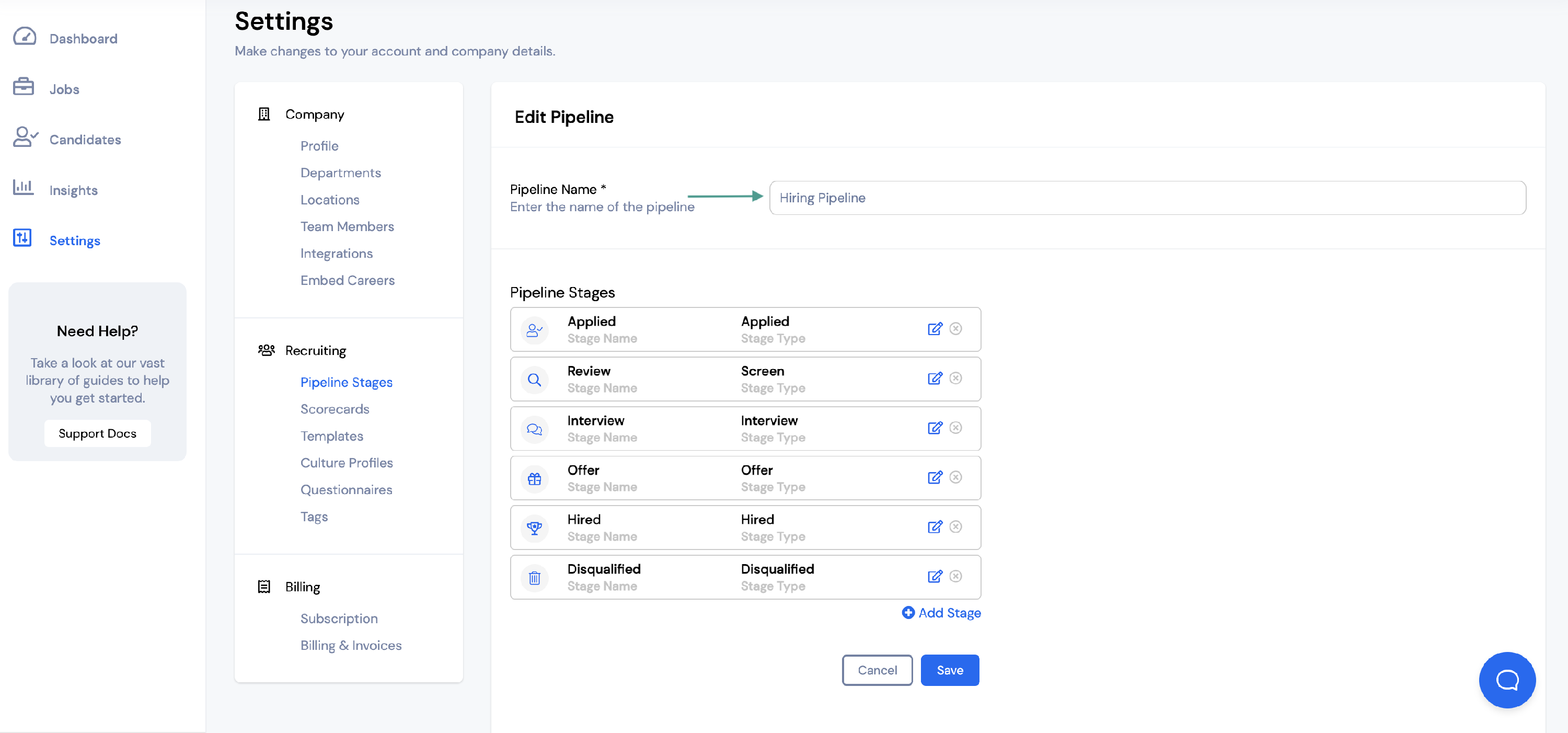
By default, each new pipeline will have six stages:
- Applied Stage
- Review Stage
- Interview Stage
- Offer Stage
- Hired Stage
- Disqualified Stage
Each pipeline stage can easily be edited or deleted.
To edit a pipeline stage, select the blue box on the right side of the pipeline stage.
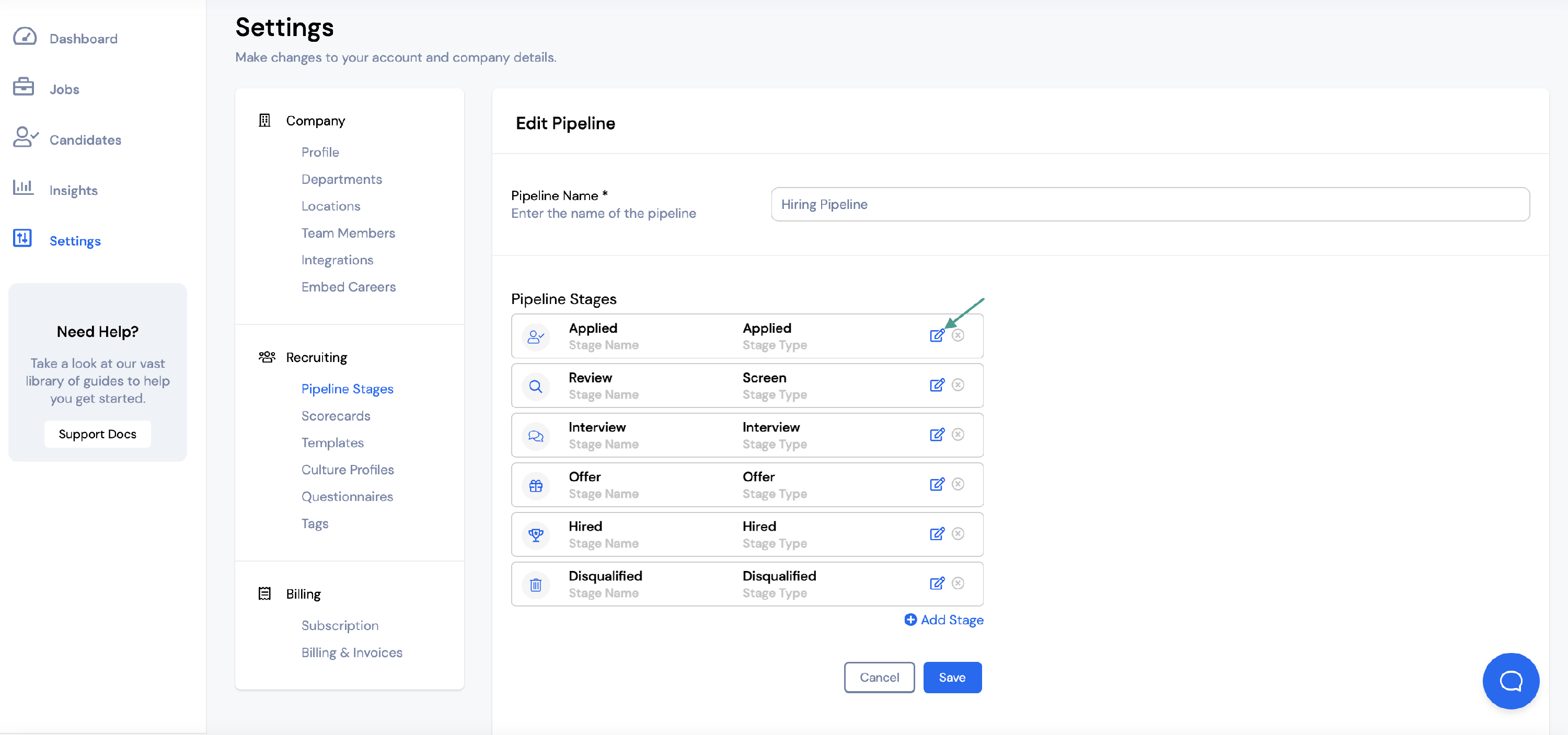
To add a new pipeline stage, select + Add Stage.
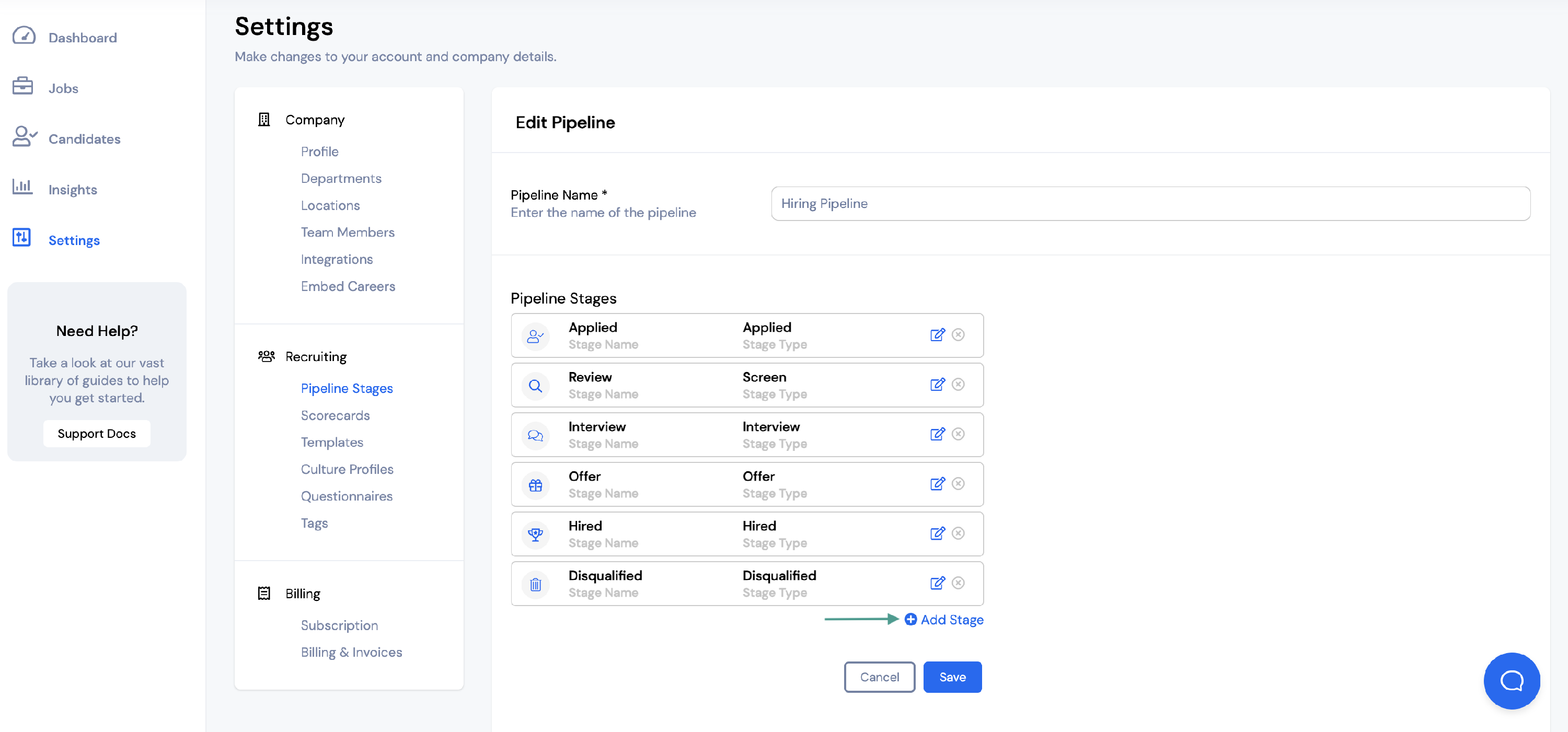
You will need to enter a Stage Name and select a Stage Type.
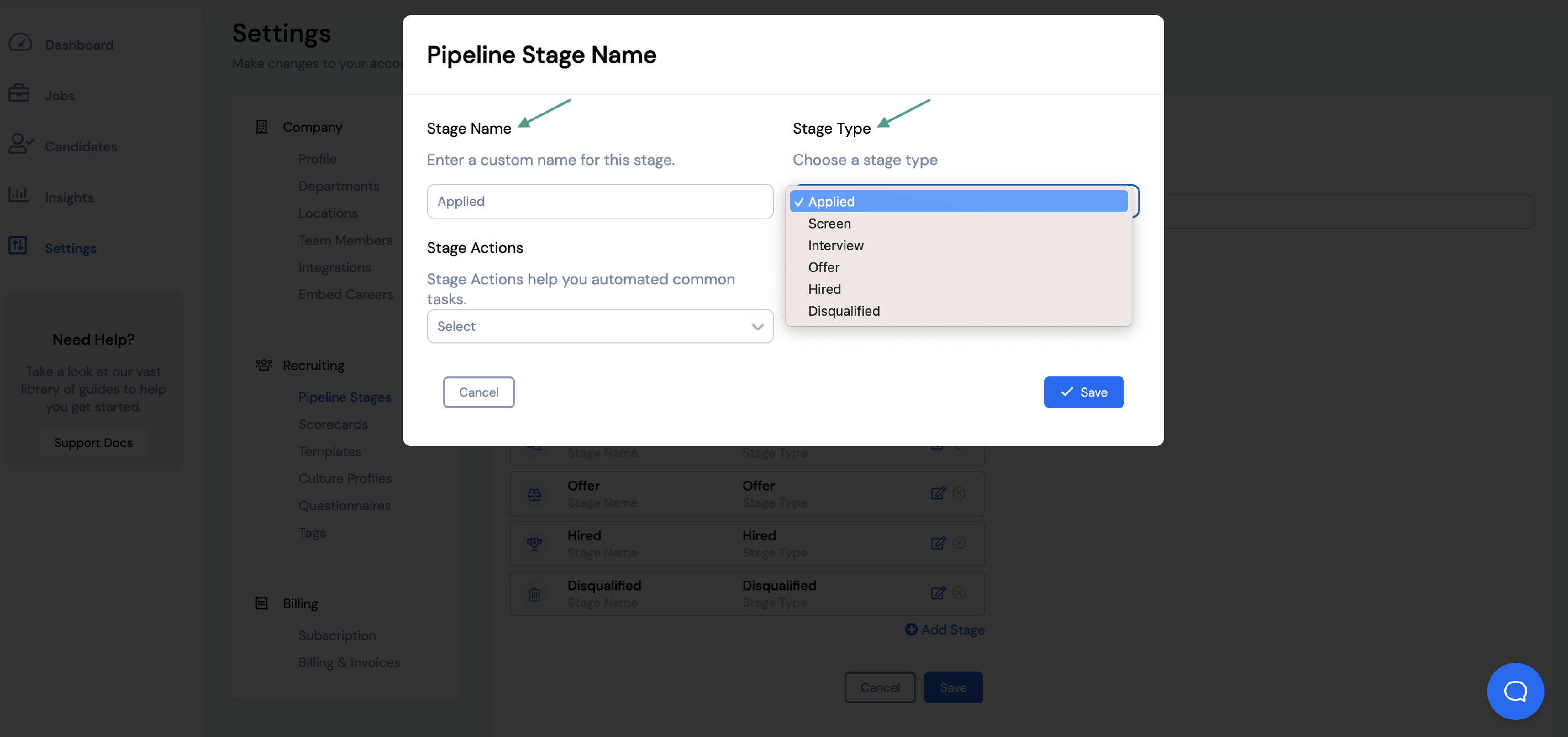
There are five different stage types to choose from:
- Applied
- Screen
- Interview
- Offer
- Hired
- Disqualified
You can also set up Stage Actions. You can learn more about how to set those up HERE.
Once you've entered all of the required information, click Save.
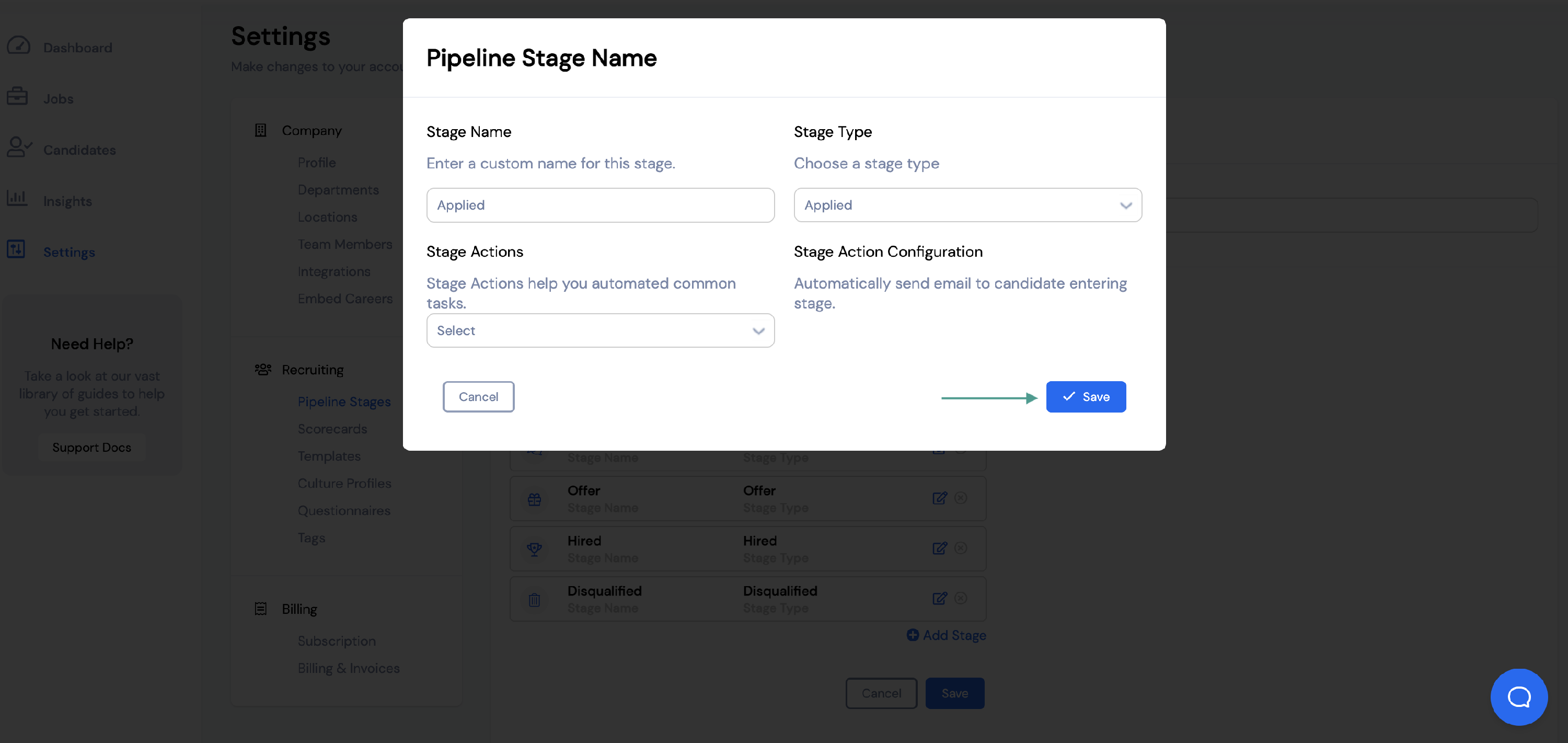
If you need to change the order of your pipeline stages, you can click and drag them to the appropriate location.

